|
|

This chapter contains information on enabling, shutting down, and displaying information pertinent to interface configuration and operation. Also discussed in this chapter are the procedures and command descriptions for configuring and maintaining the following interface components of the router:
You will also find information about configuring the serial Dial Backup feature, and how to configure a null interface and the Point-to-Point Protocol (PPP) in this chapter.
To enable an interface, you must be in the configuration command collection mode. To enter this mode, type the EXEC command configure at the EXEC prompt; the configure command will place the system into the configuration command collection mode. Once in the command collection mode, start configuring the interface by entering the interface command. Once an interface is configured, you can check its status by entering EXEC show commands at the EXEC prompt.
This chapter provides software configuration information only. For hardware technical descriptions, and for information about installing these interfaces, refer to these Cisco publications: Modular Products Hardware Installation and Reference or the IGS Hardware Installation and Reference.
Summaries of the interface configuration commands and EXEC monitoring commands described in this chapter are included at the end of the chapter.
The interface command is entered in configuration mode and identifies a specific network interface (for example, a serial port, Ethernet port, or a Token Ring port.) By entering this command you begin the command collection mode for the specified interface.
The interface command has the following syntax:
interface type unitThe argument type identifies the interface type and the argument unit identifies the connector or interface card number. Unit numbers are assigned at the factory at the time of installation, or when added to a system, and can be displayed with the show interfaces command.
This example begins interface configuration command collection mode for serial connector 0 (interface serial 0).
interface serial 0
Use the EXEC command show interfaces (described later in this chapter), to determine the interface type and unit numbers.
In the interface configuration command collection mode, you enter the interface subcommands for your particular routing or bridging protocol. The interface configuration command collection mode ends when you enter a command that is not an interface subcommand, or when you type the Ctrl-Z sequence.
To add a descriptive name to an interface, use the description interface subcommand.
description name-string no descriptionThe argument name-string is text, or a description string to help you remember what is attached to this interface. The description command is meant solely as a comment to be put in the configuration to help you remember what certain interfaces are for. The description will appear in the output of the following commands: show configuration, write terminal, and show interfaces.
This example describes a 3174 controller on serial 0.
interface serial 0 description 3174 Controller for test lab
You disable an interface using the shutdown interface subcommand. The full syntax for this command follows:
shutdown no shutdownThe shutdown command disables all functions on the specified interface, as well as prevents the transmission of all the packets. The command also marks the interface as unavailable, which is communicated to other network servers through all dynamic routing protocols. The interface will not be mentioned in any routing updates. On serial interfaces, this command causes the DTR signal to be dropped. On FDDI interfaces, this command causes the optical bypass switch, if present, to go into bypass mode. On Token Ring interfaces, this command causes the interface to de-insert from the ring.
To restart a disabled interface, use the no shutdown interface subcommand.
To check whether an interface is disabled, use the EXEC command show interfaces as described in the next section. An interface that has been shut down is shown as administratively down in the display from this command.
These commands turn off the interface Ethernet 0.
interface ethernet 0 shutdown
These commands turn the interface back on.
interface ethernet 0 no shutdown
To clear the interface counters shown with the show interface command, enter the following command at the EXEC prompt:
clear counters [type unit]The command clears all the current interface counters from the interface unless the optional arguments type and unit are specified to clear only a specific interface type (serial, Ethernet, Token Ring, and so on.) from a specific unit or card number.
The Cisco software contains commands that you can enter at the EXEC prompt to display different information about the interface including the version of the software and the hardware, the controller status, and some statistics about the different interfaces. These commands begin with the word "show." (The full list of these commands can be displayed by entering the command show ? at the EXEC prompt.) A description of interface-specific show commands follow.
The show version command displays the configuration of the system hardware, the software version, the names and sources of configuration files, and the boot images. Enter this command at the EXEC prompt:
show versionThe following shows sample output from this command:
GS Software, Version 8.3 Copyright (c) 1986-1991 by cisco Systems, Inc. Compiled Sat 14-Sep-91 04:05 by satz System Bootstrap, Version 4.3 dross uptime is 1 week, 23 hours, 28 minutes System restarted by reload System image file is unknown, booted via tftp from 131.108.1.111 Host configuration file is "dross-confg", booted via tftp from 131.108.1.111 CSC3 (68020) processor with 4096K bytes of memory. X.25 software. Bridging software. 5 MCI controller. 8 Ethernet/IEEE 802.3 interface. 12 Serial network interface. 32K bytes of non-volatile configuration memory.
The show controller command displays current internal status information for different interface cards. Enter this command at the EXEC prompt:
show controller {serial|token|mci|cbus|fddi}Use the following keywords to display the information about that card:
Sample output for the MCI controller card follows. Table 1-1 describes the fields seen.
MCI 0, controller type 1.1, microcode version 1.8
128 Kbytes of main memory, 4 Kbytes cache memory
22 system TX buffers, largest buffer size 1520
Restarts: 0 line down, 0 hung output, 0 controller error
Interface 0 is Ethernet0, station address 0000.0c00.d4a6
15 total RX buffers, 11 buffer TX queue limit, buffer size 1520
Transmitter delay is 0 microseconds
Interface 1 is Serial0, electrical interface is V.35 DTE
15 total RX buffers, 11 buffer TX queue limit, buffer size 1520
Transmitter delay is 0 microseconds
High speed synchronous serial interface
Interface 2 is Ethernet1, station address aa00.0400.3be4
15 total RX buffers, 11 buffer TX queue limit, buffer size 1520
Transmitter delay is 0 microseconds
Interface 3 is Serial1, electrical interface is V.35 DCE
15 total RX buffers, 11 buffer TX queue limit, buffer size 1520
Transmitter delay is 0 microseconds
High speed synchronous serial interface
Field Description
MCI (number) The unit number of the MCI card
controller type The version number of the MCI card
microcode version The version number of the MCI card's internal
software (in read-only memory)
main memory The amount of main and cache memory on the
cache memory card
system TX Number of buffers that hold packets to be
transmitted buffers
Restarts Count of restarts due to the following conditions:
line down Communication line down
hung output Output unable to transmit
controller error Internal error
interface..is Names of interfaces, by number
electrical Line interface type for serial connections
interface
RX buffers Number of buffers for received packets
TX queue limit Maximum number of buffers in transmit queue
Transmitter delay Delay between outgoing frames
Station address The hardware address of the interface
The Cisco software also provides the show interfaces command which displays statistics for the network interfaces on the network server. Enter this command at the EXEC prompt:
show interfaces [type unit]Specify the optional arguments type and unit to display statistics for a particular network interface. The argument type can be one of the following: ethernet, serial, tokenring, fddi, hssi, or ultranet. Use the argument unit to specify the interface unit number.
You will use the show interfaces command frequently while configuring and monitoring your modules.
For further explanations and examples about a specific interface, refer to the following sections in this chapter: "Monitoring the Serial Interface," "Monitoring the Ethernet Interface," "Monitoring the Token Ring Interface," "Monitoring the FDDI," "Monitoring the HSSI," and "Monitoring the UltraNet Interface."
Support for the serial interface is supplied on one of Cisco Systems' serial network interface cards:
The high-speed synchronous serial interface is also supported on the IGS network server.
To specify a serial interface, use this configuration command:
interface serial unitSpecify the serial interface connector number with the argument unit.
Follow this command with the routing or bridging interface subcommands for your particular protocol or application as described in the chapters in Part Four and Part Five.
The SCI and MCI cards can query the appliques to determine their types. However, they do so only at system start-up, so the appliques must be attached when the system is started. Issue a show controller serial or show controller mci command to determine how the serial card has identified them. The command will also show the capabilities of the serial card and report controller-related failures.
This command begins configuration on interface serial 0.
interface serial 0
The serial interfaces support the following kinds of serial encapsulations:
With the exception of the PPP and HDLC encapsulations, these serial encapsulation methods are described in the chapter, "Configuring Packet-Switched Software." The PPP and HDLC serial encapsulation methods are described in this chapter.
The encapsulation method is changed by using the interface configuration subcommand
encapsulation followed by a keyword that defines the encapsulation method.
The encapsulation-type argument is a keyword that identifies one of the following serial encapsulation types that Cisco Systems' software supports:
Cisco provides HDLC serial encapsulation for serial lines. This encapsulation method provides the synchronous framing and error detection functions of HDLC without windowing or retransmission. Although HDLC is the default serial encapsulation method, it can be re-installed using the hdlc keyword with the encapsulation command as follows:
encapsulation hdlcUse the command clear interface to reset the hardware logic on an interface. Enter this command at the EXEC prompt:
clear interface type unitThe arguments type and unit specify a particular interface type and its unit number. In this case, the argument type is serial.
Use the command show interfaces to display information about the serial interface and the state of source bridging. Enter this command at the EXEC prompt:
show interfaces [type unit]The argument type is the keyword serial, and unit is the interface unit number. If you do not provide values for the parameters type and unit, the command will display statistics for all the network interfaces.
Sample output of this command for Cisco's synchronous serial interfaces is provided below: Table 1-2 describes the fields seen.
Serial 0 is up, line protocol is up
Hardware is MCI Serial
Internet address is 150.136.190.203, subnet mask is 255.255.255.0
MTU 1500 bytes, BW 1544 Kbit, DLY 20000 usec, rely 255/255, load 1/255
Encapsulation HDLC, loopback not set, keepalive set (10 sec)
Last input 0:00:07, output 0:00:00, output hang never
Output queue 0/40, 0 drops; input queue 0/75, 0 drops
Five minute input rate 0 bits/sec, 0 packets/sec
Five minute output rate 0 bits/sec, 0 packets/sec
16263 packets input, 1347238 bytes, 0 no buffer
Received 13983 broadcasts, 0 runts, 0 giants
2 input errors, 0 CRC, 0 frame, 0 overrun, 0 ignored, 2 abort
22146 packets output, 2383680 bytes, 0 underruns
0 output errors, 0 collisions, 2 interface resets, 0 restarts
1 carrier transitions
Field Description
Serial ... is {up |down} Tells whether the interface hardware is currently
...is administratively down active (whether carrier detect is present) and if it has
been taken down by an administrator.
line protocol Tells whether the software processes that handle the
is {up | down | line protocol think the line is usable (are keepalives
administratively down} successful?).
Hardware is Specifies the hardware type.
Internet address is Specifies the Internet address and subnet mask,
followed by packet size.
Encapsulation Encapsulation method assigned to interface.
loopback Tells whether loopback is set or not.
keepalive Tells whether keepalives are set or not.
Last input The number of hours, minutes, and seconds since
the last packet was successfully received by an
interface. Useful for knowing when a dead interface
failed.
output hang The number of hours, minutes, and seconds (or
never) since the interface was last reset because of a
transmission that took too long. When the number
of hours in any of the "last" fields exceeds 24 hours,
the number of days and hours is printed. If that field
overflows, asterisks are printed.
Output queue, Input Queue, Number of packets in output and input queues.
drops Each number is followed by a slash, the
maximum size of the queue, and the number of
packets dropped due to a full queue.
Five minute input rate, The average number of bytes and packets
Five minute output rate transmitted per second in the last five minutes.
packets input The total number of error-free packets received by
the system.
broadcasts The total number of broadcast or multicast packets
received by the interface.
runts The number of packets which are discarded because
they are smaller than the medium's minimum
packet size.
giants The number of packets which are discarded because
they exceed the medium's maximum packet size.
input error The total number of no buffer, runts, giants, CRCs,
frame, overrun, ignored, and abort counts. Other
input-related errors can also increment the count,
so that this sum may not balance with the other
counts.
CRC The Cyclic Redundancy Checksum generated by
the originating station or far-end device does not
match the checksum calculated from the data
received. On a serial link, CRCs usually indicate
noise, gain hits, or other transmission problems on
the data link.
frame The number of packets received incorrectly having
a CRC error and a noninteger number of octets.
On a serial line, this is usually the result of noise or
other transmission problems.
overrun The number of times the serial receiver hardware
was unable to hand received data to a hardware
buffer because the input rate exceeded the receiver's
ability to handle the data.
ignored The number of received packets ignored by the
interface because the interface hardware ran low on
internal buffers. These buffers are different than the
system buffers mentioned previously in the buffer
description. Broadcast storms and bursts of noise
can cause the ignored count to be increased.
abort An illegal sequence of one bits on a serial interface.
This usually indicates a clocking problem between
the serial interface and the data link equipment.
packets output Total number of messages transmitted by the
system.
bytes output Total number of bytes, including data and MAC
encapsulation, transmitted by the system.
underruns Number of times that the transmitter has been
running faster than the router can handle. This may
never happen (be reported) on some interfaces.
output errors The sum of all errors which prevented the final
transmission of datagrams out of the interface being
examined. Note that this may not balance with the
sum of the enumerated output errors, as some
datagrams may have more than one error, and others
may have errors that do not fall into any of the
specifically tabulated categories.
interface resets The number of times an interface has been
completely reset. This can happen if packets queued
for transmission were not sent within several
seconds' time. On a serial line, this can be caused by
a malfunctioning modem which is not supplying the
transmit clock signal, or by a cable problem. If the
system notices that the carrier detect line of a serial
interface is up, but the line protocol is down, it
periodically resets the interface in an effort to restart
it. Interface resets can also occur when an interface
is looped back or shut down.
restarts The number of times the controller was restarted
because of errors.
carrier transitions The number of times the carrier detect signal of a
serial interface has changed state. Indicates modem
or line problems if the carrier detect line is changing
state often.
Use the command debug serial-interface to debug serial interface events. Enter this command at the EXEC prompt:
debug serial-interfaceUse the undebug serial-interface command to turn off messaging.
Support for the Ethernet interface is supplied on one of Cisco Systems' Ethernet network interface cards:
The Ethernet interface is also supported on the IGS network server.
To specify an Ethernet interface, use this configuration command:
interface ethernet unitSpecify the Ethernet interface connector number with the argument unit.
Follow this command with the routing or bridging interface subcommands for your particular protocol or application as described in the chapters in Part Four and Part Five.
This command begins configuration on interface Ethernet 1.
interface ethernet 1
The Ethernet interface supports a number of encapsulation methods. These methods are assigned by using the interface subcommand encapsulation followed by a keyword that defines the encapsulation method. The particular encapsulation method used depends on the protocol. Currently, there are three common Ethernet encapsulation methods:
The syntax of the encapsulation command follows:
encapsulation encapsulation-typeThe encapsulation-type is one of the following three keywords:
These commands enable standard Ethernet version 2.0 encapsulation on interface
Ethernet 0.
interface ethernet 0 encapsulation arpa
Use the command clear interface to reset the hardware logic on an interface. Enter this command at the EXEC prompt:
clear interface type unitThe arguments type and unit specify a particular interface type and its unit number. In this case, the argument type is ethernet.
Use the command show interfaces to display information about the Ethernet interface. Enter this command at the EXEC prompt:
show interfaces [type unit]Where type is the ethernet keyword and unit is the interface unit number. If you do not provide values for the parameters type and unit, the command will display statistics for all the network interfaces.
Sample output of this command is provided on the following page. Table 1-3 describes the fields seen.
Ethernet 0 is up, line protocol is up
Hardware is MCI Ethernet, address is aa00.0400.0134 (bia 0000.0c00.4369)
Internet address is 131.108.1.1, subnet mask is 255.255.255.0
MTU 1500 bytes, BW 10000 Kbit, DLY 1000 usec, rely 255/255, load 1/255
Encapsulation ARPA, loopback not set, keepalive set (10 sec)
ARP type: ARPA, PROBE, ARP Timeout 4:00:00
Last input 0:00:00, output 0:00:00, output hang never
Output queue 0/40, 0 drops; input queue 0/75, 2 drops
Five minute input rate 61000 bits/sec, 4 packets/sec
Five minute output rate 1000 bits/sec, 2 packets/sec
2295197 packets input, 305539992 bytes, 0 no buffer
Received 1925500 broadcasts, 0 runts, 0 giants
3 input errors, 3 CRC, 0 frame, 0 overrun, 0 ignored, 0 abort
3594664 packets output, 436549843 bytes, 0 underruns
8 output errors, 1790 collisions, 10 interface resets, 0 restarts
Field Description
Ethernet ... is up Tells whether the interface hardware is currently
...is administratively down active and if it's been taken down by an
administrator.
line protocol Tells whether the software processes that handle the
is {up | down | line protocol believe the interface is usable (are
administratively down} keepalives successful?).
Hardware Specifies the hardware type (for example, MCI
Ethernet, cBus Ethernet) and address.
Internet address Lists the Internet address followed by subnet mask
and then the packet size.
Encapsulation Encapsulation method assigned to interface.
ARP type: Type of Address Resolution Protocol assigned.
loopback Tells whether loopback is set or not.
keepalive Tells whether keepalives are set or not.
Last input The number of hours, minutes, and seconds since
the last packet was successfully received by an
interface. Useful for knowing when a dead interface
failed.
output Number of hours, minutes, and seconds since the
last packet was successfully transmitted by the
interface. Useful for knowing when a dead interface
failed.
output hang The number of hours, minutes, and seconds (or
never) since the interface was last reset because of a
transmission that took too long. When the number
of hours in any of the "last" fields exceeds 24 hours,
the number of days and hours is printed. If that field
overflows, asterisks are printed.
Last clearing The time at which the counters that measure
cumulative statistics (such as number of bytes
transmitted and received) shown in this report were
last reset to zero. Note that variables that might
affect routing (for example, load and reliability) are
not cleared when the counters are cleared.
Output queue, Input Queue, Number of packets in output and input queues.
drops Each number is followed by a slash, the maximum
size of the queue, and the number of packets
dropped due to a full queue.
Five minute input rate, The average number of bytes and packets
Five minute output rate transmitted per second in the last five minutes.
packets input The total number of error-free packets received by
the system.
Received ... broadcasts The total number of broadcast or multicast packets
received by the interface.
runts The number of packets which are discarded because
they are smaller than the medium's minimum packet
size. For instance, any Ethernet packet which is less
than 64 bytes is considered a runt.
giants The number of packets which are discarded because
they exceed the medium's maximum packet size.
For example, any Ethernet packet which is greater
than 1,518 bytes is considered a giant.
input error Includes runts, giants, no buffer, CRC, frame,
overrun, and ignored counts. Other input-related
errors can also cause the input errors count to be
increased, and some datagrams may have more than
one error; therefore, this sum may not balance with
the sum of enumerated input error counts.
CRC The Cyclic Redundancy Checksum generated by
the originating LAN station or far-end device does
not match the checksum calculated from the data
received. On a LAN, this usually indicates noise or
transmission problems on the LAN interface or the
LAN bus itself. A high number of CRCs is usually
the result of collisions or a station transmitting bad
data.
frame The number of packets received incorrectly having
a CRC error and a noninteger number of octets.
On a LAN, this is usually the result of collisions or a
malfunctioning Ethernet device.
overrun The number of times the receiver hardware was
unable to hand received data to a hardware
buffer because the input rate exceeded the receiver's
ability to handle the data.
ignored The number of received packets ignored by the
interface because the interface hardware ran low on
internal buffers. These buffers are different than the
system buffers mentioned previously in the buffer
description. Broadcast storms and bursts of noise
can cause the ignored count to be increased.
packets output Total number of messages transmitted by the
system.
bytes Total number of bytes, including data and MAC
encapsulation, transmitted by the system.
underruns Number of times that the transmitter has been
running faster than the router can handle. This may
never happen (be reported) on some interfaces.
output errors The sum of all errors which prevented the final
transmission of datagrams out of the interface being
examined. Note that this may not balance with the
sum of the enumerated output errors, as some
datagrams may have more than one error, and
others may have errors that do not fall into any of
the specifically tabulated categories.
collisions The number of messages retransmitted due to an
Ethernet collision. This is usually the result of an
overextended LAN (Ethernet or transceiver cable
too long, more than two repeaters between stations,
or too many cascaded multiport transceivers). A
packet that collides is counted only once in output
packets.
interface resets The number of times an interface has been
completely reset. This can happen if packets queued
for transmission were not sent within several
seconds' time. On a serial line, this can be caused by
a malfunctioning modem which is not supplying
the transmit clock signal, or by a cable problem. If
the system notices that the carrier detect line of a
serial interface is up, but the line protocol is down,
it periodically resets the interface in an effort to
restart it. Interface resets can also occur when an
interface is looped back or shut down.
restarts The number of times a Type 2 Ethernet controller
was restarted because of errors.
Use the command debug broadcast to debug MAC broadcast packets. Enter this command at the EXEC prompt.
debug broadcastUse the undebug broadcast command to turn off messaging.
Use the command debug packet to enable a log of packets that the network is unable to classify. Examples of this are packets with unknown link type, or IP packets with an unrecognized protocol field. Enter this command at the EXEC prompt.
debug packetUse the undebug packet command to turn off messaging.
Support for the Token Ring interface is supplied on one of Cisco Systems' Token Ring network interface cards:
The Cisco Token Ring interface supports both routing (Level 3 switching) and source-route bridging (Level 2 switching). The use of routing and bridging is on a per-protocol basis. For example, IP traffic could be routed while SNA traffic is bridged. The routing support interacts correctly with source-route bridges.
To configure a Token Ring interface, use this configuration command:
interface tokenring unitSpecify the card number with the argument unit.
Follow this command with the bridging interface subcommands for your particular protocol or application as described in the chapters in Part Five.
This command begins configuration on the first Token Ring interface.
interface tokenring 0
Cisco's Token Ring interface, by default, uses the SNAP encapsulation format defined in RFC 1042. It is not necessary to define an encapsulation method for this interface.
Use the command clear interface to reset the hardware logic on an interface. Enter this command at the EXEC prompt:
clear interface type unitThe arguments type and unit specify a particular interface type and its unit number. In this case, the argument type is tokenring.
Use the command show interface to display information about the Token Ring interface and the state of source bridging. Enter this command at the EXEC prompt:
show interface [type unit]The argument type is the keyword tokenring and unit is the interface unit number. If you do not provide values for the parameters type and unit, the command will display statistics for all the network interfaces. Sample output of this command is provided below. Table 1-4 describes the fields seen.
TokenRing 0 is up, line protocol is up
Hardware is 16/4 Token Ring, address is 5500.2000.dc27 (bia 0000.3000.072b)
Internet address is 150.136.230.203, subnet mask is 255.255.255.0
MTU 8136 bytes, BW 16000 Kbit, DLY 630 usec, rely 255/255, load 1/255
Encapsulation SNAP, loopback not set, keepalive set (10 sec)
ARP type: SNAP, ARP Timeout 4:00:00
Ring speed: 16 Mbps
Single ring node, Source Route Bridge capable
Group Address: 0x00000000, Functional Address: 0x60840000
Last input 0:00:01, output 0:00:01, output hang never
Output queue 0/40, 0 drops; input queue 0/75, 0 drops
Five minute input rate 0 bits/sec, 0 packets/sec
Five minute output rate 0 bits/sec, 0 packets/sec
16339 packets input, 1496515 bytes, 0 no buffer
Received 9895 broadcasts, 0 runts, 0 giants
0 input errors, 0 CRC, 0 frame, 0 overrun, 0 ignored, 0 abort
32648 packets output, 9738303 bytes, 0 underruns
0 output errors, 0 collisions, 2 interface resets, 0 restarts
5 transitions
Field Description
Token Ring is up | down The interface is currently active and inserted
into ring (up) or inactive and not inserted (down).
Token Ring is Reset Hardware error has occurred.
Token Ring is Initializing Hardware is up, in the process of inserting the ring.
Token Ring is Hardware has been taken down by an administrator.
Administratively Down
line protocol Tells whether the software processes that handle the
is {up | down | line protocol believe the interface is usable (are
administratively down} keepalives successful?).
Hardware Specifies the hardware type (Token Ring or 16/4
Token Ring) and provides the address.
Internet address Lists the Internet address followed by subnet mask.
Encapsulation Encapsulation method assigned to interface.
loopback Tells whether loopback is set or not.
keepalive Tells whether keepalives are set or not.
ARP type: Type of Address Resolution Protocol assigned.
Ring speed: Speed of Token Ring -- 4 or 16 Mbps.
{Single ring | multiring node} Indicates whether a node is enabled to collect and
use source routing information (RIF) for routable
Token Ring protocols.
Group Address: The interface's group address, if any. The group
address is a multicast address; any number of
interfaces on the ring may share the same group
address. Each interface may have at most one group
address.
Last input The number of hours, minutes, and seconds since
the last packet was successfully received by an
interface. Useful for knowing when a dead interface
failed.
output hang The number of hours, minutes, and seconds (or
never) since the interface was last reset because of a
transmission that took too long. When the number
of hours in any of the "last" fields exceeds 24 hours,
the number of days and hours is printed. If that field
overflows, asterisks are printed.
Output queue, Input Queue, Number of packets in output and input queues.
drops Each number is followed by a slash, the maximum
size of the queue, and the number of packets
dropped due to a full queue.
Five minute input rate, The average number of bytes and packets
Five minute output rate transmitted per second in the last five minutes.
packets input The total number of error-free packets received by
the system.
broadcasts The total number of broadcast or multicast packets
received by the interface.
runts The number of packets which are discarded because
they are smaller than the medium's minimum
packet size.
giants The number of packets which are discarded because
they exceed the medium's maximum packet size.
CRC The Cyclic Redundancy Checksum generated by
the originating LAN station or far-end device does
not match the checksum calculated from the data
received. On a LAN, this usually indicates noise or
transmission problems on the LAN interface or the
LAN bus itself. A high number of CRCs is usually
the result of a station transmitting bad data.
frame The number of packets received incorrectly having
a CRC error and a noninteger number of octets.
overrun The number of times the serial receiver hardware
was unable to hand received data to a hardware
buffer because the input rate exceeded the receiver's
ability to handle the data.
ignored The number of received packets ignored by the
interface because the interface hardware ran low on
internal buffers. These buffers are different than the
system buffers mentioned previously in the buffer
description. Broadcast storms and bursts of noise
can cause the ignored count to be increased.
packets output Total number of messages transmitted by the
system.
bytes output Total number of bytes, including data and MAC
encapsulation, transmitted by the system.
underruns Number of times that the far-end transmitter has
been running faster than the near-end router's
receiver can handle. This may never happen (be
reported) on some interfaces.
output errors The sum of all errors which prevented the final
transmission of datagrams out of the interface being
examined. Note that this may not balance with the
sum of the enumerated output errors, as some
datagrams may have more than one error, and
others may have errors that do not fall into any of
the specifically tabulated categories.
collisions Since a Token Ring cannot have collisions, this
statistic is nonzero only if an unusual event occurred
when frames were being queued or dequeued by
the system software.
interface resets The number of times an interface has been reset.
The interface may be reset by the administrator or
automatically when an internal error occurs.
restarts Should always be zero for Token Ring interfaces.
transitions The number of times the ring made a transition
from up to down, or vice versa. A large number of
transitions indicates a problem with the ring or the
interface.
Use the EXEC command debug token-ring to display messages about the Token Ring interface activity. This command reports several lines of information for each packet sent or received and is intended for low traffic, detailed debugging.
debug token-ringThe Token Ring interface records detailed information regarding the current state of the ring. These messages are only displayed when debug token-events is enabled.
Enter the undebug token-ring and undebug token-events commands to turn off the messages.
The last ring status message is displayed in the EXEC command show interfaces display for a Token Ring interface. Table 1-5 describes the messages displayed by this command.
Message Description
Signal Loss The controller detected loss of signal on the
interface. Several situations can cause this to
happen, but the most likely is that another station
has just inserted, causing a disruption in service that
is reported as signal loss.
Hard Error This error indicates a significant problem that is
preventing transmission of data. There may be a
break in the physical cabling or an inserted interface
may have died. This message is displayed when the
interface is either transmitting or receiving beacon
frames.
Soft Error The interface has detected an aberration on the ring
and is transmitting a Report Error MAC frame.
These frames are used to report the following types
of errors:
· Line Error (code violation, token code violation,
CRC violation)
· Burst Error
· MAC AC Set Error
· Lost Frame Error
· Frame Copied
· Receiver Congestion
· Token Error
These errors are described more fully in the IEEE
802.5 standard.
Ring Beacon The interface is transmitting beacon frames onto the
ring. Something is wrong with the ring.
Wire Fault The interface has detected an open or short circuit
in the lobe data path. The data path starts at the edge
of the chipset, and includes the Token Ring
transition cable and any other cabling connection
on the Multistation Access Unit.
HW Removal The interface has detected an internal hardware
error and has removed itself from the ring.
Remote Removal The interface received a Remove Ring Station
MAC frame from another station on the ring. The
interface has removed itself from the ring.
Counter Overflow Indicates an internal counter is close to reaching its
maximum value. The Token Ring monitor
firmware automatically reads and clears this
condition.
Only Station The interface has detected that it is the only
interface connected and inserted on the ring.
Ring Recovery The interface is either transmitting or receiving
Claim Token MAC frames. This condition is cleared
when an Active Monitor has been determined and
it transmits a Ring Purge MAC frame.
FDDI is an ANSI-defined standard for timed, 100-Mbps token-passing over fiber-optic cable. Support for the Fiber Distributed Data Interface (FDDI) is supplied on Cisco Systems' FDDI interface (CSC-FCI) card. Cisco's implementation of FDDI complies with Version 6.1 of the X3T9.5 FDDI specification, offering a Class A dual attach interface that supports the fault recovery methods of the Dual Attach Stations (DASs).
An FDDI network consists of two counter token-passing fiber optic rings. On most networks, the primary ring is used for data communication and the secondary ring is used as a hot standby. The FDDI standard sets a 200 kilometers total fiber length for multimode fiber, and 10 kilometers for single-mode fiber, both of which are supported by Cisco's FDDI interface controller. (The maximum circumference of the FDDI network is only half the specified kilometers because of the wrapping, or the looping back of the signal, that occurs during fault isolation.) The FDDI standard allows a maximum of 500 stations with a maximum distance between active stations of two kilometers. The FDDI frame can contain a minimum of 76 bytes and a maximum of 4500 bytes.
To specify an FDDI, use the following configuration command:
interface fddi unitSpecify the interface number with the argument unit.
Follow this command with the routing or bridging interface subcommands for your particular protocol or application as described in the chapters in Part Four and Part Five.
Cisco's FDDI interface, by default, uses the SNAP encapsulation format defined in RFC 1042. It is not necessary to define an encapsulation method for this interface.
The EXEC command show interfaces displays information about the FDDI interface, and its use is recommended when configuring the interface.
What follows is a sample of a partial display of FDDI-specific data from the show interfaces command output. Table 1-6 describes the fields displayed.
Fddi 0 is up, line protocol is up
Hardware type is cBus Fddi, hardware address is AA00.0400.6510
Internet address is 131.111.21.6, subnet mask is 255.255.255.0
MTU 4470 bytes, BW 100000 Kbit, DLY 100 usec, rely 255/255, load 1/255
Encapsulation is SNAP, loopback is not set, keepalive is not set (10 sec.)
ARP type: SNAP
Phy-A state is active, neighbor is B, cmt signal bits 08/20C, status ALS
Brk 1, Con 1, Tra 0, Nxt 11, Sig 10, Join 1, Vfy 1, Act 1
Phy-B state is active, neighbor is A, cmt signal bits 20C/08, status ILS
Brk 1, Con 1, Tra 0, Nxt 11, Sig 10, Join 1, Vfy 1, Act 1
CFM is wrap A, token rotation 5000 usec, ring operational 0:01:42
Upstream neighbor 0800.2008.C52E, downstream neighbor 0800.2008.C52E
Last input 0:00:24, output 0:00:15, output hang never
Output queue 0/25, 0 drops; input queue 0/75, 0 drops
Five minute input rate 0 bits/sec, 0 packets/sec
Five minute output rate 1 bits/sec, 0 packets/sec
2725 packets input, 166225 bytes, 0 no buffer
Received 2725 broadcasts, 0 runts, 0 giants
2 input errors, 2 CRC, 0 frame, 0 overrun, 0 ignored, 0 abort
5184 packets output, 316224 bytes
0 output errors, 0 collisions, 1 interface resets, 0 restarts
4 transitions
Field Description
Fddi is {up |down} Tells whether the interface hardware is currently active
...is administratively down and can transmit and receive, and if it's been taken
down by an administrator.
line protocol Tells whether the interface hardware is currently active
is {up | down | and can transmit and receive, or if it's been taken
administratively down} down by an administrator.
Hardware Provides the hardware type followed by the hardware
address.
Internet address Lists the Internet address followed by subnet mask.
Encapsulation Encapsulation method assigned to interface.
loopback Tells whether loopback is set or not.
keepalive Tells whether keepalives are set or not.
ARP type: Type of Address Resolution Protocol assigned.
Phy-{A | B} Lists the state the Physical A or Physical B connection is
in, one of: off, active, trace, connect, next, signal, join,
verify, or break.
neighbor State of the neighbor:
·A--Indicates that the CMT process has established a
connection with its neighbor. The bits received during
the CMT signaling process indicate that the neighbor is
a Physical A type dual attachment station or
concentrator that attaches to the primary ring IN and
the secondary ring OUT when attaching to the dual
ring.
·S--Indicates that the CMT process has established a
connection with its neighbor and that the bits received
during the CMT signaling process indicate that the
neighbor is one Physical type in a single attached station
(SAS).
·B--Indicates that the CMT process has established a
connection with its neighbor and that the bits received
during the CMT signaling process indicate that our
neighbor is a Physical B dual attached station or
concentrator that attaches to the secondary ring IN and
the primary ring OUT when attaching to the dual ring.
·M--Indicates that the CMT process has established a
connection with its neighbor and that the bits received
during the CMT signaling process indicate that the
router's neighbor is a Physical M type concentrator that
serves as a Master to a connected station or
concentrator.
·unk--Indicates that the Cisco network server has not
completed the CMT process, and as a result, does not
know about its neighbor.
See the section "Setting Bit Control" for an explanation
of the bit patterns.
cmt signal bits Shows the transmitted/received CMT bits. The
transmitted bits are 0x008 for a Physical A type and
0x20C for Physical B type. The number after the slash
(/) is the received signal bits. If the connection is not
active, the received bits are zero (0); see the line
beginning Phy-B in the above display.
status The status value displayed is the actual status on the
fiber. The FDDI standard defines the following values:
· LSU--Line State Unknown, the criteria for entering
or remaining in any other line state have not been met.
· NLS--Noise Line State is entered upon the
occurrence of 16 potential noise events without
satisfying the criteria for entry into another line state.
· MLS--Master Line State is entered upon the
reception of eight or nine consecutive HQ or QH
symbol pairs.
· ILS--Idle Line State is entered upon receipt of four or
five idle symbols.
· HLS--Halt Line State is entered upon the receipt of
16 or 17 consecutive H symbols.
· QLS--Quiet Line State is entered upon the receipt of
16 or 17 consecutive Q symbols or when carrier detect
goes low.
· ALS--Active Line State is entered upon receipt of a JK
symbol pair when carrier detect is high.
· OVUF--Elasticity buffer Overflow/Underflow.
The normal states for a connected Physical type is ILS
or ALS. If the report displays the QLS status, this
indicates that the fiber is disconnected from Physical B,
or that it is not connected to another Physical type, or
that the other station is not running.
Off Indicates the CMT is not running on the Physical
Sublayer. The state will be off if the interface has been
shutdown or if the cmt disconnect command has
been issued for Physical A or Physical B.
Brk The Break State is the entry point in the start of a PCM
connection.
Tra The Trace State localizes a stuck beacon condition.
Con The Connect State is used to synchronize the ends of
the connection for the signaling sequence.
Nxt The Next State separates the signaling performed in the
Signal State, and transmits Protocol Data Units (PDUs)
while MAC Local Loop is performed.
Sig The Signal State is entered from the Next State when a
bit is ready to be transmitted.
Join The Join State is the first of three states in a unique
sequence of transmitted symbol streams received as line
states--the Halt Line State, Master Line State, and Idle
Line State, or HLS-MLS-ILS--that leads to an active
connection.
Vfy The Verify State is the second state in the path to the
Active State, and will not be reached by a connection
that is not synchronized.
Act The Active State indicates that the CMT process has
established communications to its physical neighbor.
The transition states are defined in the X3T9.5
specification, and you are referred to the specification
for details about these states.
CFM is ... Contains information about the current state of the
MAC connection. The Configuration Management
(CFM) state may be one of the following:
· isolated--The MAC is not attached to any Physical
type.
· wrap A--The MAC is attached to Physical A. Data is
received on Physical A and transmitted on Physical A.
· wrap B--The MAC is attached to Physical B. Data is
received on Physical B and transmitted on Physical B.
· thru A--The MAC is attached to Physical A and B.
Data is received on Physical A and transmitted on
Physical B. This is the normal mode for a dual
attachment station (DAS) with one MAC. The ring has
been operational for 1 minute and 42 seconds.
token rotation The token rotation value is the default or configured
rotation value as determined by the fddi token
rotation-time command. This value is used by all
stations on the ring. The Cisco default is 5,000
microseconds.
ring operational When the ring is operational, the displayed value will be
the negotiated token rotation time of all stations on the
ring. Operational times are displayed by the number of
hours:minutes:seconds the ring has been up. If the ring
is not operational, the message ring not operational is
displayed.
Upstream|downstream Displays the canonical MAC address of outgoing
neighbor upstream and downstream neighbors. If the interface is
not up, then these values will be zero (0).
Last input The number of hours, minutes, and seconds since the
last packet was successfully received by an interface.
Useful for knowing when a dead interface failed.
output hang The number of hours, minutes, and seconds (or never)
since the interface was last reset because of a
transmission that took too long. When the number of
hours in any of the "last" fields exceeds 24 hours, the
number of days and hours is printed. If that field
overflows, asterisks are printed.
Output queue, Input Queue, Number of packets in output and input queues. Each
drops number is followed by a slash, the maximum size of the
queue, and the number of packets dropped due to a full
queue.
Five minute input rate, The average number of bytes and packets transmitted
Five minute output rate per second in the last five minutes.
packets input The total number of error-free packets received by the
system.
broadcasts The total number of broadcast or multicast packets
received by the interface.
runts The number of packets which are discarded because
they are smaller than the medium's minimum packet
size.
giants The number of packets which are discarded because
they exceed the medium's maximum packet size.
CRC The Cyclic Redundancy Checksum generated by the
originating LAN station or far-end device does not match
the checksum calculated from the data received. On a
LAN, this usually indicates noise or transmission
problems on the LAN interface or the LAN bus itself. A
high number of CRCs is usually the result of collisions
or a station transmitting bad data.
frame The number of packets received incorrectly having a
CRC error and a noninteger number of octets. On a
LAN, this is usually the result of collisions or a
malfunctioning Ethernet device.
overrun The number of times the serial receiver hardware was
unable to hand received data to a hardware
buffer because the input rate exceeded the receiver's
ability to handle the data.
ignored The number of received packets ignored by the
interface because the interface hardware ran low on
internal buffers. These buffers are different than the
system buffers mentioned previously in the buffer
description. Broadcast storms and bursts of noise can
cause the ignored count to be increased.
packets output Total number of messages transmitted by the system.
bytes output Total number of bytes, including data and MAC
encapsulation, transmitted by the system.
output errors The sum of all errors which prevented the final
transmission of datagrams out of the interface being
examined. Note that this may not balance with the sum
of the enumerated output errors, as some datagrams
may have more than one error, and others may have
errors that do not fall into any of the specifically
tabulated categories.
collisions Since an FDDI ring cannot have collisions, this statistic
is always zero.
interface resets The number of times an interface has been reset. The
interface may be reset by the administrator or
automatically when an internal error occurs.
restarts Should always be zero for FDDI interfaces.
transitions The number of times the ring made a transition from
ring operational to ring nonoperational, or vice versa. A
large number of transitions indicates a problem with the
ring or the interface.
The received CMT bits are sometimes helpful if the Cisco network server is having problems establishing a connection to the remote Physical connection.
In the above display, Physical A (Phy-A) has completed CMT with its neighbor. The state is active and the display indicates a Physical B type neighbor. The neighbor is determined from the received signal bits, as follows:

The received value equals 0x20C. Bit positions 1 and 2 ( 0 1) indicate a Physical B type connection.
The transition states displayed indicate that the CMT process is running and actively trying to establish a connection to the remote physical connection. The CMT process requires state transition with different signals being transmitted and received before moving on to the next state. The ten bits of CMT information are transmitted and received in the Signal State. Each state displays the number of times it was entered. In the above example, the Next State (Nxt) was entered 11 times.
The CFM state is wrap A in the sample output because the Cisco network server has not completed CMT with its neighbor to connect to Physical B.
The display (or nondisplay) of the Cisco upstream and downstream neighbor does not affect the ability to route data. The determination of the upstream and downstream neighbors is dependent upon all stations on the ring running the same version of Station Management (SMT). Since the Cisco upstream neighbor is also its downstream neighbor in the sample supplied previously, there are only two stations in the ring, the Cisco network server and the router at address 0800.2008.C52E.
Use the following EXEC commands to monitor the state of the FDDI interface. (Note that each command has a corresponding undebug command that turns off the messages displayed by these commands.)
debug fddi-smt-packets debug fddi-cmt-eventsThe debug fddi-smt-packets command enables logging of FDDI station management (SMT) packets, whereas the debug fddi-cmt-events command enables logging of FDDI Connection Management (CMT) transactions. See the X3T9.5 specification for more information about these packets and transactions.
Using special FDDI interface subcommands you can set the token rotation time, set the transmission valid timer, control the transmission time, set the bit control, and start and stopping FDDI. This section also describes FDDI dual homing--a built-in configuration capability of the Cisco FDDI software.
Use the fddi token-rotation-time interface subcommand to control ring scheduling during normal operation, and to detect and recover from serious ring error situations.
fddi token-rotation-time microsecondsThe argument microseconds determines the token rotation time (TRT). The default value is 5,000 microseconds. The FDDI standard restricts the allowed time to be greater than 4,000 microseconds and less than 165,000 microseconds.
As defined in the X3T9.5 specification, the value remaining in the TRT is loaded into the token holding timer (THT). Combining the values of these two timers provides the means to determine the amount of bandwidth available for subsequent transmissions.
These commands set the rotation time to 24,000 microseconds.
interface fddi 0 fddi token-rotation-time 24000
Use the fddi valid-transmission-time interface subcommand to recover from a transient ring error.
fddi valid-transmission-time microsecondsThe argument microseconds sets the transmission valid timer (TVX) interval. The default valid transmission timer value is 2,500 microseconds.
These commands change the transmission timer interval to 3,000 microseconds.
interface fddi 0 fddi valid-transmission-time 3000
Use the fddi tl-min-time interface subcommand to control the FDDI TL_MIN time (the minimum time to transmit a Physical Sublayer, or PHY line state before advancing to the next Physical Connection Management, or PCM state, as defined by the X3T9.5 specification).
fddi tl-min-time microsecondsThe specification defines the argument microseconds to be a value of 30. This value is used during the Connection Management (CMT) phase to ensure that signals are maintained for at least the value of TL_MIN so the remote station can acquire the signal.
These commands change the TL_MIN time from 30 microseconds to 100 microseconds.
interface fddi 0 fddi tl-min-time 100
Use the fddi cmt-signal-bits interface subcommand to control the information transmitted during the CMT signaling phase.
fddi cmt-signal-bits signal-bits phy-a|phy-bThe argument signal-bits is written as a hexadecimal number preceded by "0x," for example, "0x208." The keywords phy-a and phy-b select the Physical Sublayer (Physical A or Physical B station), for control of each fiber.
The FDDI standard defines nine bits of signaling information (signal-bits) that must be transmitted:
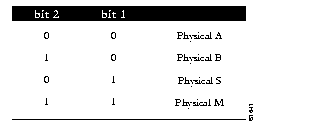
Bits 1 and 2 are transmitted (signaled), and each physical type determines if it is allowed to connect to a type at the other end.
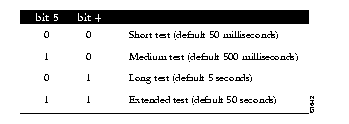
The default signal bits for the phy-a and phy-b keywords are as follows:
If the phy-a or phy-b keyword is not specified, then the signal bits apply to both physical connections.
Sun's FDDI version 3.2 implementation requires that bit 9 be set on Physical A. The following example allows the Cisco network server to go into through-mode with Sun's FDDI.
interface fddi 0 fddi cmt-signal-bits 0x208 phy-a
These commands configure both the Physical A- and B-type connections:
interface fddi 0 fddi cmt-signal-bits 0x008 phy-a fddi cmt-signal-bits 0x20c phy-b
In normal operation, the FDDI interface is operational once the interface is connected and configured, and is turned off using the shutdown interface subcommand described in the section "Shutting Down and Restarting an Interface," earlier in this chapter. The privileged EXEC commands cmt connect and cmt disconnect allow the operator to start and stop the processes that perform the Connection Management (CMT) function, and particularly, allows the ring on one fiber to be stopped.
The EXEC commands cmt connect and cmt disconnect are not needed in the normal operation of FDDI; these commands are mainly used in interoperability tests, and are entered at the EXEC prompt:
cmt connect [interface [phy-a|phy-b]] cmt disconnect [interface [phy-a|phy-b]]The optional argument interface specifies the particular FDDI interface. The optional keywords phy-a and phy-b specify a Physical Sublayer (A or B).
The following commands demonstrate use of the cmt connect commands for starting the CMT processes on the FDDI ring.
This command starts all FDDI interfaces.
cmt connect
This command starts both fibers on the FDDI interface unit 0 (zero).
cmt connect fddi 0
This command starts only Physical Sublayer A on the FDDI interface unit 0 (zero).
cmt connect fddi 0 phy-a
The following commands demonstrates using the cmt disconnect command for stopping the CMT processes on the FDDI ring.
This command stops all FDDI interfaces.
cmt disconnect
This command stops FDDI interfaces unit 0 (zero).
cmt disconnect fddi 0
This command stops only Physical Sublayer A on the FDDI interface unit 0 (zero). This command causes the FDDI media to go into a wrapped state, so that the ring will be broken.
cmt disconnect fddi 0 phy-a
Configuration of the FDDI interface is not required for dual homing. The FDDI interface recognizes that it is attached to two M ports on the concentrators, and automatically supports dual homing.
The Cisco High-Speed Serial Interface (HSSI) consists of two cards: The CSC-HSCI controller card, which is cBus resident, and the CSC-HSA, which is a back panel applique. The card provides a single full duplex synchronous serial interface capable of transmitting and receiving data at up to 52 megabits per second. The HSSI is a de facto industry standard providing connectivity to T3 (DS-3), E3, SMDS at DS-3, and other high speed wide area services through a DSU or Line Termination Unit.
The high-speed, full duplex synchronous serial interface is supported only on Cisco's modular network server products.
To specify the HSSI, use this configuration command:
interface hssi unitSpecify the interface connector number with the argument unit.
Follow this command with the routing or bridging interface subcommands for your particular protocol or application as described in the chapters in Part Four and Part Five.
The cBus cards can query the appliques to determine their types. However, they do so only at system start-up, so the appliques must be attached when the system is started. Issue a show controller cbus command to determine how the HSSI card has identified them. The command will also show the capabilities of the card and report controller-related failures.
This command begins configuration on interface HSSI 0.
interface hssi 0
The HSSI supports the serial encapsulation methods described in the section "Serial Encapsulation Methods" earlier in this chapter.
Use the command clear interface to reset the hardware logic on an interface. Enter this command at the EXEC prompt:
clear interface type unitThe arguments type and unit specify a particular interface type and its unit number. In this case, the argument type is hssi.
Use the command show interfaces to display information about the serial interface and the state of source bridging. Enter this command at the EXEC prompt:
show interfaces [type unit]Where type is the keyword hssi and unit is the interface unit number. If you do not provide values for the parameters type and unit, the command will display statistics for all the network interfaces.
Sample output of this command for Cisco's HSSI is provided below. Table 1-7 describes the fields seen.
HSSI 0 is up, line protocol is up
Hardware is cBus HSSI
Internet address is 150.136.67.190, subnet mask is 255.255.255.0
MTU 4470 bytes, BW 45045 Kbit, DLY 20000 usec, rely 255/255, load 1/255
Encapsulation HDLC, loopback not set, keepalive set (10 sec)
Last input 0:00:03, output 0:00:00, output hang never
Output queue 0/40, 0 drops; input queue 0/75, 0 drops
Five minute input rate 0 bits/sec, 0 packets/sec
Five minute output rate 0 bits/sec, 0 packets/sec
0 packets input, 0 bytes, 0 no buffer
Received 0 broadcasts, 0 runts, 0 giants
0 parity, 0 rx disabled
0 input errors, 0 CRC, 0 frame, 0 overrun, 0 ignored, 0 abort
17 packets output, 994 bytes, 0 underruns
0 output errors, 0 applique, 4 interface resets, 0 restarts
2 carrier transitions
Field Description
HSSI is {up |down} Tells whether the interface hardware is currently
...is administratively down active (whether carrier detect is present) and if it's
been taken down by an administrator.
line protocol Tells whether the software processes that handle the
is {up | down | line protocol thinks the line is usable (are keepalives
administratively down} successful?).
Hardware Specifies the hardware type.
Encapsulation Encapsulation method assigned to interface.
loopback Tells whether loopback is set, and type of loopback
test.
keepalive Tells whether keepalives are set or not.
Last input The number of hours, minutes, and seconds since
the last packet was successfully received by an
interface. Useful for knowing when a dead interface
failed.
output hang The number of hours, minutes, and seconds (or
never) since the interface was last reset because of a
transmission that took too long. When the number
of hours in any of the "last" fields exceeds 24 hours,
the number of days and hours is printed. If that field
overflows, asterisks are printed.
Last clearing The time at which the counters that measure
cumulative statistics (such as number of bytes
transmitted and received) shown in this report were
last reset to zero. Note that variables that might
affect routing (for example, load and reliability) are
not cleared when the counters are cleared.
Output queue, Input Queue, Number of packets in output and input queues.
drops Each number is followed by a slash, the maximum
size of the queue, and the number of packets
dropped due to a full queue.
Five minute input rate, The average number of bytes and packets
Five minute output rate transmitted per second in the last five minutes.
packets input The total number of error-free packets received by
the system.
broadcasts The total number of broadcast or multicast packets
received by the interface.
runts The number of packets which are discarded because
they are smaller than the medium's minimum packet
size.
giants The number of packets which are discarded because
they exceed the medium's maximum packet size.
parity Report of the parity errors on the HSSI.
rx disabled Indicates inability to get a buffer when accessing a
packet.
CRC The Cyclic Redundancy Checksum generated by
the originating LAN station or far-end device does
not match the checksum calculated from the data
received. On a LAN, this usually indicates noise or
transmission problems on the LAN interface or the
LAN bus itself. A high number of CRCs is usually
the result of collisions or a station transmitting bad
data. On a serial link, CRCs usually indicate noise,
gain hits, or other transmission problems on the data
link. CRC errors are also reported when a far-end
abort occurs, and when the idle flag pattern is
corrupted. This makes it possible to get CRC errors
even when there is no data traffic.
frame The number of packets received incorrectly having
a CRC error and a noninteger number of octets.
On a serial line, this is usually the result of noise or
other transmission problems.
overrun The number of times the serial receiver hardware
was unable to hand received data to a hardware
buffer because the input rate exceeded the receiver's
ability to handle the data.
ignored The number of received packets ignored by the
interface because the interface hardware ran low on
internal buffers. These buffers are different than the
system buffers mentioned previously in the buffer
description. Broadcast storms and bursts of noise
can cause the ignored count to be increased.
packets output Total number of messages transmitted by the
system.
bytes output Total number of bytes, including data and MAC
encapsulation, transmitted by the system.
underruns Number of times that the far-end transmitter has
been running faster than the near-end router's
receiver can handle. This may never happen (be
reported) on some interfaces.
congestion drop The number of messages discarded because the
output queue on an interface grew too long. This
can happen on a slow, congested serial link.
output errors The sum of all errors which prevented the final
transmission of datagrams out of the interface being
examined. Note that this may not balance with the
sum of the enumerated output errors, as some
datagrams may have more than one error, and
others may have errors that do not fall into any of
the specifically tabulated categories.
applique Indicates an unrecoverable error has occurred on
the HSA applique. The system then invokes an
interface reset.
interface resets The number of times an interface has been
completely reset. This can happen if packets queued
for transmission were not sent within several
seconds time. On a serial line, this can be caused by
a malfunctioning modem which is not supplying
the transmit clock signal, or by a cable problem. If
the system notices that the carrier detect line of a
serial interface is up, but the line protocol is down,
it periodically resets the interface in an effort to
restart it. Interface resets can also occur when an
interface is looped back or shut down.
restarts The number of times the controller was restarted
because of errors.
carrier transitions The number of times the carrier detect signal of a
serial interface has changed state. Indicates modem
or line problems if the carrier detect line is
changing state often.
Use the command debug serial-interface to debug HSSI events. Enter this command at the EXEC prompt:
debug serial-interfaceEnter the undebug serial-interface to turn off messaging.
The UltraNet Interface consists of two cards: the CSC-HSCI which is a cBus resident card, and the CSC-ULA, which is a back-panel applique. The UltraNet Interface provides connectivity to the UltraNet product offered by Ultra Network Technologies.
To specify an UltraNet interface, use this configuration command:
interface ultranet unitSpecify the UltraNet interface connector number with the argument unit.
Follow this command with the routing or bridging interface subcommands for your particular protocol or application as described in the chapters in Part Four and Part Five.
This command begins configuration on UltraNet interface 0.
interface ultranet 0
The UltraNet interface supports the UltraNet encapsulation only. Therefore, there is no encapsulation command for the interface. It will default to UltraNet encapsulation.
Use the command clear interface to reset the hardware logic on an interface. Enter this command at the EXEC prompt:
clear interface type unitThe arguments type and unit specify a particular interface type and its unit number. In this case, the argument type is ultranet.
Use the command show interfaces to display information about the serial interface and the state of source bridging. Enter this command at the EXEC prompt:
show interfaces [type unit]The argument type is the keyword ultranet and unit is the interface unit number. If you do not provide values for the parameters type and unit, the command will display statistics for all the network interfaces.
Sample output of this command for Cisco's synchronous serial interfaces is provided below. Table 1-8 describes the fields seen.
UltraNet 0 is up, line protocol is up
Hardware is cBus UltraNet, address is 8/32
Internet address is 150.136.68.190, subnet mask is 255.255.255.0
MTU 3500 bytes, BW 125000 Kbit, DLY 1000 usec, rely 255/255, load 1/255
Encapsulation ULTRANET, loopback not set, keepalive set (10 sec)
ARP type: ULTRA
Last input 0:00:09, output 0:00:09, output hang never
Output queue 0/40, 0 drops; input queue 0/75, 0 drops
Five minute input rate 0 bits/sec, 0 packets/sec
Five minute output rate 0 bits/sec, 0 packets/sec
6 packets input, 236 bytes, 0 no buffer
Received 0 broadcasts, 0 runts, 0 giants
0 parity, 0 rx disabled
0 input errors, 0 CRC, 0 frame, 0 overrun, 0 ignored, 0 abort
6 packets output, 236 bytes, 0 underruns
0 output errors, 0 applique, 1 interface resets, 0 restarts
Field Description
UltraNet is {up |down} Tells whether the interface is currently active
...is administratively down and if it's been taken down by an administrator.
line protocol Tells whether the processes that handle the line
is {up | down | protocol are active.
administratively down}
Hardware Specifies the hardware type.
Internet Address Specifies the Internet address.
Encapsulation Encapsulation method assigned to interface.
loopback Tells whether loopback is set or not.
keepalive Tells whether keepalives are set or not.
Last input The number of hours, minutes, and seconds since
the last packet was successfully received by an
interface. Useful for knowing when a dead interface
failed.
output hang The number of hours, minutes, and seconds (or
never) since the interface was last reset because of a
transmission that took too long. When the number
of hours in any of the "last" fields exceeds 24 hours,
the number of days and hours is printed. If that field
overflows, asterisks are printed.
Output queue, Input Queue, Number of packets in output and input queues.
drops Each number is followed by a slash, the maximum
size of the queue, and the number of packets
dropped due to a full queue.
Five minute input rate, The average number of bytes and packets
Five minute output rate transmitted per second in the last five minutes.
packets input The total number of error-free packets received by
the system.
broadcasts The total number of broadcast or multicast packets
received by the interface.
runts The number of packets which are discarded because
they are smaller than the medium's minimum
packet size.
giants The number of packets which are discarded because
they exceed the medium's maximum packet size.
parity Report of the parity errors on the UltraNet
interface.
rx disabled Indicates inability to get a buffer when accessing a
packet.
CRC The Cyclic Redundancy Checksum generated by
the originating LAN station or far-end device does
not match the checksum calculated from the data
received. On a LAN, this usually indicates noise or
transmission problems on the LAN interface or the
LAN bus itself. A high number of CRCs is usually
the result of collisions or a station transmitting bad
data. On a serial link, CRCs usually indicate noise,
gain hits, or other transmission problems on the data
link.
frame The number of packets received incorrectly having
a CRC error and a noninteger number of octets.
On a serial line, this is usually the result of noise or
other transmission problems.
overrun The number of times the serial receiver hardware
was unable to hand received data to a hardware
buffer because the input rate exceeded the receiver's
ability to handle the data.
ignored The number of received packets ignored by the
interface because the interface hardware ran low on
internal buffers. These buffers are different than the
system buffers mentioned previously in the buffer
description. Broadcast storms and bursts of noise
can cause the ignored count to be increased.
abort An illegal sequence of one bits on a serial interface.
This usually indicates a clocking problem between
the serial interface and the data link equipment.
packets output Total number of messages transmitted by the
system.
bytes output Total number of bytes, including data and MAC
encapsulation, transmitted by the system.
underruns Number of times that the transmitter has been
running faster than the router can handle. This may
never happen (be reported) on some interfaces.
output errors The sum of all errors which prevented the final
transmission of datagrams out of the interface being
examined. Note that this may not balance with the
sum of the enumerated output errors, as some
datagrams may have more than one error, and
others may have errors that do not fall into any of
the specifically tabulated categories.
applique Indicates an unrecoverable error has occurred on
the ULA applique.
interface resets The number of times an interface has been
completely reset. This can happen if packets queued
for transmission were not sent within several
seconds time. This can be caused by
a malfunctioning modem which is not supplying
the transmit clock signal, or by a cable problem. If
the system notices that the carrier detect line of a
serial interface is up, but the line protocol is down,
it periodically resets the interface in an effort to
restart it. Interface resets can also occur when an
interface is looped back or shut down.
restarts The number of times the controller was restarted
because of errors.
Sometimes it is necessary to statically assign the UltraNet MAC layer address to the interface. This mechanism is needed if dynamic address assignment is not implemented on the Ultra Network Technologies interface on the network. Use the ultranet address interface subcommand to assign the MAC layer address of the interface:
ultranet address ultranet-mac-addressThe argument ultranet-mac-address is the MAC address of the UltraNet service line.
These commands assign address 8/32 to the UltraNet interface.
interface ultranet 0 ultranet address 8/32
The dial backup service provides protection against WAN down time by allowing you to configure a backup serial line via a circuit-switched connection.
To configure dial backup, associate a secondary serial interface as a backup to a primary serial interface. This feature requires that an external modem, CSU/DSU device, or ISDN terminal adapter (TA) attached to a circuit-switched service be connected on the secondary serial interface. The external device must be capable of responding to a DTR signal (DTR raised) by auto-dialing a connection to a preconfigured remote site.
The dial backup software keeps the secondary line inactive (DTR low) until one of the following conditions is met:
These conditions are defined using the interface subcommands described later in this section.
When the software detects either a lost Carrier Detect signal from the primary line device, or that the line protocol is down, it causes DTR to be raised on the secondary line, thereby activating it. At that time, the modem, CSU/DSU, or ISDN Terminal Adapter (TA) must be set to dial the remote site. When that connection is made, the routing protocol defined for the serial line will continue the job of transmitting traffic over the dialup line.
You may also configure the dial backup feature to activate the secondary line based upon traffic load on the line.
The software monitors the traffic load and computes a five-minute moving average. If this average exceeds the value you set for the line, then the secondary line is activated, and depending upon how the line is configured, some or all of the traffic will flow onto the secondary dialup primary line.
You may also specify a value that defines when the secondary line should be disabled, and the amount of time the secondary line can take going up or down.
Use the backup interface interface subcommands to configure the serial interface as a secondary, or dial backup, line. The commands have this syntax:
backup interface interface-name no backup interface interface-nameThe argument interface-name specifies the serial port to be set as the secondary interface line.
Use the no backup interface command with the appropriate serial port designation to turn this feature off.
These commands set serial 1 as the backup line to serial 0.
interface serial 0 backup interface serial 1
Use the backup load interface subcommands to set the traffic load thresholds. The commands have this syntax:
backup load {enable-threshold |never} {disable-load |never} no backup load {enable-threshold |never} {disable-load |never}Enter the arguments enable-threshold and disable-load using percentage numbers representing the transmitted load as a percentage of the primary line's available bandwidth.
When the transmitted load on the primary line is greater than the value assigned to the enable-threshold argument, the secondary line is enabled.
When the transmitted load on the primary line plus the transmitted load on the secondary line is less than the value entered for the disable-load argument, then the secondary line is disabled.
If the never keyword is used instead of an enable-threshold value, the secondary line is never activated due to load. If the never keyword is used instead of an disable-load value, the secondary line is never deactivated due to load.
By default, no backup loads are defined.
This example sets the traffic load threshold to 60% on the primary line. When that load is exceeded, the secondary line is activated, and will not be deactivated until the combined load is less than 5% of the primary bandwidth.
interface serial 0 backup load 60 5
Use the backup delay interface subcommands to define how much time should elapse before a line is set up or taken down. The commands have the following syntax:
backup delay {enable-delay |never} {disable-delay |never} no backup delay {enable-delay |never} {disable-delay |never}The argument enable-delay is the delay in seconds after the primary line goes down before the secondary line is activated.
The argument disable-delay is the delay in seconds after the primary line goes up before the secondary line is deactivated.
When the primary line goes down, the router delays the amount of seconds defined by the enable-delay argument before enabling the secondary line. If, after the delay period, the primary line is still down, the secondary line is activated.
When the primary line comes back up, the router will delay the amount of seconds defined by the disable-delay argument. If the disable-load condition described above can be satisfied, or if the secondary is never activated due to load, then the secondary line is also deactivated.
Use the never keyword to prevent any delay on the line being activated or deactivated.
This example sets a ten-second delay on deactivating the secondary line; however, the line is activated immediately.
interface serial 0 backup delay never 10
This section contains three examples of different dial backup configurations.
The following example configures serial 1 as a secondary line that activates only when the primary line (serial 0) goes down. The secondary line will not be activated due to load of the primary.
interface serial 0 backup interface serial 1 backup delay 30 60
The secondary line is configured to activate 30 seconds after the primary line goes down and to remain on for 60 seconds after the primary line is reactivated.
The following example configures the secondary line (serial 1) to be activated only when the load of the primary line reaches a certain threshold.
interface serial 0 backup interface serial 1 backup load 75 5
In this case, the secondary line will not be activated when the primary goes down. The secondary line will be activated when the load on the primary line is greater than 75% of the primary's bandwidth. The secondary line will then be brought down when the aggregate load between the primary and secondary lines fit within 5% of the primary bandwidth.
This example configures the secondary line to activate once the traffic threshold on the primary line exceeds 25%.
interface serial 0 backup interface serial 1 backup load 25 5 backup delay 10 60
Once the aggregate load of the primary and the secondary lines return to within 5% of the primary bandwidth, the secondary line is deactivated. The secondary line waits 10 seconds after the primary goes down before activating, and remains active for 60 seconds after the primary returns and becomes active again.
The Point-to-Point Protocol (PPP), described in RFC 1134, is designed as a method of encapsulating Internet Protocol (IP) datagrams and other Network Layer protocol information over point-to-point links. The document "Point-to-Point Initial Configuration Options" defines the set of options that are negotiated during start up.
Cisco Systems' current implementation of PPP supports no configuration options. The software sends no options and any proposed options are rejected.
Of the possible upper layer protocols, only IP is supported at this time. Thus, the only upper-level protocol that can be sent or received over a point-to-point link using PPP encapsulation is IP. Refer to RFC 1134 for definitions of the codes and protocol states.
The Point-to-Point Protocol is enabled on an interface using the encapsulation interface subcommand followed by the ppp keyword.
encapsulation pppThese commands enable PPP encapsulation on serial interface 0 (zero).
interface serial 0 encapsulation ppp
Cisco provides support for a null interface. This pseudo-interface functions similarly to the null devices available on most operating systems. This interface is always up and can never forward or receive traffic; encapsulation always fails.
The null interface provides an alternative method of filtering traffic. The overhead involved with using access lists can be avoided by directing undesired network traffic to the null interface.
To specify the null interface, specify "null 0" (or "null0") as the interface name and unit. The null interface may be used in any command that has an interface type as a parameter.
This command configures a null interface for IP route 127.0.0.0.
ip route 127.0.0.0 null 0
Following are alphabetically arranged summaries of the interface subcommands for interface support.
[no] backup delay {enable-delay |never} {disable-delay |never}
Defines how much time should elapse before a line is set up or taken down. The argument enable-delay is the delay in seconds after the primary line goes down before the secondary line is activated. The argument disable-delay is the delay in seconds after the primary line goes up before the secondary line is deactivated. The never keyword prevents any delay on the line being activated or deactivated.
[no] backup interface interface-name
Configures the serial interface as a secondary, or dial backup, line. The argument interface-name specifies the serial port to be set as the secondary interface line. Use the no backup interface command with the appropriate serial port designation to turn this feature off.
[no] backup load {enable-threshold |never} {disable-load |never}
Sets the traffic load thresholds. The arguments enable-threshold and disable-load are percentage numbers representing the transmitted load as a percentage of the primary line's available bandwidth. The never keyword prevents the secondary line from being activated due to load. By default, no backup loads are defined; the no form of the command restores this default.
[no] description name-string
Adds a descriptive name to an interface. The argument name-string is a comment to be put in the configuration.
encapsulation encapsulation-type
Assigns encapsulation method. The encapsulation-type argument is a keyword that identifies one of the following serial encapsulation types that Cisco Systems' software supports:
fddi cmt-signal-bits signal-bits phy-a|phy-b
Controls the information transmitted during the CMT signaling phase. The argument signal-bits is written as a hexadecimal number preceded by "0x," for example, "0x208." The keywords phy-a and phy-b select the Physical Sublayer (Physical A or Physical B station), for control of each fiber.
fddi tl-min-time microseconds
Controls the FDDI TL_MIN time (the minimum time to transmit a Physical Sublayer, or PHY line state before advancing to the next Physical Connection Management, or PCM state, as defined by the X3T9.5 specification). The specification defines the argument microseconds to be a value of 30. This value is used during the Connection Management (CMT) phase to ensure that signals are maintained for at least the value of TL_MIN so the remote station can acquire the signal.
fddi token-rotation-time microseconds
Controls ring scheduling during normal operation, and detects and recovers from serious ring error situations. The argument microseconds determines the token rotation time (TRT). The default value is 5,000 microseconds.
fddi valid-transmission-time microseconds
Recovers from a transient ring error. The argument microseconds sets the transmission valid timer (TVX) interval. The default valid transmission timer value is 2,500 microseconds.
interface type unit
Specifies a serial interface. The argument type specifies the interface type--serial, ethernet, tokenring, fddi, or ultranet--and the argument unit specifies the interface number or card number.
[no] shutdown
Disables and enables an interface.
ultranet address ultranet-mac-address
Assigns the MAC layer address of the interface. The argument ultranet-mac-address is the MAC address of the UltraNet service line.
Following is an alphabetically arranged summary of the EXEC interface support commands.
clear interface type unit
Resets the hardware logic on an interface.
cmt connect [interface [phy-a|phy-b]]
Starts the FDDI CMT process.
cmt disconnect [interface [phy-a|phy-b]]
Stops the FDDI CMT process.
Enables you to log all Level 2 (MAC) broadcast packets received. This information is useful for finding the source of a broadcast storm.
[un]debug fddi-cmt-events
Enables logging of FDDI Connection Management (CMT) transactions.
[un]debug fddi-smt-packets
Enables logging of FDDI station management (SMT) packets.
The debug packet command enables logging of packets that the network server is unable to classify. Examples of this are packets with an unknown Ethernet link type, or IP packets with an unrecognized protocol field.
[un]debug serial-interface
Enables logging of serial-interface events for network servers equipped with serial network interfaces.
[un]debug token-ring
Enables logging of Token Ring interface activity. This command reports several lines of information for each packet sent or received and is intended for low traffic, detailed debugging.
show controller {serial|token|mci|cbus|fddi}
Displays current internal status information for different interface cards.
show interfaces [type unit]
Displays statistics for the network interfaces on the network server. The optional argument type can be one of the following: ethernet, serial, tokenring, or fddi. The argument unit specifies the interface unit or card number.
show version
Displays the configuration of the system hardware, the software version, the names and sources of configuration files, and the boot images.
|
|