|
|

The Cisco 7000 is the top-of-the-line Cisco 7000 series router/bridge that provides high reliability, availability, serviceability, and performance. The system supports multiprotocol, multimedia routing and bridging with a wide variety of protocols and any combination of Ethernet, Fast Ethernet, Token Ring, Fiber Distributed Data Interface (FDDI), serial, multichannel channel attachment, and High-Speed Serial Interface (HSSI) media. Network interfaces reside on modular interface processors, which provide a direct connection between the high-speed Cisco Extended Bus (CxBus) and the external networks.
Online insertion and removal (OIR) allows you to add, replace, or remove interface processors without interrupting the system power or entering any console commands. The redundant power option provides dual load-sharing power supplies that maintain input power without interruption if one supply fails. Environmental monitoring and reporting functions enable you to maintain normal system operation by resolving adverse environmental conditions prior to loss of operation. If conditions reach critical thresholds, the system shuts down to avoid equipment damage from excessive heat or electrical current. Downloadable software and microcode allow you to load new images into Flash memory remotely, without having to physically access the router, for fast, reliable system upgrades.
This chapter provides physical and functional overviews to familiarize you with your new system. It contains physical descriptions of the system hardware and major components, and functional descriptions of hardware-related features. Descriptions and examples of software commands appear only when they are necessary for installing or maintaining the system hardware. For complete command descriptions and instructions, refer to the related software reference publications.
Following is a list of acronyms that identify the system components and features:
The router front panel, shown in Figure 1-1, contains three status indicators and two removable panels for access to the internal components. The three-light emitting diodes (LEDs) on the front panel indicate normal system operation and the currently active power supplies. On the back of the router, additional LEDs on the RP and power supplies indicate the same status. The normal LED lights to indicate that the system is in a normal operating state. The upper power and lower power LEDs light to indicate that a power supply is installed in the indicated power supply bay and is providing power to the system. The power LEDs go out if the power supply in the corresponding bay reaches an out-of-tolerance temperature or voltage condition. (For descriptions of thresholds and status levels, refer to the section "Environmental Monitoring and Reporting Functions" in this chapter.) The front panel normal LED is controlled by the RP, which contains an identical normal LED that can be seen from the rear of the router.
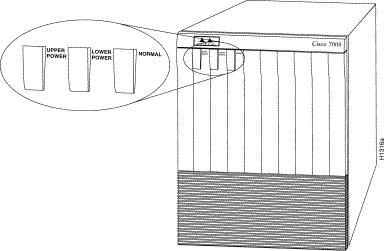
The rear of the router, shown in Figure 1-2, provides access to the seven interface slots and removable power supplies. The lower power supply bay contains the first (standard equipment) power supply, and the upper bay contains the second power supply (optional equipment in systems with redundant power). The interface slots contain the RP, the SP (or the SSP) and up to five network interface processors. When viewing the router from the rear, the RP is always located in the far right slot (the RP slot), and the SP (or SSP) is always located in the adjacent slot (the SP slot). The remaining five slots are numbered 0 through 4 from left to right. The five interface processor slots support any combination of network interface types: Ethernet, Token Ring, FDDI, serial, channel attachment, and HSSI. The RP, SP (or SSP), and interface processors are keyed with guides on the backplane to prevent them from being fully inserted in the wrong slot.
The RP, SP, SSP, and interface processors are described in the sections that follow.
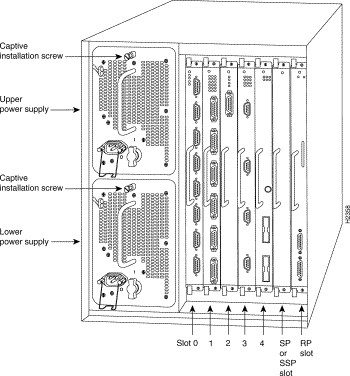
The RP, SSP (or SP), and interface processors (collectively referred to as processor modules) slide into slots in the rear of the router and connect directly to the backplane; there are no internal cables to connect. Spring-loaded ejector levers help to ensure that a processor module is either fully connected to the backplane or fully disconnected from it. Captive installation screws at the top and bottom of each processor module faceplate also ensure proper seating in the backplane, and prevent the processor module from disengaging from the backplane. (The system will hang if a processor module pulls away from the backplane and breaks the connection between the processor module connector and the backplane pins.) Empty slots contain a blank board carrier (an interface processor carrier without a board, LEDs, or connectors) to maintain proper airflow through the chassis.
One 700-watt (W) power supply is standard equipment in the router. A second, identical power supply provides a redundant power option. Load sharing and redundancy are automatically enabled when a second power supply is installed; no configuration is required. Each supply has an individual power switch and status LEDs. When only one power supply is used, it should be installed in the bottom power supply bay to maintain a low center of gravity in the router chassis.
The system physical specifications and power requirements are listed in Table 1-1.
| Description | Specifications |
|---|---|
High-speed backplane | 533-Mbps (megabits per second) CxBus, 7 slots |
19.25 x 17.5 x 25.1" (48.90 x 44.45 x 63.75 cm) | |
Chassis only: 76 lb (34.47 kg) | |
DC-input voltage | -40 volts direct current (VDC) minimum |
DC voltages supplied and steady state maximum current ratings | +5.2V @ 100 amps (A) |
DC-input power | 1000 watts (W) |
DC-input power supply hold-up time specification | 10 milliseconds (ms) of output after the input has been interrupted |
DC-input wiring | 8 AWG (American Wire Gauge) wire that you provide |
700W maximum (AC-input and DC-input power supplies) | |
626W maximum configuration, 530W typical with maximum configuration | |
1200W (4100 Btu/hr) | |
Input voltage | 100 to 240 VAC wide input with power factor corrector (PFC) |
50 to 60 Hz (hertz) autoranging | |
12A maximum at 100 VAC, 6A maximum at 240 VAC with the chassis fully configured | |
140 cfm (cubic feet per minute) through the system blower | |
32 to 104° F (0 to 40° C) | |
Nonoperating temperature | -4 to 149° F (-20 to 65° C) |
10 to 90%, noncondensing | |
Safety: UL 1950, CSA 22.2-950, EN60950, EN41003, AUSTEL TS001, AS/NZS 3260 |
The router operates as either a freestanding or rack-mounted unit. An optional rack-mount kit is available for mounting the chassis in an EIA-310C standard 19-inch equipment rack. When the system is not mounted in a rack, place it on the floor or on a sturdy platform.
 | Warning Do not stack the chassis on any other equipment. If the chassis falls, it can cause severe bodily injury and equipment damage. |
The top-down view of the chassis shown in Figure 1-3 illustrates the locations of the main system components. The arbiter board (which provides CxBus arbitration), LED board, and system blower are located inside the left front of the chassis behind removable front panels. The blower moves cooling air through the chassis and across the RP, SP (or SSP), and interface processors to prevent components on the boards from overheating. The power-supply bays are located next to interface processor slot 0 and are accessible from the rear of the chassis. An air dam keeps cooling air drawn in by the system blower separate from that drawn in by the power-supply fans. (Refer to the section "Power Supplies" in this chapter.)
The high-speed CxBus transfers information at 533 Mbps. Figure 1-4 shows the basic system architecture. The RP, which contains the system processor, and the SP (or SSP) provide distributed processing and control for the interface processors. The SP (or SSP) controls communication between high-speed CxBus interface processors (interface processor-to-interface processor) and the system processor (interface processor-to-processor).
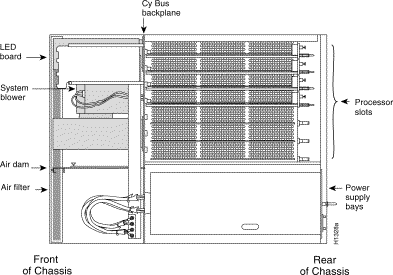
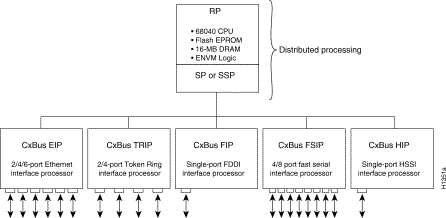
The backplane slots are keyed so that the RP, SP (or SSP), and interface processors can be installed only in the slots designated for them. Keys on the backplane fit into two key guides on each processor module. (See Figure 1-5.) While the RP and SP (or SSP) each use unique keys, all five interface processor slots use the same key, so you can install an interface processor in any interface processor slot, but not in the RP or SP (or SSP) slots.
 | Caution When installing an RP, SP (or SSP), or interface processor, ensure that you are installing it in the appropriate slot to avoid damaging the key guides or the backplane. |
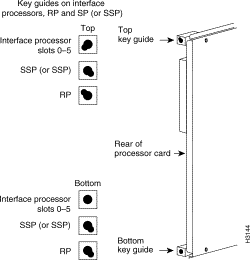
The arbiter, which arbitrates traffic on the CxBus and generates the CxBus clock, is a printed circuit board that resides on the front of the system backplane inside the front chassis compartment. (See Figure 1-3.) The arbiter arbitrates traffic across the CxBus by prioritizing access requests from interface processors to ensure that each request is processed and to prevent any interface processor from jeopardizing the CxBus and interfering with the ability of the other interface processors to access the SSP (or SP) and RP. Following is a summary of the services that the arbiter provides:
The arbiter is a field-replaceable unit (FRU) that is available for immediate onsite replacement if the existing arbiter fails. The "Maintenance" chapter provides replacement instructions for the arbiter. In addition, detailed, up-to-date instructions are included with all spares when they are shipped from the factory.
The router comes equipped with one 700W, AC-input or DC-input power supply. An optional second identical power supply also is available for redundant power. Dual power supplies are automatically load sharing and redundant, which means a second power supply can be installed or replaced without interrupting system operation.
 | Caution To prevent problems, do not mix DC-input and AC-input power supplies in the same chassis. Your Cisco 7000 must have either DC-input or AC-input power supplies. |
Each power supply should be connected to a separate power source so that, in case of an input power line or power supply failure, the second power supply maintains uninterrupted system power.
 | Caution When only one power supply is used, install it in the lower power-supply bay to maintain a low center of gravity in the chassis. |
You must turn the power switch (shown in Figure 1-6) to the off (O) position before you can remove it from the chassis. When the power supply switch is in the on (|) position, a metal tab on the switch slides into a slot in the power supply bay to lock the power supply in the chassis. (See Figure 1-6.) When the switch is in the off (O) position, the tab retracts so that you can slide the power supply out.
 | Caution Always tighten the captive installation screw at the top of the power supply; it ensures that the supply is securely seated in the bay and provides proper grounding. (See Figure 1-6.) |
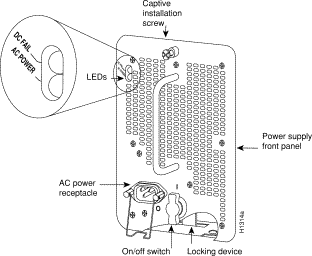
 | Warning To prevent injury, use both hands when installing or removing power supplies. Each weighs 20 pounds. |
On the router front panel, the upper power and lower power LEDs light when the power supply in the corresponding bay is installed and supplying power to the system. Both the upper and lower power LEDs should light in systems with redundant power. In addition to the front panel LEDs, each power supply contains AC power and DC fail LEDs and individual power switches.
The green AC power LED on the power supply indicates that the supply is turned on and is receiving input power.
The yellow DC fail LED is normally off, but lights if the power supply shuts down for any of the following reasons:
In systems with a single power supply, and in systems with redundant power when both power supplies are being shut down, the DC fail LED lights momentarily as the system ramps down, but goes out when the power supply has completely shut down. In systems with redundant power and one power supply still active, the DC fail LED on the failed power supply will remain lit (powered by the active supply).
The DC-input power supply LEDs include the input power LED and the out fail LED (located in the same place as the two LEDs on the AC-input power supply). The green input power LED is on when the input power is applied. The yellow out fail LED is normally off, but flashes at power on for a lamp test.
The out fail LED lights if the power supply shuts down for either of the following reasons:
The power supplies are self-monitoring. Each supply monitors its own temperature and internal voltages. For a description of power-supply shutdown conditions and thresholds, refer to the section "Environmental Monitoring and Reporting Functions" in this chapter.
A modular power cable connects each power supply to the site power source. A cable retention clip on the power supply AC receptacle prevents the cable from accidentally being pulled out. For DC-input power supplies, you supply the power cable based on the specifications provided in Table 1-1. For power supply installation procedures refer to the section "Installing Power Supplies" in the chapter "Installing the Router."
The system blower provides cooling air for the RP, SP (or SSP), and interface processors. The blower is located inside the front chassis compartment as shown in Figure 1-7.
An internal fan in each power supply draws cooling air from the front of the chassis, through the power supply, and out the back of the chassis. (See Figure 1-7.) An air dam keeps the power-supply airflow separate from that of the rest of the chassis (which is cooled by the system blower).
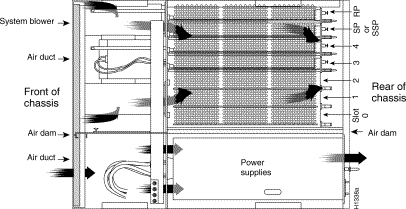
The blower draws air in through the air filter in the front chassis panel and directs it up through the floor of the internal slot compartment and over the boards. The exhaust air is forced out the rear of the chassis above and to each side of the processor slots. Figure 1-7 shows the airflow path. The blower needs a clean air filter in order to draw in sufficient amounts of cooling air; excessive dust in the filter will restrict the airflow. Keep the air filter clean and replace it when needed. The "Maintenance" chapter provides air filter cleaning and replacement procedures.
Sensors on the RP monitor the inlet and internal chassis air temperatures. If the air temperature at either of the sensors exceeds a desired threshold, the environmental monitor displays warning messages and can interrupt system operation to protect the system components from possible damage from excessive heat or electrical current. For specific threshold and status level descriptions, refer to the section "Environmental Monitoring and Reporting Functions" in this chapter.
The RP, shown in Figure 1-8, is the main system processor in the router and is installed in the far right card slot labeled RP. The RP contains the system central processing unit (CPU), the system software, and most of the system memory components, and it maintains and executes the management functions that control the system. The RP contains the following components:
In addition to the preceding system components, the RP contains and executes the following management functions that control the system:
Figure 1-8 shows the locations of the various types of memory on the RP, and Table 1-2 lists the functions of each.
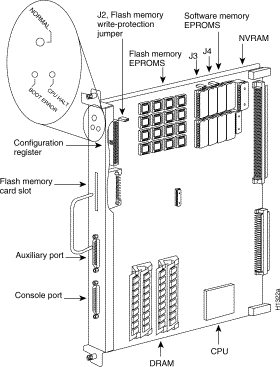
| Memory Type | Size | Quantity | Description | Location |
|---|---|---|---|---|
4 Mb2 | 8 | 4-Mb EPROMs | ROM1-ROM8 (see the chapter "Maintenance") | |
16 MB | 4 | 4-MB SIMMs | SIMMS sockets U35, U36, U58, U59 | |
128 KB | 1 | 128 KB | U120 | |
Onboard Flash memory | 4 MB | 16 | 256-KB Flash memory components | U14-U17, U27-U30, U45-U48, U60-63 |
Flash memory card3 | 8 or 16 MB | 1 | PCMCIA Flash memory card | Flash memory card on faceplate |
EEPROM | - | 1 | Board-specific information, address allocator | U108 |
Eight EPROM components contain the default and bootstrap system software. Downloadable system software and microcode, which the Cisco 7000 supports for most upgrades, allows you to remotely download, store, and boot from a new image without having to physically access the router.
EPROMs for Software Release 9.17(7) and later also contain the latest microcode version, in compressed form, for each interface processor. At system startup, an internal system utility scans for compatibility problems between the installed interface processor types and the bundled microcode images, then decompresses the images into running random-access memory (RAM). The bundled microcode images then function the same as images loaded from the microcode ROMs.
It is unlikely that you will ever need to replace the default system software EPROMs. If replacement is necessary in the future, refer to the section "Microcode Component Replacement" in the chapter "Maintenance" and to the replacement instructions that accompany the upgrade kit.
Support for 64 MB of DRAM (four 16-MB SIMMs) was introduced with Software Releases 9.17(8) and 9.21(3).
Effective with Software Releases 9.17(8) and 9.21(3), or later, the RP in new systems is available with 16 MB of DRAM, which is the default, or with 64 MB of DRAM (RP-64MB-OPT). RP spares are available with the default 16 MB (RP=) or with 64 MB of DRAM (RP-64MB=). In addition, an upgrade (RP-64MB-U) provides an RP-64MB= as a replacement for earlier RP versions that do not support 16-MB SIMMs. The upgrade requires that you return your existing RP to the factory and offers a significant cost savings over the RP-64MB= spare.
If your RP supports 16-MB SIMMs, you can upgrade the DRAM from 16 MB to 64 MB. (Because 8-MB x 9 SIMMs are not available, 32 MB is not an option.) Otherwise, you must replace the entire RP to increase the amount of DRAM.
Only RPs that meet the following prerequisites support the larger (16-MB) SIMMs:
Bootstrap Version 4.6 is used exclusively with Software Release 9.17, and Bootstrap Version 4.7 is used exclusively with Software Release 9.21. The revision numbers (indicated in parentheses) for each system bootstrap version are revised independently of other bootstrap versions. Therefore, 4.6(7) can be a later version than 4.7(2).
To verify that your RP supports the larger SIMMs, issue the following commands:
7000# show version GS Software (GS7), Version 9.17(8.1) Copyright (c) 1986-1994 by cisco Systems, Inc. Compiled Fri 04-Feb-94 System Bootstrap, Version 4.6(7.3)
7000# show diag 6
Slot 6:
EEPROM format version 1
Route Processor, HW rev 1.1, board revision B0
Serial number: 00809933 Part number: 73-0877-04
Nonvolatile random-access memory (NVRAM) stores the system configuration and the environmental monitoring logs, and is backed up with built-in lithium batteries that retain the contents for a minimum of five years. When replacing an RP, be sure to back up your configuration to a remote server so that you can retrieve it later. (See the Timesaver note that follows.)
 | TimeSaver Before replacing an RP, back up the running configuration to a Trivial File Transfer Protocol (TFTP) file server so that you can later retrieve it. If the configuration is not saved, the entire configuration will be lost—inside the NVRAM on the removed route processor—and you will have to reenter it manually. This procedure is not necessary if you are temporarily removing an RP you will reinstall; lithium batteries retain the configuration in memory until you replace the RP in the system. |
The Cisco 7000 contains two types of Flash memory: onboard (embedded) and on a (Flash memory) card that can be optionally installed in a slot on the RP (or RSP7000). The Flash memory card is required for downloading software images larger than 4 MB (compressed). Cisco IOS Release 11.0 and later require a Flash memory card.
Either the onboard Flash memory (on a SIMM) or the Flash memory card allows you to remotely load and store multiple Cisco IOS and microcode images. You can download a new image over the network or from a local server and then add the new image to Flash or replace the existing files. You can also transfer images between Flash memory cards and the onboard 8-MB Flash memory.
You can then boot routers either manually or automatically from any of the stored images. Flash memory also functions as a TFTP server to allow other servers to remotely boot from stored images or to copy them into their own Flash memory. For security of the onboard Flash memory, jumper J2, which is adjacent to the embedded Flash memory components, provides Flash memory write protection. (See the section "Jumpers," which follows.)
The Flash memory card installs in the card slot on the RP (or RSP7000) faceplate. This card is an 8- or 16-MB, Intel Series 2+ Flash memory card, which conforms with the Personal Computer Memory Card International Association (PCMCIA) format. For more information, see the section, "Using the Flash Memory Card" in the chapter "Installing the Router."
An electronically erasable programmable read-only memory (EEPROM) component on the RP (and on the SSP [or SP] and each interface processor) stores board-specific information such as the board serial number, part number, controller type, hardware revision, and other details unique to each board. In addition to this standard information, the RP EEPROM also contains an address allocator, which is a bank of 40 hardware or media access control (MAC)-level addresses, one for each possible port in the system. For an explanation of the hardware addressing function, refer to the section "MAC Address Allocator" in this chapter.
The hardware configuration register is a 50-pin jumper block located above the Flash memory card port when viewing the RP in the orientation shown in Figure 1-8. By installing jumpers on specific pins you can define system boot instructions, set broadcast addresses and console baud rates, instruct the router to perform factory diagnostics at startup, and recover from a lost password.
Jumper J2, which is located near the configuration register, provides write protection for Flash memory. (See Figure 1-8.) The jumper is installed on J2 by default, which allows you to write to Flash memory. When the jumper is removed, Flash memory is read-only; you cannot write to Flash memory or erase the contents until you replace the jumper.
Jumpers J3 and J4 are set according to the size of the eight system software EPROMs. You need to reset these jumpers only if you upgrade the system software by replacing the EPROMs instead of downloading the new image, and if the size (capacity) of the new EPROMs is greater than those you replace.
For a detailed description of all jumper functions and settings, refer to the section "RP and RSP7000 Configurations" in the chapter "Maintenance."
The three LEDs on the RP indicate the system and RP status. The chassis front panel normal LED and the RP normal LED are both controlled by the RP and light to indicate that the system is operational. During normal operation, the CPU halt and boot error LEDs on the RP should be off. When the system is turned on or restarted, the boot LED goes on for 1 or 2 seconds, then goes off. The CPU halt LED, which lights only if the system detects a processor hardware failure, should never be on. For complete descriptions of the LED states, refer to the "Reading LED Indicators" appendix.
Two asynchronous serial ports on the RP, the console and auxiliary ports, provide the means for connecting a terminal, modem, or other device for configuring and managing the system. A data circuit-terminating equipment (DCE) EIA/TIA-232 receptacle console port on the RP provides a direct connection for a console terminal. The adjacent data terminal equipment (DTE) EIA/TIA-232 plug auxiliary port supports flow control and is often used to connect a modem, a channel service unit (CSU), or other optional equipment for Telnet management of the attached device.
The two EIA/TIA-232 serial ports on the RP, console and auxiliary, support asynchronous transmission. Asynchronous transmission uses control bits to indicate the beginning and end of characters, rather than precise timing. The serial interface ports on the FSIP support synchronous transmission, which maintains precise clocking between the transmitter and receiver by sending frames of information that comprise separate clock signals along with the data signals. When connecting serial devices, ensure that the devices support the proper transmission timing methods for the respective port: asynchronous for the console and auxiliary ports, and synchronous for the FSIP serial ports.
The RSP7000 is a new main system processor module for the Cisco 7000 series routers. The RSP7000 combines all of the switched routing and high-speed switching functions of the separate Route Processor (RP) and Switch Processor (SP), which are used in the Cisco 7000 series routers, but with improved performance on a single processor module. The RSP7000 contains the central processing unit (CPU) and most of the memory components for the Cisco 7000 series routers. You must install the RSP7000 in the 7000 RSP slot (slot 5 in the Cisco 7000).
The Cisco IOS images reside in Flash memory, which is located either on the RSP7000, in the form of a single in-line memory module (SIMM), or on up to two Personal Computer Memory Card International Association (PCMCIA) cards (called Flash memory cards) that insert in the two PCMCIA slots (slot 0 and slot 1) on the front of the RSP7000. (See Figure 1-9.)
Storing the Cisco IOS images in Flash memory enables you to download and boot from upgraded Cisco IOS images remotely or from software images resident in the RSP7000 Flash memory, without having to remove and replace read-only memory (ROM) devices.
The RSP7000 contains the following components:
In addition to the system software, the RSP7000 contains and executes the following management functions that control the system:
The high-speed switching section of the RSP7000 communicates with and controls the interface processors on the high-speed CxBus. This switching section decides the destination of a packet and switches it accordingly. The RSP7000 uses a 16-million-instructions-per-second (mips) processor to provide high-speed, autonomous switching and routing.
Figure 1-9 shows the various types of memory components on the RSP7000, and Table 1-3 lists the functions of each type.
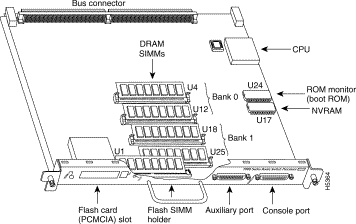
| Type | Size | Quantity | Description | Location |
DRAM | 16 to 128 MB | 2 to 4 | 8, 16, or 32-MB SIMMs (based on maximum DRAM required) | Bank 0: U4 and U12 |
NVRAM | 128 KB | 1 | Nonvolatile EPROM for the system configuration file1 | U17 |
Flash SIMM | 8 MB | 1 | Contains the Cisco IOS images on the RSP7000 (standard) | U1 |
Boot ROM | 256 KB | 1 | EPROM for the ROM monitor program | U24 |
| 1A system configuration file is contained in NVRAM, which allows the software to control several system variables. 2Only Intel Series 2 Flash memory cards can be used with the RSP7000. |
DRAM stores routing tables, protocols, and network accounting applications. The standard RSP7000 configuration is 16 megabytes (MB) of DRAM, with up to 128 MB available through single in-line memory module (SIMM) upgrades.
The system configuration, software configuration register settings, and environmental monitoring logs are contained in the 128-kilobyte (KB), nonvolatile random-access memory (NVRAM), which is backed up with built-in lithium batteries that retain the contents for a minimum of five years. When replacing an RSP7000, be sure to back up your configuration to a remote server so you can retrieve it later.
 | Caution Before you replace an RSP7000, back up the running configuration to a Trivial File Transfer Protocol (TFTP) file server so you can retrieve it later. If the configuration is not saved, the entire configuration will be lost—inside the NVRAM on the removed RSP7000—and you will have to reenter the entire configuration manually. For instructions on how to save the configuration file, refer to the section "Saving and Retrieving the Configuration File," in the chapter "Maintenance." This procedure is not necessary if you are temporarily removing an RSP7000 you will reinstall; lithium batteries retain the configuration in memory until you replace the RSP7000 in the system. |
The imbedded or PCMCIA card-based Flash memory allows you to remotely load and store multiple Cisco IOS and microcode images. You can download a new image over the network or from a local server and then add the new image to Flash or replace the existing files. You can then boot routers either manually or automatically from any of the stored images. Flash memory also functions as a TFTP server to allow other servers to boot remotely from stored images or to copy the stored image into their own Flash memory.
 | Caution The formatting procedure erases all information on the Flash memory card. To prevent the loss of important data that might be stored on a Flash memory card, proceed carefully. If you want to save the data on a Flash memory card, copy the data to a server before you format the card. |
The Cisco 7000 series routers support downloadable system software and microcode for most Cisco IOS and microcode upgrades, which enables you to remotely download, store, and boot from a new image. Flash memory contains the default system software. An erasable programmable read-only memory (EPROM) device contains the latest microcode version, in compressed form, for each interface processor. At system startup, an internal system utility scans for compatibility problems between the installed interface processor types and the bundled microcode images, then decompresses the images into running dynamic random-access memory (DRAM). The bundled microcode images then function the same as the EPROM images.
There are no user-configurable jumpers on the RSP7000.
The two LEDs on the RSP7000 indicate the system and RSP7000 status. The normal LED is on when the system is operational. During normal operation, the CPU halt LED should be off. The CPU halt LED goes on only if the system detects a processor hardware failure.
Two asynchronous serial ports on the RSP7000, the console and auxiliary ports, allow you to connect external devices to monitor and manage the system. The console port is an Electronic Industries Association/Telecommunications Industry Association (EIA/TIA)-232 receptacle (female) that provides a data circuit-terminating equipment (DCE) interface for connecting a console terminal.
The auxiliary port is an EIA/TIA-232 plug (male) that provides a data terminal equipment (DTE) interface; the auxiliary port supports flow control and is often used to connect a modem, a channel service unit (CSU), or other optional equipment for Telnet management.
The RSP7000CI, shown in Figure 1-10, works with the RSP7000, and consists of a printed circuit board attached to a metal carrier. The RSP7000CI has no user-configurable jumpers or switches, and its faceplate contains no LEDs. The RSP7000CI is distinguishable only by the label on its faceplate, which reads 7000 Series Chassis Interface. (See Figure 1-10.) The RSP7000CI provides the environmental monitoring and power supply monitoring functions for the Cisco 7000 series chassis. The RSP7000CI isolates the CPU and system software from chassis-specific variations.
 | Caution The RSP7000 and RSP7000CI processor modules do not support online insertion and removal (OIR). Removing an RSP7000 or RSP7000CI while the system is operating might cause the system to shut down or crash, and might damage or destroy memory files or damage the processor modules. You must install the RSP7000CI in the 7000 CI slot (slot 6 in the Cisco 7000). |
The functions of the RSP7000CI are as follows:
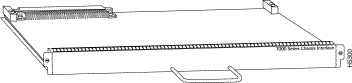
The SP, shown in Figure 1-11, controls and communicates with the interface processors on the high-speed CxBus. Its function is to decide the destination of a packet and switch it based on that decision. The SP uses a 16-million-instructions-per-second (mips) processor to provide high-speed, autonomous switching and routing. The SP microcode (firmware), which contains board-specific software instructions, resides in a read-only memory (ROM) component in socket U173.
The SP is always installed in the backplane SP slot next to the RP. (See Figure 1-2.) The single enabled LED lights to indicate that the SP is enabled for operation.
One SP (or SSP) is required in each Cisco 7000 series router.
There are two hardware versions of the SSP: one with 512 KB of packet memory and another with 2 MB of packet memory (for installations requiring increased memory capacity).
Following are minimum system requuirements for the SSP types:
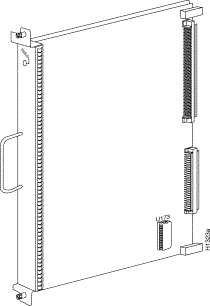
The SSP is the optional high-performance silicon switch for Cisco 7000 series routers. The SSP provides distributed processing and control for the interface processors, and communicates with and controls the interface processors on the high-speed CxBus. The SSP determines the destination of a packet and switches the packet, based on that decision.
The SSP is always installed in the backplane SSP slot adjacent to the RP. A few seconds after bootup, the enabled LED comes on to indicate that the SSP is enabled for operation.
One SSP (or SP) is required in each Cisco 7000 series router. The front panel of the SSP is physically identical to the SP.
There are two hardware versions of the SSP: one with 512 KB of packet memory and another with 2 MB of packet memory (for installations requiring increased memory capacity).
Following are minimum system requirements for the SSP types:
An interface processor comprises a modular, self-contained interface board and one or more network interface connectors in a single 11 x 14-inch unit. All interface processors support Online Insertion and Removal (OIR), so you can install and remove them without opening the chassis and without turning off the chassis power.
The RP and SP (or SSP), which are required system components, always reside in the RP and SP slots. (See Figure 1-2.) The remaining five slots are available for any combination of the following interface processors:
The microcode on the SP (or SSP) and on each interface processor contains board-specific software instructions. New features and enhancements to the system or interfaces are often implemented in microcode upgrades.
The Cisco 7000 supports downloadable microcode, which enables you to download new microcode images remotely and store them in Flash memory. You can then use software commands to load a specific microcode image from Flash memory or to load the default microcode image from ROM.
System software upgrades also can contain upgraded microcode images, which will load automatically when the new software image is loaded. With this downloadable microcode feature, you will probably never need to replace the microcode ROM on the board. If replacement is necessary in the future, refer to the section "Microcode Component Replacement" in the chapter "Maintenance." Specific instructions will also be provided with the replacement component in an upgrade kit.
Each interface processor has a unique bank of status LEDs, and all have a common enabled LED at the top of the interface processor face plate. The enabled LED lights when the RP has completed initialization of the interface processor for operation, indicating that, as a minimum, the interface processor is correctly connected to the backplane, that it is receiving power, and that it contains a valid microcode version. If any of these conditions is not met, or if the initialization fails for other reasons, the enabled LED does not light. Additional LEDs on each interface processor type indicate the state of the interfaces.
The following sections describe each interface processor type. The appendix "Reading LED Indicators" describes the specific LED states of each.
The AIP for a Cisco 7000 series router provides a direct connection between the high-speed CxBus and the external networks. (See Figure 1-12.) The physical layer interface module (PLIM) on the AIP determines the type of ATM connection.
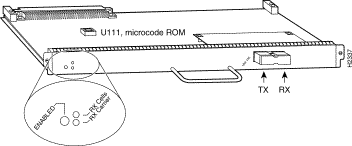
Table 1-4 lists the maximum number of AIP modules supported on Cisco 7000 series routers. There are no restrictions on slot locations or sequence; an AIP can be installed in any available interface processor slot.
| Chassis | Maximum AIP Modules |
|---|---|
Cisco 7000 (7-slot system) | 5 |
Cisco 7010 (5-slot system) | 3 |
The AIP supports the following features:
The CIP provides up to two channel-attached interfaces for Cisco 7000 series routers, eliminating the need for a separate front-end processor. (See Figure 1-13.) The CIP interfaces are combinations of a bus and tag (also called an original equipment manufacturer's interface [OEMI] and a parallel I/O interface) adapter and/or an Enterprise Systems Connection (ESCON) adapter.
The bus and tag adapter is called the Parallel Channel Adapter (PCA) and the ESCON adapter is called the ESCON Channel Adapter (ECA). The PCA and ECA connect directly to the CIP, and any combination of the two adapters can be used.
While up to five CIPs can be installed in a Cisco 7000, we recommend that you leave one slot for a WAN interface. The default CIP microcode boot image resides on a ROM in socket U37.
The supported processor input/output architectures for the CIP include ESA/390 for ESCON and System/370, 370/Xa, and ESA/390 for bus and tag. The ESCON interface is capable of a data rate up to 17 megabytes per second (MBps) and the bus and tag interface is capable of a data rate up to 4.5 MBps.
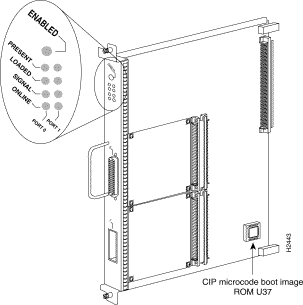
Following are the functions of the CIP LEDs.
The EIP, shown in Figure 1-14, provides two, four, or six high-speed (10 Mbps) Ethernet ports. Each port supports both Ethernet Version 1 and IEEE 802.3/Ethernet Version 2 interfaces. A bit-slice processor provides a high-speed data path between the EIP and other interface processors. The default EIP microcode resides on a ROM in socket U101. As with the other interface processors, the Enabled LED lights to indicate that the EIP is enabled for operation. For complete descriptions of the LED states refer to the appendix "Reading LED Indicators." LEDs indicate the following per port:
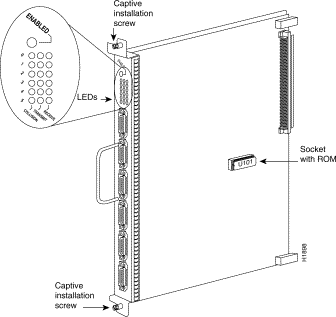
Up to five EIPs can be installed in available interface processor slots for a maximum of 30 Ethernet ports. Each port requires an Ethernet transceiver or a media attachment unit (MAU) and attachment unit interface (AUI) cable to connect to the external network. For descriptions of Ethernet transceivers and AUIs refer to the section "Ethernet Connection Equipment" in the chapter "Preparing for Installation." For descriptions of Ethernet network connections refer to the section "Ethernet Connections" in the chapter "Installing the Router."
Each port on the EIP automatically supports both Ethernet Version 1 and Version 2/IEEE 802.3 connections. Ethernet Version 1 permits certain signals to float, whereas IEEE 802.3 requires the signals to be grounded. When an interface is connected to an EIP port, the port automatically adjusts to the interface type. The ports are independent, so you can mix both versions on one EIP.
The FEIP provides up to two 100-Mbps, IEEE 802.3u 100BaseT ports. (Figure 1-15 shows a two-port FEIP.) IEEE 802.3u specifies several different physical layers for 100BaseT: 100BaseTX—100BaseT, over Category 5, unshielded twisted-pair (UTP), EIA/TIA-568-compliant cable; 100BaseFX—100BaseT full duplex, over twisted pair or optical fiber); and 100BaseT4—100BaseT, using Category 3 and 4 cabling with four pairs (also called 4T+).
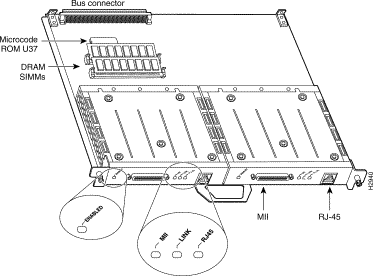
Following are the product numbers associated with the FEIP:
The interfaces on an FEIP can each be configured for half duplex (HDX) or full duplex (FDX), for a maximum aggregate bandwidth of 200 Mbps. The FEIP microcode boot image resides in an EPROM in socket location U37.
For maximum port densities, refer to the section "Port Densities" in this chapter.
The TRIP, shown in Figure 1-16, provides two or four Token Ring ports for interconnection with IEEE-802.5 and IBM Token Ring media. The TRIP uses the IBM 16/4-Mbps chipset with an imbedded performance-enhanced interface driver and a 16.7-MHz bit-slice processor for high-speed processing. The speed on each port is set independently with a software command for either 4 or 16 Mbps. The default TRIP microcode resides on a ROM in socket U41.
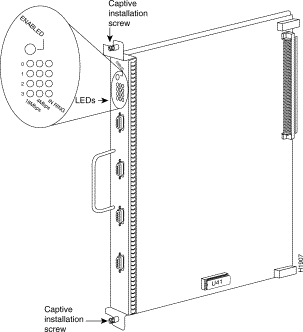
All TRIPs, regardless of whether they provide two or four ports, contain the bank of LEDs shown in Figure 1-16. As with the other interface processors, the enabled LED lights when the TRIP is enabled for operation. The three LEDs for each port indicate the following:
For complete descriptions of the LED states, refer to the appendix "Reading LED Indicators." The TRIP is available with two or four ports. Up to five TRIPs can be installed in available interface processor slots for a maximum of 20 Token Ring ports. Each port requires a media access unit (MAU) to connect the DB-9 TRIP connectors to the external Token Ring networks.
For descriptions of Token Ring connectors and MAUs, refer to the section "Token Ring Connection Equipment" in the chapter "Preparing for Installation." For descriptions of Token Ring network connections refer to the section "Token Ring Connections" in the chapter "Installing the Router."
The FIP contains a 16-mips processor for high-speed (100 Mbps) interface rates and the industry standard AMD SuperNet chipset for interoperability. Figure 1-17 shows a multimode/multimode FIP on the left and a single-mode/multimode FIP on the right. The FIP supports single attachment stations (SASs), dual attachment stations (DASs), dual homing, and optical bypass. The FIP complies with ANSI X3.1 and ISO 9314 FDDI standards. The default FIP microcode resides on a ROM in socket U23.
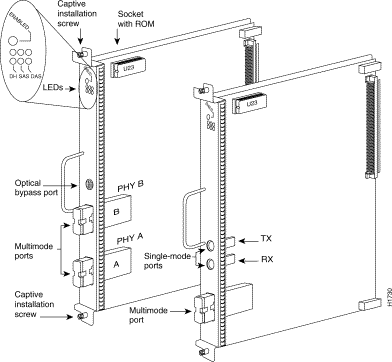
Each FIP provides a single network interface for both multimode and single-mode FDDI networks. The two FIP connectors are available in any combination of multimode (MIC) or single-mode (FC) connectors for matching multimode and single-mode fiber in the same FDDI network.
The following combinations are available:
As with the other interface processors, the Enabled LED lights to indicate that the FIP is enabled for operation. Below the Enabled LED, a bank of six LEDs indicate the state of the two physical sublayer connections (PHY B and PHY A). The upper row of three LEDs indicates PHY B; the lower row indicates PHY A. (The PHY B interface is located above the PHY A interface on the face of the FIP, as shown in Figure 1-17.) The state of each B/A pair of LEDs indicates the status of one type of three possible station connections: dual-homed, single attachment station (SAS), or dual attachment station (DAS). For complete descriptions of the LED states refer to the appendix "Reading LED Indicators."
Each FIP provides the interface for connection to a Class A DAS (with primary and secondary rings), or to a Class B SAS (with only a primary ring). Up to five FIPs can be installed in available interface processor slots for a maximum of five FDDI network connections. The multimode MIC or single-mode FC ports on the FIP provide a direct connection to the external FDDI network. For complete descriptions of FDDI network connections, refer to "Token Ring Connections" in the chapter "Installing the Router."
A six-pin mini-DIN connector on the multimode-multimode (Cx-FIP-MM) and single-mode/single-mode (CX-FIP-SS) FIPs provide the connection for an optical bypass switch. When the interface is shut down, the bypass switch allows the light signal to pass directly from the receive port to the transmit port on the bypass switch, completely bypassing the FIP transceivers. The bypass switch does not repeat the signal, and significant signal loss may occur when transmitting to stations at maximum distances. Optical bypass switches typically use a six-pin DIN or mini-DIN connector. A DIN-to-mini-DIN adapter cable (CAB-FMDD) is included with the CX-FIP-MM to allow connection to either type of connector. For a detailed description of optical bypass and FDDI connections, refer to the section "FDDI Connection Equipment" in the chapter "Preparing for Installation."
The FSIP provides four or eight channel-independent, synchronous serial ports that support full duplex operation at DS1 (1.544 Mbps) and E1 (2.048 Mbps) speeds. Each port supports any of the available interface types (EIA/TIA-232, EIA/TIA-449, V.35, X.21, and EIA-530), and each can be configured individually to operate with either internal or external timing signals.
Figure 1-18 shows an eight-port FSIP. The eight ports are divided into two four-port modules, each of which is controlled by a dedicated Motorola MC68040 processor and contains 128 kilobytes (KB) of static random access memory (SRAM). Each module can support up to four T1 or three E1 interfaces, and an aggregate bandwidth of up to 6.132 Mbps at full-duplex operation. The type of electrical interface, the amount of traffic, and the types of external data service units (DSUs) connected to the ports affect actual rates.
All FSIP interface types support nonreturn to zero (NRZ) and nonreturn to zero inverted (NRZI) format, and both 16-bit and 32-bit cyclic redundancy checks (CRCs). The default configuration for all serial interfaces is for DCE mode, NRZ format, and 16-bit CRC. You can change the default NRZ and CRC settings with software commands. (See the section "The SIMM sockets use the thumb tabs that are often used in PCs and other computer equipment. Each RSP7000 SIMM socket has two metal retaining springs, one at each end. (See Figure 5-16.) When a SIMM is fully seated in the socket, the retaining springs snap over the ends of the SIMM to lock it in the socket." in the chapter "Maintenance.")
The default DCE mode allows a loopback test to be performed on a port adapter without a cable attached. Although DCE is the default mode, there is no default clock rate set. To use the port as a DCE interface, you must set the clock rate and connect a DCE adapter cable. To use the port as a DTE interface, you need only connect a DTE adapter cable to the port.
In order to provide a high density of ports, the FSIP uses special port adapters and adapter cables. A port adapter is a daughter card that provides the physical interface for two FSIP ports. An adapter cable provides the network connection for each port and determines the electrical interface type and mode of that interface. Each FSIP comprises an FSIP board with two or four port adapters installed. Additional port adapters are available as spares so that you can replace one that fails; however, you cannot upgrade a four-port FSIP to an eight-port by adding port adapters. The four-port FSIP is not constructed to support additional ports after it leaves the factory; it contains the circuitry to control only one four-port module. For port adapter descriptions, refer to the section "Serial Port Adapters" in this chapter.
The default FSIP microcode resides on a PLCC-type ROM in socket U81.
Figure 1-18 shows the FSIP LEDs. As with the other interface processors, the Enabled LED lights to indicate that the FSIP is enabled for operation. The four LEDs adjacent to each port indicate the state of that interface. The labels on each LED indicate the signal state when the FSIP port is in DTE mode. However, the direction of the signals is reversed when the FSIP port is in DCE mode. For example, a DCE device usually generates a clock signal, which it sends to the DTE device. Therefore, when the Receive Clock (RxC) LED lights on a DTE interface, it indicates that the DTE is receiving the clock signal from the DCE device. However, when the RxC LED lights on a DCE interface, it indicates that the DCE is sending a clock signal to the DTE device. Because of limited space on the FSIP faceplate, only DTE mode states are labeled on each port. Figure 1-18 shows the interpretation of each LED for ports that are operating in DCE mode.
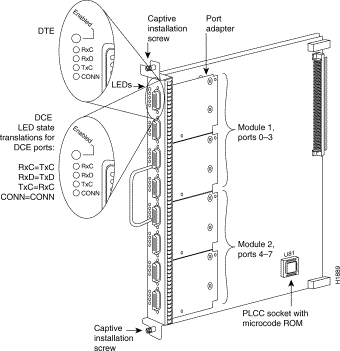
The following LED state descriptions include the meanings for both DTE and DCE interfaces. The signals indicated for DTE interfaces correspond to the LED labels. However, the signals on DCE interfaces travel in the opposite direction and do not correspond directly to the LED labels. Refer to the LED labels for DTE interfaces and the translations for DCE signals shown in Figure 1-18 when reviewing the LED state descriptions that follow:
For complete descriptions of the LED states, refer to the appendix "Reading LED Indicators."
The router supports a maximum of five FSIPs for a maximum of 40 high-speed serial interfaces. There are no restrictions on slot locations or sequence; you can install FSIPs in any available interface processor slots. For descriptions of serial connection equipment, refer to the section "Serial Connection Equipment" in the chapter "Preparing for Installation." For examples of network connections, refer to the section "Serial Connections" in the chapter "Installing the Router."
The FSIP uses special port adapters and adapter cables to allow the high density (eight) of interface ports on an FSIP, regardless of the size of the connectors typically used with each electrical interface type. Figure 1-19 shows the port adapter that is used for all FSIP ports.
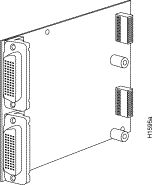
Port adapters are field-replaceable daughter cards mounted to the FSIP, and each provides two high-density connectors for two FSIP ports. (See Figure 1-18.) The 60-pin D-shell receptacle supports all interface types: EIA/TIA-232, V.35, EIA/TIA-449, X.21, and EIA-530. Each port requires a serial adapter cable, which provides the interface between the special high-density FSIP port and the standard connectors that are commonly used for each electrical interface type. The adapter cable determines the electrical interface type and mode of the port to which it is connected.
The router (FSIP) end of all adapter cables is a 60-pin plug which connects to the 60-pin port on the FSIP. The network end of the cable is an industry-standard connector for the type of electrical interface that the cable supports: DB-25 for EIA/TIA-232 and EIA-530, DB-37 for EIA/TIA-449, DB-15 for X.21, or a standard V.35 block connector. For most interface types, the adapter cable for DTE mode uses a plug at the network end, and the cable for DCE mode uses a receptacle at the network end. However, V.35 adapter cables are available with either a V.35 plug or a receptacle for either mode, and EIA-530 is available only in DTE mode with a DB-25 plug.
Because the adapter cable determines the electrical interface type and mode of each port, you only need to change a cable to change the interface type or mode of a port. For example, you can change an interface from an EIA/TIA-232 to a V.35 by replacing the adapter cable, or change the mode of an EIA/TIA-232 DTE port by replacing the EIA/TIA-232 DTE cable with an EIA/TIA-232 DCE cable. DCE mode is the default on all ports; however, you must set the clock rate on all DCE ports with the clockrate command.
The FSIP is shipped from the factory with two or four port adapters installed. Additional port adapters are available as spares so that you can replace one that fails; however, you cannot upgrade a four-port FSIP to an eight-port by adding port adapters.
(The four-port FSIP is manufactured with only one four-port module and processor.) For port adapter replacement instructions, refer to the section "Replacing Serial Port Adapters" in the chapter "Maintenance." The appendix "Cabling Specifications" provides adapter cable pinouts. However, because the FSIP uses a special, high-density port that requires special adapter cables for each electrical interface type, we recommend that you obtain serial interface cables from the factory.
The FSIP E1-G.703/G.704 interface connects Cisco 7000 series routers with 2.048-Mbps leased line services. The interface eliminates the need for a separate, external data termination unit to convert a standard serial interface (such as V.35) to a G.703/G.704/G.732 interface.
The FSIP can be configured to support up to eight E1-G.703/G.704 ports (four ports per module, two modules per FSIP). FSIP bandwidth can be allocated by the user, and the maximum aggregate bandwidth per four-port module is 16 Mbps, full duplex. We recommend that you leave one port on each module shut down to avoid exceeding this 16-Mbps maximum per module. Each of the four interfaces can operate up to 2.048 Mbps, which potentially presents a load greater than 16 Mbps, full duplex, if all four interfaces are configured. Eight E1-G.703/G.704 ports can be supported up to the 16-Mbps aggregate bandwidth capability; however, it is not possible to simultaneously support eight E1-G703/G.704 ports at 100-percent peak bandwidth utilization without exceeding the 16-Mbps maximum per module.
Two versions of the E1-G.703/G.704 interface are available: one supports balanced mode, and the other supports unbalanced mode. Neither the modes nor the cables are interchangeable; you cannot configure a balanced port to support an unbalanced line, nor can you attach an interface cable intended for a balanced port to an unbalanced port.
The FSIP E1-G.703/G.704 interface supports both framed and unframed modes of operation, a loopback test, and a four-bit cyclic redundancy check (CRC). The interface can operate with either a line-recovered or an internal clock signal.
The FSIP is configured at the factory with from one to four E1-G.703/G.704 port adapters. Each port adapter provides two 15-pin D-shell (DB-15) receptacles, which support only E1-G.703/G.704 interfaces.
The FSIP E1-G.703/G.704 interface uses a DB-15 receptacle for both the balanced and unbalanced ports. The label adjacent to the port indicates whether the port is balanced or unbalanced; you must connect the correct type of interface cable, or the port will not operate.
Figure 1-20 shows the 15-pin port and the label that indicates either balanced or unbalanced mode.
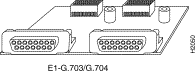
The FSIP end of all E1-G.703/G.704 adapter cables is a 15-pin D-shell connector (DB-15). At the network end, the adapter cable for unbalanced connections uses a BNC connector. The adapter cables for balanced mode are available with several connector types to accommodate connection standards in different countries.
You must use the proprietary cables to connect the E1-G.703 port to your network. Cables for balanced and unbalanced mode are available with the following types of network-end connectors:
In addition to these cables, some connections require bare-wire connections (directly to terminal posts).
Table 1-5 lists the model numbers and descriptions of the E1-G.703 port adapters and cables.
| Port Adapter and Cable Model Numbers | Description |
|---|---|
PA-7KF-E1/120=1 | Dual-port E1-G.703/G.704 120 ohm, balanced |
PA-7KF-E1/75= | Dual-port E1-G.703/G.704 75 ohm, unbalanced |
CAB-E1-TWINAX= | E1 cable twinax 120 ohm, balanced, 5 m |
CAB-E1-DB15= | E1 cable, DB-15, 120 ohm, balanced, 5 m |
CAB-E1-BNC= | E1 cable BNC 75 ohm, unbalanced, 5 m |
| 1The appended equal sign (=) indicates a spare part. |
The HIP, shown in Figure 1-21, provides a full-duplex synchronous serial interface for transmitting and receiving data at rates of up to 52 Mbps. The High-Speed Serial (HSSI) interface, recently standardized as EIA/TIA 612/613, provides access to services at T3 (45 Mbps), E3 (34 Mbps), and SONET STS-1 (51.82 Mbps) rates. The actual rate of the interface depends on the external data service unit (DSU) and the type of service to which it is connected. The default HIP microcode resides on a ROM in socket U133.
As with the other interface processors, the Enabled LED lights to indicate that the HIP is enabled for operation. The four LEDs above the HSSI port (see Figure 1-21) indicate the following:
For complete descriptions of the LED states, refer to the appendix "Reading LED Indicators."
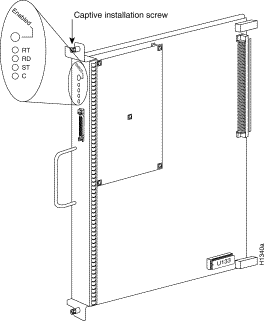
The HIP interface port is a 50-pin, SCSI-II-type receptacle. You need a HSSI interface cable to connect the HIP with an external DSU. Although the HSSI port and cable are physically similar to SCSI-II format, the HSSI specification is more stringent than that for SCSI-II, and we cannot guarantee reliable operation if a SCSI-II cable is used.
A null modem cable allows you to connect two collocated routers back to back to verify the operation of the HSSI interface or to build a larger node by linking the routers directly. For a description of HSSI network and null modem connections, refer to the section "HSSI Connections" in the chapter "Installing the Router." The appendix "Cabling Specifications" provides connector pinouts and cable assembly drawings.
The router supports a maximum of five HIPs for a total of five HSSI interfaces. There are no restrictions on slot locations or sequence; you can install a HIP in any available interface processor slot.
The MIP provides up to two channelized E1 or T1 connections via serial cables to a channel service unit (CSU). On the MIP, two controllers can each provide up to 24 virtual channels. Each virtual channel is presented to the system as a serial interface that can be configured individually.
The MIP, shown in Figure 1-22, provides two controllers for transmitting and receiving data bidirectionally at the T1 rate of 1.544 Mbps and at the E1 rate of 2.044 Mbps. For wide-area networking, the MIP can function as a concentrator for a remote site.
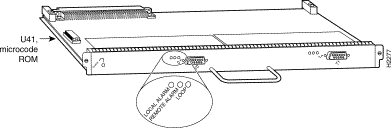
The Cisco 7000 supports a maximum of four MIP modules for a total of 8 MIP ports and up to 240 MIP serial interfaces. There are no restrictions on slot locations or sequence; you can install a MIP in any available interface processor slot.
The MIP is compatible with any Cisco 7000 series router that is operating with the following software and microcode:
Specification for the T1 are provided in "Plant Wiring" in the chapter "Preparing for Installation."
This section describes functions that support the router's high availability and maintainability. OIR for interface processors and redundant hot-swap for power supplies enable you to quickly install new equipment without interrupting system power or shutting down interfaces. The environmental monitoring and reporting functions continuously monitor temperature and voltage points in the system, and provide reports and warning messages that enable you to quickly locate and resolve problems and maintain uninterrupted operation. The redundant power option provides dual load-sharing power supplies. In the event of a power-supply failure, or if one of two separate power sources fails, the redundant power option assures uninterrupted operation.
The five available interface slots support any combination of network interface processors, or any five of the same type for the following maximum port densities:
You can install any combination of interface processors in any of the five available interface processor slots. There are no restrictions on either the number of interface processors that can be installed or their proximity to the processor.
Each interface (port) in the router is designated by several different types of addresses. The physical port address is the actual physical location (slot/port) of the interface connector within the chassis. The system software uses the physical addresses to control activity within the router and to display status information. These physical slot/port addresses are not used by other devices in the network; they are specific to the individual router and its internal components and software.
The system software also assigns a logical interface address to each interface, which is included in some of the status displays. The logical address is used in our other modular platforms (A-type, M, and C chassis) and is present in all router software, but it is not implemented (or needed) in the Cisco 7000.
A third type of address is the MAC-layer or hardware address, which is a standardized data link layer address that is required for every port or device that connects to a network. Other devices in the network use these addresses to locate specific ports in the network and to create and update routing tables and data structures. The Cisco 7000 uses a unique method to assign and control the MAC-layer addresses of its interfaces.
The following sections describe how the Cisco 7000 assigns and controls both the physical (slot/port) and MAC-layer addresses for interfaces within the chassis.
In the Cisco 7000, physical port addresses specify the actual physical location of each interface port on the router back panel. (See Figure 1-23.) The address is composed of a two-part number in the format slot/port number. The first number identifies the slot in which the interface processor is installed (0 through 4). The second number identifies the physical port number on the interface processor. The ports on each interface processor are numbered sequentially from 0, beginning with the port at the top.
Interface ports maintain the same address regardless of whether other interface processors are installed or removed. However, when you move an interface processor to a different slot, the first number in the address changes to reflect the new slot number. For example, on a six-port EIP in slot 3, the address of the top port is 3/0 and that of the bottom port is 3/5. If you remove the EIP from slot 3 and install it in slot 4, the addresses of those same ports become 4/0 and 4/5.
Figure 1-23 shows some of the port numbers of a sample system.
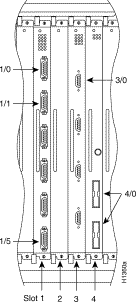
Interface slots are numbered 0 to 4 from left to right. The port numbers always begin at 0 and are numbered from the top port down. The number of additional ports (/1, /2, and so on) depends on the number of ports available on an interface. FDDI interfaces are always n/0, because each FIP supports one interface. (The multiple connectors on the FIP can be misleading, but they provide multiple attachment options for a single FDDI interface.) Ethernet interfaces can be numbered from /0 through /5 because EIPs support up to six Ethernet ports. Serial interfaces on an eight-port FSIP are numbered /0 through /7, and so on.
You can identify interface ports by physically checking the slot/port location on the back of the router or by using software commands to display information about a specific interface or all interfaces in the router. To display information about every interface, use the show interfaces command (interfaces is plural) without variables. To display information about a specific interface, use the show interface command (interface is singular) with the interface type and port address in the format show interface [type slot/port]. If you abbreviate the command (sho int) and do not include variables, the system interprets the command as show interfaces and displays the status of all interfaces.
Following is an example of how the show interfaces command, which you use without variables, displays status information (including the physical slot and port address) for each interface in the router.
In this example, most of the status information for each interface is omitted.
7000# show int
Fddi3/0 is up, line protocol is up
Hardware is cxBus Fddi, address is 0000.0c02.adf1 (bia 0000.0c02.adf1)
(display text omitted)
Ethernet4/0 is administratively down, line protocol is down
Hardware is cxBus Ethernet, address is 0000.0c02.d0cc (bia 0000.0c02.d0cc)
(display text omitted)
Ethernet4/1 is administratively down, line protocol is down
Hardware is cxBus Ethernet, address is 0000.0c02.d0cd (bia 0000.0c02.d0cd)
(display text omitted)
TokenRing2/0 is administratively down, line protocol is down
Hardware is cxBus Token Ring, address is 0000.3040.8b4a (bia 0000.3040.8b4a)
(display text omitted)
You can also use variables such as the interface type (Ethernet, Token Ring, FDDI, serial, or HSSI) and the port address (n/n) to display information about a specific interface only. The following example shows the display for the top Ethernet port on an EIP in slot 4:
7000# show int ether 4/0 Ethernet4/0 is up, line protocol is up Hardware is cxBus Ethernet, address is 0000.0c02.d0ce (bia 0000.0c02.d0ce) Internet address is 131.108.7.1, subnet mask is 255.255.255.0 MTU 1500 bytes, BW 10000 Kbit, DLY 1000 usec, rely 255/255, load 1/255 Encapsulation ARPA, loopback not set, keepalive set (10 sec) (display text omitted)
For complete command descriptions and instructions, refer to the related software documentation on UniverCD or in the printed manuals.
All network interface connections (ports) require a unique Media Access Control (MAC)-layer address, which is also known as a physical or hardware address. Typically, the MAC address of an interface is stored on a component that resides directly on the interface circuitry, as it does on our earlier router platforms (for example, on individual appliques). Every interface on the earlier platforms contains a programmable read-only memory (PROM) component with a unique MAC address for that interface. The router system code reads the PROM for each interface in the system, learns the MAC addresses, and can then initialize appropriate hardware and data structures.
However, the OIR feature makes it necessary to use a different method of handling the MAC addresses in the Cisco 7000. OIR allows you to remove an interface processor and replace it with another identically configured one. If the new interfaces match the current configuration (that of the interfaces you removed), the system immediately brings them on line. In order to allow OIR, an address allocator with 40 unique MAC addresses (5 interface processor slots times 8 possible ports on each) is stored in an EEPROM on the RP. Each address is assigned to a specific slot/port in the router regardless of whether or not an interface resides in that port. The MAC addresses are assigned to the ports in sequence; the first address is assigned to port 0/0, the 20th to port 2/3, and the last (40th) to port 4/7. This address scheme allows you to remove interface processors and insert them into other routers without causing the MAC addresses to move around the network or be assigned to multiple devices.
Also, each time an interface was replaced, other devices on the network would have to update their data structures with the new address and, if they did not do so quickly enough, could cause the same MAC address to appear in more than one device at the same time.) Storing the MAC addresses on the RP avoids these problems. When an interface is replaced with another interface with the same configuration, there is no need for other devices in the network to update their data structures and routing tables.
Storing the MAC addresses for every port in one central location on the RP also means that the MAC addresses stay with the RP on which they are stored. If you replace the RP, the addresses of all ports will change to those specified in the address allocator on the new RP. Because the system configuration is also stored on the RP (in NVRAM) and stays with the RP when you remove it, you will need to reenter the configuration if you replace the RP. (See the Timesaver note on page 1-32.)
The OIR function allows you to install and replace interface processors while the system is operating; you do not need to notify the software or shut down the system power. All CxBus interface processors support online insertion and removal. The following is a functional description of OIR for background information only; for specific procedures for installing and replacing interface processors on line refer to the chapter "Maintenance."
 | Caution All CxBus interface processors support OIR. The RP and SP (or SSP) are required system components that cannot be removed unless the system is shut down first. Removing an RP or SP (or SSP) while the system is operating will cause the system to shut down or crash and may damage or destroy memory files. |
Each interface processor contains a bus connector with which it connects to the system backplane. Each card connector comprises a set of tiered pins in three lengths. The pins send specific signals to the system as they make contact with the backplane. The system assesses the signals it receives and the order in which it receives them to determine what event is occurring and what task it needs to perform, such as reinitializing new interfaces or shutting down removed ones. For example, when inserting an interface processor, the longest pins make contact with the backplane first, and the shortest pins make contact last. The system recognizes the signals and the sequence in which it receives them. The system expects to receive signals from the individual pins in this logical sequence, and the ejectors help to ensure that the pins mate in this sequence.
When you remove or insert an interface processor, the backplane pins send signals to notify the system, which then performs as follows:
1. Rapidly scans the backplane for configuration changes.
2. Initializes all newly inserted interface processors, noting any removed interfaces and placing them in the administratively shut down state.
3. Brings all previously configured interfaces on the interface processor back to the state they were in when they were removed. Any newly inserted interfaces are put in the administratively shutdown state, as if they were present (but unconfigured) at boot time. If a similar interface processor type has been reinserted into a slot, then its ports are configured and brought on line up to the port count of the original interface processor.
OIR functionality enables you to add, remove, or replace interface processors with the system online, which provides a method that is seamless to end users on the network, maintains all routing information, and ensures session preservation.
When you insert a new interface processor, the system runs a diagnostic on the new interfaces and compares them to the existing configuration. If this initial diagnostic fails, the system remains off line for another 15 seconds while it performs a second set of diagnostics to determine whether or not the interface processor is faulty and if normal system operation is possible.
If the second diagnostic test passes, which indicates that the system is operating normally and the new interface processor is faulty, the system resumes normal operation but leaves the new interfaces disabled.
If the second diagnostic fails, the system crashes, which usually indicates that the new interface processor has created a problem in the bus and should be removed.
 | Caution When removing or replacing interface processors, avoid erroneous failure messages by allowing at least 15 seconds for the system to reinitialize before removing or inserting another interface processor. |
The system brings on line only interfaces that match the current configuration and were previously configured as up; all others require that you configure them with the configure command. On interface processors with multiple interfaces, only the interfaces already configured are brought on line. For example, if you replace an EIP-4 with an EIP-6, only the four previously configured interfaces (0 through 3) are brought on line; the last two remain in the down state until you configure them and bring them on line.
The Cisco 7000 series routers support downloadable microcode for most upgrades, which enables you to load new microcode images into Flash memory instead of replacing the microcode ROMs on the boards. Effective with Software Release 9.17(7), the latest microcode version for each interface processor type is bundled with the system software image. New microcode images are now distributed on floppy disk as part of a software maintenance release; microcode upgrades are no longer distributed individually.
The default operation is to load the microcode from the bundled image. At system startup, an internal system utility scans for compatibility problems between the installed interface processor types and the bundled microcode images, then decompresses the images into running memory (RAM). The bundled microcode images then function the same as images loaded from the individual microcode ROMs on the processor modules. You can override the default and instruct the system to load a specific microcode image from a Flash memory file or from the microcode ROM with the microcode [card type] flash [file name] command.
The show microcode command lists all of the microcode images that are bundled with the system software image. In order to support online insertion and replacement (OIR), the system loads a microcode image for all available processor types.
Following is an example of the show microcode command:
Router# show microcode Microcode bundled in system Card Microcode Target Hardware Description Type Version Version ---- --------- --------------- ----------- EIP 10.1 1.x EIP version 10.1 FIP 10.2 2.x FIP version 10.2 TRIP 10.1 1.x TRIP version 10.1 AIP 10.5 1.x AIP version 10.5 FEIP 10.1 1.x FEIP version 10.1 FSIP 10.6 1.x FSIP version 10.6 HIP 10.2 1.x HIP version 10.2 MIP 11.0 1.x MIP version 11.0 Router#
The microcode version and description lists the bundled microcode version for each processor type, which is not necessarily the version that is currently loaded and running in the system. A microcode image that is loaded from ROM or a Flash memory file is not shown in this display. To display the currently loaded and running microcode version for each processor type, issue the show controller cxbus command.
The target hardware version lists the minimum hardware revision required to ensure compatibility with the new software and microcode images. When you load and boot from a new bundled image, the system checks the hardware version of each processor module that it finds installed and compares the actual version to its target list.
If the target hardware version is different from the actual hardware version, a warning message appears when you boot the router, indicating that there is a disparity between the target hardware and the actual hardware. You will still be able to load the new image; however, contact a service representative for information about upgrades and future compatibility requirements.
To display the current microcode version for each interface processor, enter the show controller cxbus command. The following example shows that the SP is running Microcode Version 1.4, and the FSIP is running Microcode Version 1.0:
7010# show cont cxbus Switch Processor 5, hardware version 1.1, microcode version 1.4 (display text omitted) FSIP 0, hardware version 4, microcode version 1.0 (display text omitted)
Although most microcode upgrades are distributed on floppy disk, some exceptions may require ROM replacement. If so, refer to the section "Microcode Component Replacement" in the chapter "Maintenance" for EPROM replacement procedures. (Instructions are also provided with the upgrade kit.) For complete command descriptions and instructions, refer to the related software documentation.
One 700W, AC-input or DC-input power supply is standard in the router. A second, identical power supply can be installed to provide redundant power. Dual power supplies are load sharing; when two power supplies are installed and both are operational (both are turned on), each concurrently provides about half of the required power to the system. If one of the power supplies fails, the second power supply ramps up to full power to maintain uninterrupted system operation. Dual power supplies should be connected to separate input lines so that, in case of a line failure, the second source will most likely still be available. Load sharing and redundancy are automatically enabled when the second power supply is installed; no software configuration is required.
 | Caution To prevent problems, do not mix DC-input and AC-input power supplies in the same chassis. Your Cisco 7000 must have either DC-input or AC-input power supplies. |
The environmental monitoring and reporting functions enable you to maintain normal system operation by identifying and resolving adverse conditions prior to loss of operation. Environmental monitoring functions constantly monitor the internal chassis air temperature and DC line voltages. Each power supply monitors its own voltage and temperature and shuts itself down if it detects a critical condition within the power supply. If conditions reach shutdown thresholds, the system shuts down to avoid equipment damage from excessive heat or current. The reporting functions enable you to retrieve and display the present values of measured parameters, and the reporting functions display warnings on the console if any of the monitored parameters exceed defined thresholds.
 | TimeSaver With Maintenance Release 9.17(10) and later, the system can identify which type of power supplies are in your chassis: DC-input or AC-input. As a general precaution, use the show environment all command and note the type of power supply indicated in each of your chassis (indicated as either "700W DC" or "700W AC"). Record and save this information in a secure place. |
The environmental monitoring functions use the following levels of status conditions to monitor the system. The processor uses the first four levels to monitor the temperature inside the interface processor compartment, and the power supplies use the Normal and Critical levels to monitor DC voltages. Table 1-6 lists temperature thresholds for the first four (processor-monitored) levels. Table 1-7 lists the DC power thresholds for the Normal and Critical (power-supply-monitored) levels.
| Parameter | Warning | Normal | Warning | Critical | Shutdown |
|---|---|---|---|---|---|
Inlet air | < 10° C | 10-39° C | 39-46° C | 46-64° C | > 64° C |
Airflow | < 10° C | 10-60° C | 60-70° C | 70-88° C | > 88° C |
| Parameter | Critical | Normal | Critical |
|---|---|---|---|
+5V | < 4.74V | 4.74-5.26V | > 5.26V |
+12V | < 10.20V | 10.20-13.8V | > 13.80V |
-12V | > -10.20V | -10.20- -13.80V | < -13.80V |
+24V | < 20.00V | 20.00-28.00V | > 28.00V |
The system processor uses the first four status levels (Normal, Warning, Critical, and Processor Shutdown) to monitor the air temperature in the interface processor compartment and the voltage levels on the four DC lines. Sensors on the RP monitor the temperature of the cooling air that flows through the interface processor compartment. If the air temperature exceeds a defined threshold, the system processor displays warning messages on the console terminal and, if the temperature exceeds the shutdown threshold, it shuts down the system. The system stores the present parameter measurements for both temperature and DC voltage in NVRAM, which can be retrieved later as a report of the last shutdown parameters.
The power supply monitors its own internal temperature and voltages. The power supply is either within tolerance (Normal) or out of tolerance (Critical level), as shown in Table 1-4. If an internal power supply temperature or voltage reaches a critical level, the power supply shuts down without any interaction with the system processor.
If the system detects that AC input power is dropping but it is able to recover before the power supply shuts down, it logs the event as an intermittent powerfail. The reporting functions display the cumulative number of intermittent powerfails logged since the last power up.
The system displays warning messages on the console if processor-monitored parameters exceed a desired threshold. You can also retrieve and display environmental status reports with the show environment, show environment all, and show environment last commands. Parameters are measured and the reporting functions are updated every 60 seconds. A brief description of each of these commands follows. For complete command descriptions and instructions, refer to the related software documentation.
 | Caution Ensure that your system is drawing cool inlet air. Overtemperature conditions can occur if the system is drawing in the exhaust air of other equipment. The inlet is located on the lower front of the chassis. (See Figure 1-7.) Ensure adequate clearance in the front and rear of the chassis so that cooling air at an ambient temperature can be drawn into the front of the chassis. Also, check the air filter often and clean or replace it when it gets dirty. A clogged filter blocks the intake of cooling air. |
 | TimeSaver With Maintenance Release 9.17(10) and later, the system can identify which type of power supplies are in your chassis: DC-input or AC-input. As a general precaution, use either the show environment all or show environment last command and note the type of power supply indicated in each of your chassis (indicated as either "700W DC" or "700W AC"). Record and save this information in a secure place. |
The show environment command display reports the current environmental status of the system. The report displays the date and time of the query, the refresh times, the overall system status, and any parameters that are out of the normal values. No parameters are displayed if the system status is normal. If the status is not normal, only the worst-case status level for each parameter is reported. The example that follows shows the display for a system in which all monitored parameters are within Normal range.
7000# show env Environmental Statistics Environmental status as of Sat 10-31-1992 16:42:48 Data is 0 second(s) old, refresh in 60 second(s) All Environmental Measurements are within specifications
The show environment all command displays an extended report that includes all the information in the show environment command display, plus the type and status of installed power supplies, the number of intermittent powerfails (if any) since the system was last powered on, and the measured values at the two temperature sensors and the four DC lines. In the example that follows, a power supply is installed in the lower power-supply bay, but it is either not turned on or it has failed. The refresh time indicates that the parameters will be measured again in 40 seconds; any changes to a measurement will not be reflected in the display until at least 40 seconds have elapsed, and the current information is refreshed.
7000# show env all Environmental Statistics Environmental status as of Sun 10-25-1992 23:19:47 Data is 20 second(s) old, refresh in 40 second(s) Lower Power Supply: 700W, OFF Upper Power Supply: 700W, ON Intermittent Powerfail(s): 2 Last on Sun 10-25-1992 23:07:05 +12 volts measured at 12.05(V) +5 volts measured at 4.96(V) -12 volts measured at -12.05(V) +24 volts measured at 23.80(V) Airflow temperature measured at 38(C) Inlet temperature measured at 25(C)
The show environment last command retrieves and displays the NVRAM log of the reason for the last shutdown and the environmental status at that time. If no status is available, it displays the reason as unknown.
7000# show env last Environmental Statistics Environmental status as of Sat 10-31-1992 16:42:48 Data is 10 second(s) old, refresh in 50 second(s) All Environmental Measurements are within specifications LAST Environmental Statistics Environmental status as of Thu 10-15-1992 12:22:43 Lower Power Supply: 700W, ON Upper Power Supply: Not Installed No Intermittent Powerfails +12 volts measured at 12.05(V) +5 volts measured at 4.82(V) -12 volts measured at -12.00(V) +24 volts measured at 23.90(V) Air-Flow temperature measured at 32(C) Inlet temperature measured at 26(C)
The show environment table command displays the temperature and voltage thresholds for each monitored status level, which are the same as those listed in Table 1-6 and Table 1-7. The current measured values are displayed with the unit of measure noted, (V) or (C), and each is listed below a column heading that indicates its current status level. Measurements that fall within the normal range are displayed in the Normal column of the table, while measurements that have reached a critical level are shifted to the Critical column, and so on.
In the following example, all current measured values fall within the normal status range. The first voltage parameter in the table, +12(V), shows that the normal range for the +12V sense spans 10.20V through 13.80V. The current measured value, 12.05V, falls within that range and is therefore displayed in the Normal column.
7000# show env table Environmental Statistics Environmental status as of Sun 10-25-1992 23:21:42 Data is 19 second(s) old, refresh in 41 second(s) Voltage Parameters: SENSE CRITICAL NORMAL CRITICAL -------|--------------------|------------------------|-------------------- +12(V) 10.20 12.05(V) 13.80 +5(V) 4.74 4.96(V) 5.76 -12(V) -10.20 -12.05(V) -13.80 +24(V) 20.00 23.80(V) 28.00 Temperature Parameters: SENSE WARNING NORMAL WARNING CRITICAL SHUTDOWN ------|-------------|------------|-------------|--------------|------------ Inlet 10 32(C) 39 46 64 Air-flow 10 40(C) 60 70 88
The following example shows only the Temperature Parameters section of the table. In this example, the measured value at the inlet sensor is 41° C, which falls within the warning range (39° C through 46° C) and therefore is displayed in the Warning column.
Temperature Parameters: SENSE WARNING NORMAL WARNING CRITICAL SHUTDOWN ------|-------------|------------|-------------|--------------|------------ Inlet 10 39 41(C) 46 64 Air-flow 10 40(C) 60 70 88
For complete command descriptions and instructions, refer to the related software command reference documentation on UniverCD or in the printed manuals.
In addition to the environmental displays, the front-panel and power-supply LEDs indicate the status of the system power. When a power supply is installed and supplying power to the system, the front panel power LED is on for the indicated bay (upper power bay or lower power bay), and the AC power LED on the power supply is on. If a power supply fails, the front-panel LED for the power supply that fails goes off, and the yellow DC Fail LED on the power supply (shown in Figure 1-6) goes on.
![]()
![]()
![]()
![]()
![]()
![]()
![]()
![]()
Posted: Thu Jul 25 06:52:06 PDT 2002
All contents are Copyright © 1992--2002 Cisco Systems, Inc. All rights reserved.
Important Notices and Privacy Statement.