|
|

Product Numbers: CX-AIP-TM=, CX-AIP-SM=, CX-AIP-SS=, CX-AIP-E3=, CX-AIP-DS3=, CLIP-E3-EMI=, and CAB-ATM-DS3/E3=
This configuration note contains instructions for installing and configuring the Asynchronous Transfer Mode (ATM) Interface Processor (AIP) in a Cisco 7000 series or Cisco 7500 series router. Included are basic configuration steps and examples.
The following sections are included in this configuration note:
For additional descriptions of interface subcommands and additional configuration options available for ATM interfaces, refer to the publications listed in the section "If You Need More Information" on page 2.
The Cisco IOS software running your router contains extensive features and functionality. The effective use of many interface processor features is easier if you have more information at hand. For additional information on configuring the Cisco 7000 series and Cisco 7500 series routers and interface processors, the following documentation resources are available:
The following are common ATM terms and acronyms for your reference:
ATM—Asynchronous transfer mode. A cell-switching and multiplexing technology combining the benefits of circuit switching (constant transmission delay, guaranteed capacity) with those of packet switching (flexibility, efficiency for intermittent traffic). ATM is defined by ITU-T standards.
Average-rate—The average rate, in kilobits per second (kbps), at which a given virtual circuit (VC) will transmit data.
BISDN—Broadband Integrated Services Digital Network. A set of standards under development by the ITU-T for services based on ATM switching and SONET/SDH transmission.
CCITT—Consultative Committee for International Telegraph and Telephone (Although commonly referred to as the CCITT, this international standards body recently adopted the name International Telecommunication Union Telecommunication Standardization Sector [ITU-T].)
CLP—Cell loss priority.
DXI—Data exchange interface.
ILMI—Interim Local Management Interface—Described in the ATM Forum's UNI specification, ILMI allows end users to retrieve a basic set of information, such as status and configuration about virtual connections and addresses, for a particular UNI.
ITU-T—International Telecommunications Union Telecommunication Standardization Sector (formerly the Consultative Committee for International Telegraph and Telephone [CCITT]).
MIB—Management Information Base.
MIC—Media interface connector.
MID—Message identifier—In AAL3/4 encapsulation, the 2-byte MID field allows multiplexing of streams of cells on one virtual channel.
NSAP—Network service access point.
OAM—Operation, Administration, and Maintenance (cells).
PDU—Protocol data unit—An OSI term for a packet.
Peak rate—The maximum rate, in kbps, at which a VC can transmit data.
PMD—Physical medium dependent. The lower half of BISDN Layer 1.
PLIM—Physical layer interface module. The PLIM contains the interface to the ATM cable. (See the section "AIP Interface Types" on page 6.)
PVC—Permanent virtual circuit.
QOS—Quality of service.
Rate queues—Rate queues define the speed at which the individual VCs will transmit data to the remote end. Every VC must be associated with one rate queue. After attachment to this rate queue, the VC is assumed to have its peak rate set to that of the rate queue. Each rate queue can be configured independently to a portion of the overall bandwidth available on the ATM link. The combined bandwidths of all rate queues should not exceed the total bandwidth available. For E3, rate queues greater than 34 are disallowed. For DS3, rate queues greater than 45 are disallowed.
SAR—Segmentation and reassembly.
SDH—Synchronous Digital Hierarchy. International standard for optical digital transmission at hierarchical rates from 155 Mbps to 2.5 Gbps and greater.
SDU—Service data unit.
SONET—Synchronous Optical Network. An ATM UNI specification and American National Standards Institute (ANSI) standard (T1.105-1988) for optical digital transmission at hierarchical rates from 51.840 Mbps (STS-N) to 2.5 Gbps and greater.
SONET OC3—Optical carrier-3 specification.
SSCOP—Service Specific Connection Oriented Protocol—Resides in the service specific convergence sublayer of the ATM adaptation layer. SSCOP is used to transfer variable-length service data units between users of SSCOP. SSCOP provides for the recovery of lost or corrupted SDUs.
SSCS—Service specific convergence sublayer.
SVC—Switched virtual circuit.
TAXI—Transparent Asynchronous Transmitter/Receiver Interface.
UNI—User-Network Interface. An ATM interface defined by the ATM Forum for public and private ATM network access.
VC—Virtual circuit. Point-to-point connections to remote hosts/routers. Each ATM VC has the following characteristics associated with the VC: peak rate, average rate, cell quota, quality of service (QOS), AAL mode (AAL3/4 or AAL5), encapsulation type (LLC/SNAP, NLPID, SMDS, MUX, QSAAL). The VC characteristics are defined when the VC is created.
VCD—Virtual circuit descriptor.
Asynchronous Transfer Mode (ATM) uses cell-switching and multiplexing technology that combines the benefits of circuit switching (constant transmission delay and guaranteed capacity) with those of packet switching (flexibility and efficiency for intermittent traffic).
ATM is a connection-oriented environment. All traffic to or from an ATM network is prefaced with a virtual path identifier (VPI) and virtual channel identifier (VCI). A VPI/VCI pair is considered a single virtual circuit (VC). Each VC is a private connection to another node on the ATM network. Each VC is treated as a point-to-point mechanism to another router or host and is capable of supporting bidirectional traffic.
Each ATM node is required to establish a separate connection to every other node in the ATM network that it must communicate with. All such connections are established using a PVC or an SVC with an ATM signaling mechanism. This signaling is based on the ATM Forum UNI Specification V3.0.
Each VC is considered a complete and separate link to a destination node. Users can encapsulate data as they see fit across the connection. The ATM network disregards the contents of the data. The only requirement is that data be sent to the AIP card in the specific ATM adaptation layer (AAL) format.
An AAL defines the conversion of user information into cells. The AAL segments upper-layer information into cells at the transmitter and reassembles them at the receiver. AAL3/4 and AAL5 support data communications. AAL3/4 is supported as of Cisco IOS Release 10.2 and later.
An ATM connection transfers raw bits of information to a destination router/host. The ATM router takes the common part convergence sublayer (CPCS) frame, carves it up into 53-byte cells, and sends these cells to the destination router or host for reassembly. Forty-eight bytes of each cell are used for the CPCS data; the remaining 5 bytes are used for cell routing. The 5-byte cell header contains the destination VPI/VCI, payload type, cell loss priority (CLP), and header error control.
Unlike a LAN, which is connectionless, ATM requires certain features to provide a LAN environment to the users. One such feature is broadcast capability. Protocols wishing to broadcast packets to all stations in a subnet must be allowed to do so with a single call to Layer 2. In order to support broadcasting, the router allows the user to specify a particular VC as a broadcast VC. When the protocol passes a packet with a broadcast address to the ATM driver, the packet is duplicated and sent to each VC marked as a broadcast VC. This method is known as pseudobroadcasting.
The ATM interface processor (AIP) (see Figure 1) provides a single ATM network interface for Cisco 7000 series and Cisco 7500 series routers.
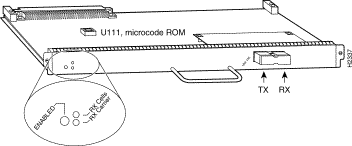
The AIP provides a direct connection between the high-speed Cisco Extended Bus (CxBus and CyBus) and external ATM networks. A physical layer interface module (PLIM) on the AIP determines the type of ATM connection. There are no restrictions on slot locations or sequence; you can install an AIP in any available interface processor slot.
The AIP provides the ATM connection between your router and an ATM switch. (To configure your ATM switch, refer to its user documentation.)
The AIP supports the following features:
All AIP ATM interfaces are full-duplex. You must use the appropriate ATM interface cable to connect the AIP with an external ATM network. Refer to the section "AIP Installation Prerequisites," on page 7, for descriptions of ATM connectors.
The AIP provides an interface to ATM switching fabrics for transmitting and receiving data at rates of up to 155 Mbps bidirectionally; the actual rate is determined by the PLIM.
The AIP supports PLIMs that connect to the following physical layers (with product numbers included):
For wide-area networking, ATM is currently being standardized for use in Broadband Integrated Services Digital Networks (BISDNs) by the International Telecommunications Union Telecommunication Standardization Sector (ITU-T) and the American National Standards Institute (ANSI). BISDN supports rates from E3 (34 Mbps) to multiple gigabits per second (Gbps).
The DS3 interface performs physical layer translation from the AIP to a DS3 line interface in accordance with ATM Forum UNI Specification Version 3.1, ACCUNET T45 service specifications, and ANSI T1.107.
Before you begin this installation, review the safety and ESD-prevention guidelines in this section to avoid injuring yourself or damaging the equipment. This section also provides a list of parts and tools you will need to perform the installation.
The AIP is compatible with any Cisco 7000 series router that is operating with the following system software: Cisco IOS Release 10.0 or later.
To ensure correct operation of the E3, DS3, and TAXI AIPs, Hardware Revision 1.3 (shipped from March 1995), the following minimum Cisco IOS release levels are required: 10.0(9), 10.2(5), 10.3(1), or later.
The show version command displays the current hardware configuration of the router, including the system software version that is currently loaded and running. The show controller cbus command lists all CxBus interfaces and includes the currently loaded and running microcode version for each. You can check the version of the default ROM image by either removing the board and checking the ROM labels, or by configuring the interface or system software to boot from ROM, restarting the system, and using these same commands to check the running version.
Use the show version command to display the current system software version, and use the show controller cbus command to display the microcode version of the system processor and each interface processor. In the following example of the show version command, the running system software is Release 10.0.
Router> show version GS Software (GS7), Version 10.0 Copyright (c) 1986-1994 by cisco Systems, Inc. Compiled Thu 05-Feb-93 14:16 (remainder of displayed text omitted from example)
In the following example of the show controller cbus display, the running AIP microcode is Version 170.30. Note the display of the PLIM type (4B/5B) and available bandwidth (100 Mbps).
router# show cont cbus
Switch Processor 5, hardware version 11.1, microcode version 170.46
Microcode loaded from system
512 Kbytes of main memory, 128 Kbytes cache memory
60 1520 byte buffers, 91 4496 byte buffers
Restarts: 0 line down, 0 hung output, 0 controller error
AIP 4, hardware version 1.0, microcode version 170.30
Microcode loaded from system
Interface 32 - ATM4/0, PLIM is 4B5B(100Mbps)
15 buffer RX queue threshold, 36 buffer TX queue limit, buffer size 4496
ift 0007, rql 12, tq 0000 0620, tql 36
Transmitter delay is 0 microseconds
If the displays indicate that the running system software is an earlier version than Release 10.0 or that the running system processor microcode is an earlier version than 1.2, check the contents of Flash memory to determine if the required images are available on your system. The show flash command displays a list of all files stored in Flash memory.
To ensure correct operation of the E3, DS3, and TAXI AIPs, Hardware Revision 1.3 (shipped from March 1995), the following minimum Cisco IOS release levels are required: 10.0(9), 10.2(5), 10.3(1), or later.
 | Caution To ensure compliance with EMI standards, the E3 PLIM connection requires an EMI filter clip (CLIP-E3-EMI) on the receive port (RCVR). |
The typical maximum distances for single-mode and multimode transmissions, as defined by SONET, are listed in Table 1. If the distance between two connected stations is greater than these maximum distances, significant signal loss can result, making transmission unreliable.
| Transceiver Type | Maximum Distance between Stations1 |
|---|---|
Single-mode | Up to 9 miles (15 kilometers) |
Multimode | Up to 1.5 miles (3 kilometers) |
| 1Table 1 gives typical results. You should use the power budget calculations to determine the actual distances. |
To design an efficient optical data link, you need to evaluate the power budget. The power budget is the amount of light available to overcome attenuation in an optical link and to exceed the minimum power that the receiver requires to operate within its specifications. Proper operation of an optical data link depends on modulated light reaching the receiver with enough power to be correctly demodulated.
Attenuation, caused by the passive media components (cables, cable splices, and connectors), is common to both multimode and single-mode transmission.
The following variables reduce the power of the signal (light) transmitted to the receiver in multimode transmission:
Attenuation is significantly lower for optical fiber than for other media. For multimode transmission, chromatic and modal dispersion reduce the available power of the system by the combined dispersion penalty (dB). The power lost over the data link is the sum of the component, dispersion, and modal losses.
Table 2 lists the factors of attenuation and dispersion limit for typical fiber-optic cable.
| Limits | Single-Mode | Multimode |
|---|---|---|
Attenuation | 0.5 dB | 1.0 dB/km |
Dispersion | No limit | 500 MHzkm1 |
| 1The product of bandwidth and distance must be less than 500 megahertz per kilometer (MHzkm). |
The LED used for a multimode transmission light source creates multiple propagation paths of light, each with a different path length and time requirement to cross the optical fiber, causing signal dispersion (smear). Higher order mode loss (HOL) results from light from the LED entering the fiber and being radiated into the fiber cladding. A worst case estimate of power margin (PM) for multimode transmissions assumes minimum transmitter power (PT), maximum link loss (LL), and minimum receiver sensitivity (PR). The worst case analysis provides a margin of error, although not all of the parts of an actual system will operate at the worst case levels.
For SONET versions of the AIP module, the signal must meet the worst case parameters listed in Table 3.
| Single-Mode | Multimode | |
|---|---|---|
PT | -18.5 dB | -15 dB |
PR | -30 dB | -28 dB |
PM | 11.5 dB | 13 dB |
The power budget (PB) is the maximum possible amount of power transmitted. The following equation shows the calculation of the power budget:
The power margin (PM) calculation is derived from the power budget minus the link loss (LL), as follows:
If the power margin is positive, as a rule, the link will work.
Table 4 lists the factors that contribute to link loss and the estimate of the link loss value attributable to those factors.
| Link Loss Factor | Estimate of Link Loss Value |
|---|---|
Higher order mode losses | 0.5 dB |
Clock recovery module | 1 dB |
Modal and chromatic dispersion | Dependent on fiber and wavelength used |
Connector | 0.5 dB |
Splice | 0.5 dB |
Fiber attenuation | 1 dB/km |
The following is an example of a multimode power margin calculation based on the following variables:
Estimate the power margin as follows:
The value of 3.5 dB indicates that this link would have sufficient power for transmission.
Following is an example with the same parameters as the previous example, but with a multimode link distance of 4 km:
The value of 1.5 dB indicates that this link would have sufficient power for transmission; however, because of the dispersion limit on the link (4 km x 155.52 MHz > 500 MHzkm), this link would not work with multimode fiber. In this case, single-mode fiber would be the better choice.
The single-mode signal source is an injection laser diode. Single-mode transmission is useful for longer distances because there is a single transmission path within the fiber, and smear does not occur. In addition, chromatic dispersion is reduced because laser light is essentially monochromatic.
The maximum overload specification on the single-mode receiver is -14 dB. The single-mode receiver can be overloaded when using short lengths of fiber because the transmitter can transmit up to -8 dB, while the receiver could be overloaded at -14 dB, but no damage to the receiver will result. To prevent overloading the receiver connecting short fiber links, insert a 5- to 10-dB attenuator on the link between any single-mode SONET transmitter and the receiver.
The following example of a single-mode power budget describes two buildings, 11 kilometers apart (with a loss of .05 dB/km), connected through a patch panel in an intervening building with a total of 12 connectors (each with a loss of 0.5 dB).
Estimate the power budget as follows:
The value of 2.5 dB indicates that this link would have sufficient power for transmission and is not in excess of the maximum receiver input power.
Statistical models more accurately determine the power budget than the worst case method. Determining the link loss with statistical methods requires accurate knowledge of variations in the data link components. Statistical power budget analysis is beyond the scope of this document. For further information, refer to UNI Forum specifications, ITU-T standards, and your equipment specifications.
The following publications contain information on determining attenuation and power budget:
You need the following tools and parts to install or upgrade an AIP. If you need additional equipment, contact your service representative for ordering information.
This section lists safety guidelines to follow when working with any equipment that connects to electrical power or telephone wiring.
Safety warnings appear throughout this publication in procedures that, if performed incorrectly, might harm you. A warning symbol precedes each warning statement.
Warning 
Means danger. You are in a situation that could cause bodily injury. Before you work on any equipment, be aware of the hazards involved with electrical circuitry and be familiar with standard practices for preventing accidents. To see translations of the warnings that appear in this publication, refer to the Regulatory Compliance and Safety Information document that accompanied this device.
Waarschuwing Dit waarschuwingssymbool betekent gevaar. U verkeert in een situatie die lichamelijk letsel kan veroorzaken. Voordat u aan enige apparatuur gaat werken, dient u zich bewust te zijn van de bij elektrische schakelingen betrokken risico's en dient u op de hoogte te zijn van standaard maatregelen om ongelukken te voorkomen. Voor vertalingen van de waarschuwingen die in deze publicatie verschijnen, kunt u het document Regulatory Compliance and Safety Information (Informatie over naleving van veiligheids- en andere voorschriften) raadplegen dat bij dit toestel is ingesloten.
Varoitus Tämä varoitusmerkki merkitsee vaaraa. Olet tilanteessa, joka voi johtaa ruumiinvammaan. Ennen kuin työskentelet minkään laitteiston parissa, ota selvää sähkökytkentöihin liittyvistä vaaroista ja tavanomaisista onnettomuuksien ehkäisykeinoista. Tässä julkaisussa esiintyvien varoitusten käännökset löydät laitteen mukana olevasta Regulatory Compliance and Safety Information -kirjasesta (määräysten noudattaminen ja tietoa turvallisuudesta).
Attention Ce symbole d'avertissement indique un danger. Vous vous trouvez dans une situation pouvant causer des blessures ou des dommages corporels. Avant de travailler sur un équipement, soyez conscient des dangers posés par les circuits électriques et familiarisez-vous avec les procédures couramment utilisées pour éviter les accidents. Pour prendre connaissance des traductions d'avertissements figurant dans cette publication, consultez le document Regulatory Compliance and Safety Information (Conformité aux règlements et consignes de sécurité) qui accompagne cet appareil.
Warnung Dieses Warnsymbol bedeutet Gefahr. Sie befinden sich in einer Situation, die zu einer Körperverletzung führen könnte. Bevor Sie mit der Arbeit an irgendeinem Gerät beginnen, seien Sie sich der mit elektrischen Stromkreisen verbundenen Gefahren und der Standardpraktiken zur Vermeidung von Unfällen bewußt. Übersetzungen der in dieser Veröffentlichung enthaltenen Warnhinweise finden Sie im Dokument Regulatory Compliance and Safety Information (Informationen zu behördlichen Vorschriften und Sicherheit), das zusammen mit diesem Gerät geliefert wurde.
Avvertenza Questo simbolo di avvertenza indica un pericolo. La situazione potrebbe causare infortuni alle persone. Prima di lavorare su qualsiasi apparecchiatura, occorre conoscere i pericoli relativi ai circuiti elettrici ed essere al corrente delle pratiche standard per la prevenzione di incidenti. La traduzione delle avvertenze riportate in questa pubblicazione si trova nel documento Regulatory Compliance and Safety Information (Conformità alle norme e informazioni sulla sicurezza) che accompagna questo dispositivo.
Advarsel Dette varselsymbolet betyr fare. Du befinner deg i en situasjon som kan føre til personskade. Før du utfører arbeid på utstyr, må du vare oppmerksom på de faremomentene som elektriske kretser innebærer, samt gjøre deg kjent med vanlig praksis når det gjelder å unngå ulykker. Hvis du vil se oversettelser av de advarslene som finnes i denne publikasjonen, kan du se i dokumentet Regulatory Compliance and Safety Information (Overholdelse av forskrifter og sikkerhetsinformasjon) som ble levert med denne enheten.
Aviso Este símbolo de aviso indica perigo. Encontra-se numa situação que lhe poderá causar danos físicos. Antes de começar a trabalhar com qualquer equipamento, familiarize-se com os perigos relacionados com circuitos eléctricos, e com quaisquer práticas comuns que possam prevenir possíveis acidentes. Para ver as traduções dos avisos que constam desta publicação, consulte o documento Regulatory Compliance and Safety Information (Informação de Segurança e Disposições Reguladoras) que acompanha este dispositivo.
¡Advertencia! Este símbolo de aviso significa peligro. Existe riesgo para su integridad física. Antes de manipular cualquier equipo, considerar los riesgos que entraña la corriente eléctrica y familiarizarse con los procedimientos estándar de prevención de accidentes. Para ver una traducción de las advertencias que aparecen en esta publicación, consultar el documento titulado Regulatory Compliance and Safety Information (Información sobre seguridad y conformidad con las disposiciones reglamentarias) que se acompaña con este dispositivo.
Varning! Denna varningssymbol signalerar fara. Du befinner dig i en situation som kan leda till personskada. Innan du utför arbete på någon utrustning måste du vara medveten om farorna med elkretsar och känna till vanligt förfarande för att förebygga skador. Se förklaringar av de varningar som förkommer i denna publikation i dokumentet Regulatory Compliance and Safety Information (Efterrättelse av föreskrifter och säkerhetsinformation), vilket medföljer denna anordning.
Follow these basic guidelines when working with any electrical equipment:
Use the following guidelines when working with any equipment that is connected to telephone wiring or to other network cabling:
Following are guidelines for preventing ESD damage:
 | Caution For safety, periodically check the resistance value of the antistatic strap. The measurement should be between 1 and 10 megohms. |
The AIP is installed in the interface processor slots in the Cisco 7000 series and Cisco 7500 series routers. The interface processor slots in the Cisco 7000 series and Cisco 7500 series routers are as follows:
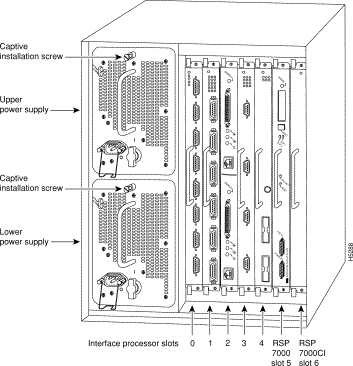
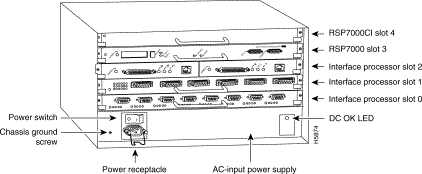
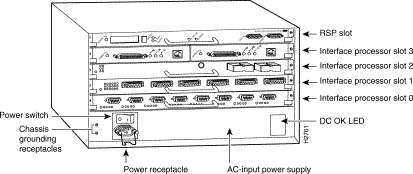
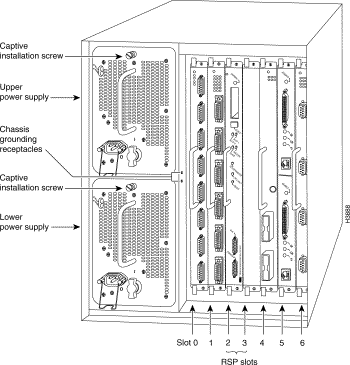
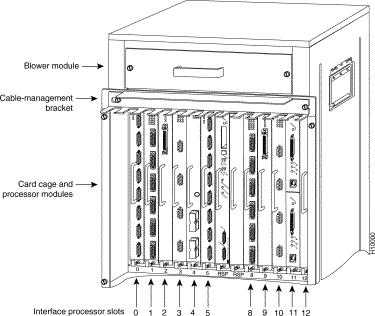
This section describes the mechanical functions of system components and emphasizes the importance of following correct procedures to avoid unnecessary board failures. Specific procedures follow these general background and safety guidelines in the section "Interface Processor Replacement Procedures" on page 19.
You can remove and replace interface processors while the system is operating; you do not need to notify the software or reset the system power. This functionality allows you to add, remove, or replace interface processors with the system online, which provides a method that is seamless to end users on the network, maintains all routing information, and ensures session preservation.
After an interface processor is reinstalled, the system brings on line only interfaces that match the current configuration and were previously configured as up; all others require that you configure them with the configure command. (For AIP configuration information, refer to the section "Configuring the AIP" on page 32.)
 | Caution The system can indicate a hardware failure if you do not follow proper procedures. Remove or insert only one interface processor at a time. Allow at least 15 seconds for the system to complete the preceding tasks before removing or inserting another interface processor. Disrupting the sequence before the system completes its verification can cause the system to interpret hardware failures. |
All interface processors have ejector levers that allow you to firmly seat an interface processor in the interface processor slot (see Figure 8). The function of the ejector levers is to align and seat the card connectors in the backplane. Failure to use the ejector levers and insert the interface processor properly can disrupt the order in which the pins make contact with the backplane.
It is also important to use the ejector levers when removing an interface processor to ensure that the board connector pins disconnect from the backplane in the logical sequence expected by the system. Any processor module (interface processor or RSP) that is only partially connected to the backplane can hang the bus. (Detailed steps for correctly installing and removing an interface processor follow in the section "Interface Processor Replacement Procedures.")
The following sections describe the procedures for removing or installing an interface processor. (Refer the section "Guidelines for Interface Processor Removal and Installation" before removing an interface processor while power to the system is on.)
 | Caution To avoid erroneous failure messages, remove or insert only one interface processor at a time. Also, after inserting or removing an interface processor, allow at least 15 seconds before removing or inserting another interface processor so that the system can reinitialize and note the current configuration of all interfaces. |
If you are replacing a failed interface processor, remove the existing board first, then install the new interface processor in the same slot. Figure 7 shows proper handling of an interface processor during installation.
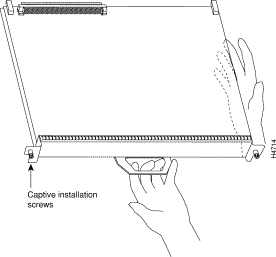
Before you remove an interface processor that you will not replace, or replace an interface processor component, we recommend you shut down (disable) the interfaces to prevent anomalies when you reinstall the new or reconfigured interface processor. When you shut down an interface, it is designated administratively down in the show command displays.
Use the following procedure to remove an interface processor:
Step 1 Disconnect the interface processor's cables from the interface ports.
Step 2 Loosen the captive installation screws at the ends of the interface processor faceplate. (See Figure 8a.)
 | Caution Always use the ejector levers to remove or install an interface processor. Failure to do so can cause erroneous system error messages, indicating a board failure. |
Step 3 Place your thumbs on the upper and lower ejector levers and simultaneously push the top ejector lever up and the bottom ejector lever down (in the opposite direction from that shown in Figure 8c) to release an interface processor from the backplane connector.
Step 4 Grasp the interface processor handle with one hand and place your other hand under the carrier to guide the interface processor out of the slot. (See Figure 7.) Avoid touching the board or any connector pins.
Step 5 Carefully pull the interface processor straight out of the slot, keeping one hand under the carrier to guide it. (See Figure 7.) Keep the interface processor parallel to the backplane.
Step 6 Place the removed interface processor on an antistatic mat or foam pad, or place it in an antistatic bag if you will return it to the factory.
If you install a new interface processor, you have to first remove the interface processor filler from the available interface processor slot. Figure 8 shows functional details of inserting an interface processor and using ejector levers. (Figure 7 shows proper handling of an interface processor during installation.)
 | Caution Remove or insert only one interface processor at a time. Allow at least 15 seconds for the system to complete the preceding tasks before removing or inserting another interface processor. Disrupting the sequence before the system completes its verification can cause the system to interpret this as a hardware failure. |
Use the following procedure to install an interface processor:
Step 1 Ensure that a console terminal is connected to the RP (or RSP) Console port and that the console is turned on.
Step 2 Choose an available interface processor slot for the interface processor, and ensure that the interface processor's cable is of a sufficient length to connect the interface processor with any external equipment. We recommend that you install interface processors starting with the slots closest to the RSPs and work out concentrically from there. This will help prevent EMI.
Step 3 Interface processors and interface processor fillers are secured with two captive installation screws. (See Figure 8a.) Use a flat-blade screwdriver to loosen the captive installation screws and remove the interface processor filler (or the existing interface processor) from the slot. If you remove an interface processor, immediately place it in an antistatic bag to prevent damage from electrostatic discharge.
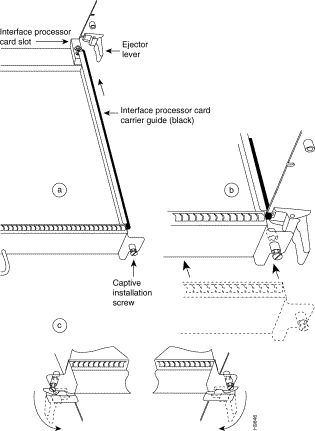
Step 4 Hold the interface processor handle with one hand, and place your other hand under the carrier to support the interface processor (see Figure 7); guide the carrier into the slot. Avoid touching the card or any connector pins.
 | Caution To prevent ESD damage, handle interface processors by the handles and carrier edges only. |
Step 5 Place the back of the interface processor in the slot and align the notch on the bottom of the carrier with the groove in the slot. (See Figure 8a.)
Step 6 While keeping the interface processor parallel to the backplane, carefully slide the interface processor into the slot until the back of the faceplate makes contact with the ejector levers, then stop. (See Figure 8b.)
 | Caution Always use the ejector levers when installing or removing processor modules. A module that is partially seated in the backplane will cause the system to hang and subsequently crash. |
Step 7 Using the thumb and forefinger of each hand to pinch each ejector lever, simultaneously push the top ejector lever down and the bottom ejector lever up until both are parallel to the faceplate. (See Figure 8c.)
Step 8 Tighten the captive screws on the top and bottom of the interface processor faceplate to prevent the interface processor from becoming partially dislodged from the backplane and ensure proper EMI shielding. (These screws must be tightened to meet EMI specifications.)
 | Caution To ensure adequate space for additional interface processors, always tighten the captive installation screws on each newly installed interface processor before you insert any additional interface processors. These screws also prevent accidental removal, and provide proper grounding and EMI shielding for the system. |
The AIP can support interfaces that connect to the following physical layers:
Following are descriptions of the network interface cables used with the AIP.
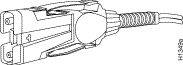
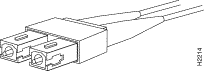
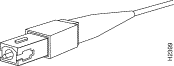

 | Warning Invisible laser radiation can be emitted from the aperture ports of the single-mode ATM products when no fiber-optic cable is connected. Avoid exposure and do not stare into open apertures. This product meets the Class 1 Laser Emission Requirement from CDRH FDDI. |

 | Caution To ensure compliance with EMI standards, the E3 PLIM connection requires an EMI filter clip (CLIP-E3-EMI) on the receive port (RCVR); the DS3 PLIM connection does not require this clip. |
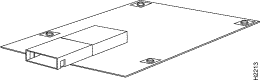
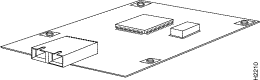
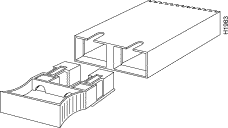
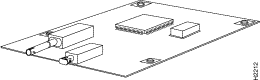
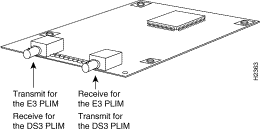
 | Caution To ensure compliance with EMI standards, the E3 PLIM connection requires an EMI filter clip (CLIP-E3-EMI) on the receive port (RCVR); the DS3 PLIM connection does not require this clip. Figure 21, on page 30, shows the EMI filter clip assembly that is required for the E3 PLIM. Do not operate the E3 PLIM without this assembly. |
All AIP interfaces are full duplex. You must use the appropriate ATM interface cable to connect the AIP to an external ATM network. The AIP provides an interface to an ATM switching fabric for transmitting and receiving data at up to 155 megabits per second (Mbps) bidirectionally. The actual data rate is determined by the physical layer interface module (PLIM).
Connect AIP cables as shown in Figure 19.
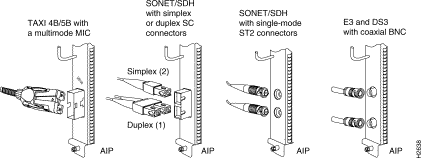
 | Warning Invisible laser radiation may be emitted from the aperture ports of the single-mode products when no fiber cable is connected. Avoid exposure and do not stare into open apertures. |
The aperture port contains a warning label, as shown in Figure 20.
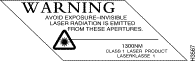
 | Caution To ensure compliance with EMI standards, the E3 PLIM connection requires an EMI filter clip (CLIP-E3-EMI) on the receive port (RCVR); the DS3 PLIM connection does not require this clip. The following procedure and figure discuss the EMI filter clip assembly that is required for the E3 PLIM. Do not operate the E3 PLIM without this assembly. |
Use the following procedure to install a CAB-ATM-DS3/E3 cable and EMI filter clip:
Step 1 Attach the CAB-ATM-DS3/E3 cable to the transmit (XMTR) and receive (RCVR) ports on the E3 PLIM, as shown in Figure 21A.
One portion of the cable has a white insulator on both ends to ensure that the receive-to-transmit and transmit-to-receive relationship is maintained between the E3 PLIM and your ATM switch. The white banded portion of the cable should attach between the receive and transmit or transmit and receive ports of the E3 PLIM and your ATM switch, respectively.
Step 2 Hold the EMI filter clip as shown in Figure 21B.
Step 3 Attach the EMI filter clip to the receive cable, as shown in Figure 21C.
Step 4 To ensure that the clip is not pulled off when adjacent interface processors are removed, position the clip parallel to the orientation of the AIP, as shown in Figure 21C and D.
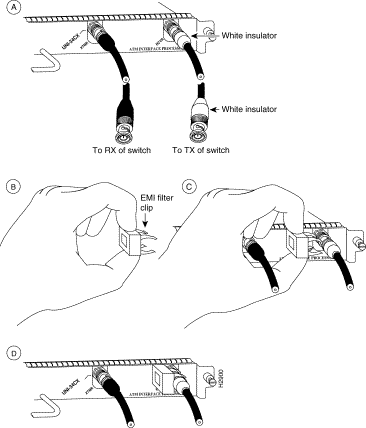
Each AIP model has three status LEDs on its faceplate. (See Figure 22.)
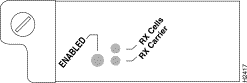
AIP LEDs function as follows:
After you connect cables to the AIP, observe the LED states and the console display as the router initializes. When the system has reinitialized all interfaces, the enabled LED on the AIP should go on. The console screen will also display a message as the system discovers each interface during its reinitialization. After system initialization, the enabled LED goes on to indicate that the AIP is enabled for operation.
The following conditions must be met before the AIP is enabled:
If any one of these conditions is not met, the enabled LED does not go on.
Verify that the AIP is connected correctly as follows:
Step 1 While the system reinitializes each interface, observe the console display messages and verify that the system discovers the AIP. The system should recognize the ATM interface but leave the interface configured as down.
Step 2 When the reinitialization is complete, verify that the enabled LED on the AIP is on and remains on. If the LED does stay on, proceed to Step 5. If the enabled LED does not stay on, proceed to the next step.
Step 3 If the enabled LED on the AIP fails to go on, suspect the that the AIP board connector is not fully seated in the backplane. Loosen the captive installation screws, then firmly push the top ejector down while pushing the bottom ejector up until both are parallel to the AIP faceplate. Tighten the captive installation screws. After the system reinitializes the interfaces, the enabled LED on the AIP should go on. If the enabled LED goes on, proceed to Step 5. If the enabled LED does not go on, proceed to the next step.
Step 4 If the enabled LED still fails to go on, remove the AIP and try installing the AIP in another available interface processor slot.
Step 5 Use the show interfaces or show controllers cbus command to verify the status of the ATM interface. (If the ATM interface is not configured, you must use the procedures in the section "Configuring the AIP" to configure the interface.)
If an error message displays on the console terminal, refer to the appropriate reference publication for error message definitions. If you experience other problems that you are unable to solve, contact a service representative for assistance.
This completes the procedure for checking initial AIP status.
Configuration of the AIP (and ATM) is a two-step process:
1. Configure the AIP. To do so, complete the following tasks:
2. Configure the ATM switch to which your AIP will connect.
On power up, the interface on a new AIP is shut down. To enable the interface, you must enter the no shutdown command in configuration mode. When the AIP is enabled (taken out of shutdown) with no additional arguments, the default interface configuration file parameters are used.
These default parameters are listed in Table 5.
| Parameter | Configuration Command | Default Value |
|---|---|---|
MTU | mtu bytes | 4470 bytes |
Exception queue buffers | atm exception-queue | 32 |
ATM virtual path filter | atm vp-filter hexvalue | 0x7B (hexadecimal) |
Receive buffers | atm rxbuff | 256 |
Transmit buffers | atm txbuff | 256 |
Maximum number of VCs | atm maxvc | 2048 |
AAL encapsulation | atm aal aal5 | AAL5 |
ATM raw cell queue size | atm rawq-size | 32 |
ATM VCs per VP | atm vc-per-vp | 1024 |
After you verify that the new AIP is installed correctly (the enabled LED goes on and all cables are correctly connected), you can configure the new ATM interface. Be prepared with the information you will need, such as the interface IP address, MTU size, AAL mode, and desired rate queues.
The Cisco 7000 series and Cisco 7500 series routers identify an interface address by its interface processor slot number and port number in the format slot/port. Because each AIP contains a single ATM interface, the port number is always 0. For example, the slot/port address of an ATM interface on an AIP installed in interface processor slot 0 would be 0/0; if installed in interface processor slot 1, the slot/port address changes to 1/0.
Use the following guidelines to perform a basic configuration: enabling an interface and specifying IP routing. You might also need to enter other configuration subcommands, depending on the requirements for your system configuration and the protocols you plan to route on the interface.
For additional descriptions of configuration subcommands and the configuration options available for ATM, refer to the appropriate router system software configuration publications listed in the section "If You Need More Information" on page 2.
Configuring the AIP first requires privileged-level access to the EXEC command interpreter. Also, privileged-level access usually requires a password. (Contact your system administrator, if necessary, to obtain privileged-level access.)
The following steps describe a basic configuration. The system will prompt you for a password if one is set. Press the Return key after each configuration step unless otherwise noted.
Step 1 At the privileged-mode prompt, enter configuration mode and specify that the console terminal will be the source of the configuration subcommands as follows:
Router# configure terminal Enter configuration commands, one per line. End with CNTL/Z. Router(config)#
Step 2 At the prompt, specify the new ATM interface to configure by entering the interface command, followed by the type (atm) and slot/port (interface processor slot number/port number). The example that follows is for an AIP in interface processor slot 1:
Router(config)# interface atm 1/0
Step 3 If IP routing is enabled on the system, you can assign an IP address and subnet mask to the interface with the ip address configuration subcommand, as in the following example:
Router(config)# ip address 1.1.1.3 255.255.255.0
Step 4 Change the shutdown state to up and enable the ATM interface as follows:
Router(config)# no shutdown
The no shutdown command passes an enable command to the AIP, which then begins segmentation and reassembly (SAR) operations. It also causes the AIP to configure itself based on the previous configuration commands sent.
Step 5 Add any additional configuration subcommands required to enable routing protocols and adjust the interface characteristics.
Step 6 When you have included all of the configuration subcommands to complete the configuration, enter ^Z (hold down the Control key while you press Z) to exit configuration mode.
Step 7 Write the new configuration to memory as follows:
Router# copy running-config startup-config [OK]
The system will display an OK message when the configuration has been stored.
After you have completed your configuration, you can check it using show commands. For an explanation of show commands, refer to the section "Using show Commands to Check the Configuration" on page 41.
A rate queue defines the maximum speed at which an individual virtual circuit (VC) transmits data to a remote ATM host. There are no default rate queues. Every VC must be associated with one rate queue.
The AIP supports up to eight different peak rates. The peak rate is the maximum rate, in kilobits per second, at which a VC can transmit data. After attachment to this rate queue, the VC is assumed to have its peak rate set to that of the rate queue.
You can configure each rate queue independently to a portion of the overall bandwidth available on the ATM link. The combined bandwidths of all rate queues should not exceed the total bandwidth available for the AIP physical layer interface. The total bandwidth depends on the PLIM. (For PLIM information, refer to the section "AIP Interface Types" on page 6.)
The rate queues are broken into a high (0 through 3) and low (4 through 7) bank. When the rate queues are configured, the AIP will service the high priority banks until they are empty and then service the low priority banks.
Virtual circuits get the entire bandwidth of the associated rate queue. If over subscription occurs, the other rate queues in bank A will miss the service opportunities. In the worst case, a 10-Mbps rate queue will take 100 Mbps if there are 10 VCs attached to it and all of them have packets to send at the same time.
To configure rate queue 1 at 10 Mbps, use the atm rate-queue queue-number rate command in interface configuration mode as follows:
Router(config-if)# atm rate-queue 1 10
where the queue-number is in the range of 0 to 7 and the rate (in Mbps) is in the range of 1 to 155. The no form of the command removes the rate queue.
You must create a rate queue before you can create permanent virtual circuits (PVCs) or switched virtual circuits (SVCs). If all rate queues are unconfigured, a warning message will appear, as follows:
%WARNING:(ATM4/0): All rate queues are disabled
If the combined queue rates exceed the AIP physical layer interface bandwidth maximum, a warning message will appear, as follows:
%WARNING(ATM4/0): Total rate queue allocation nMbps exceeds maximum of nMbps
You can change the AIP default configuration values to match your network environment. Perform the tasks in the following sections if you need to customize the AIP's configuration:
The AIP's interface is referred to as atm in the configuration commands. An interface is created for each AIP found in the system at reset time.
To select a specific AIP interface, use the interface atm slot/port command, as follows:
Router(config)# interface atm slot/port
To set the maximum transmission unit (MTU) size, use the following command:
Router(config-if)# mtu bytes
where bytes is in the range of 64 through 9188 bytes; the default is 4470 bytes. (4470 bytes exactly matches FDDI and HSSI interfaces for autonomous switching.)
The no form of the command restores the default:
Router(config-if)# no mtu
In STM-1 mode, the AIP sends idle cells for cell-rate decoupling. In STS-3C mode, the AIP sends unassigned cells for cell-rate decoupling. The default SONET setting is STS-3C. To configure for STM-1, use the following command:
Router(config-if)# atm sonet stm-1
To return to STS-3C, use the no atm sonet stm-1 command.
To configure an ATM interface for local loopback (useful for checking that the AIP is working), use the following command:
Router(config-if)# loopback plim
The no form of the command turns off loopback:
Router(config-if)# no loopback plim
The atm rxbuff command sets the maximum number of reassemblies that the AIP can perform simultaneously. The AIP allows up 512 simultaneous reassemblies; the default is 256. The no form of the command restores the default.
To set the number of transmit buffers for simultaneous fragmentation, use the following command:
Router(config-if)# atm txbuff n
where n is in the range 0 to 512. The default is 256.
The no form of the command restores the default:
Router(config-if)# no atm txbuff
By default, the AIP uses the recovered receive clock to provide transmit clocking. To specify that the AIP generates the transmit clock internally for SONET, E3, and DS3 PLIM operation, use the following command:
Router(config-if)# atm clock internal
A VC is a point-to-point connection between remote hosts and routers. A VC is established for each ATM end node with which the router communicates. The characteristics of the VC are established when the VC is created and include the following:
Each VC supports the following router functions:
By default, fast switching is enabled on all AIP interfaces. These switching features can be turned off with interface configuration commands. Autonomous switching must be explicitly enabled per interface.
All permanent virtual circuits (PVCs) configured into the router remain active until the circuit is removed from the configuration. The PVCs also require a permanent connection to the ATM switch. All virtual circuit characteristics apply to PVCs. When a PVC is configured, all the configuration options are passed on to the AIP. These PVCs are writable into the nonvolatile RAM (NVRAM) as part of the configuration and are used when the Cisco IOS image is reloaded.
Some ATM switches have point-to-multipoint PVCs that do the equivalent of broadcasting. If a point-to-multipoint PVC exists, then that PVC can be used as the sole broadcast PVC for all multicast requests.
To configure a PVC, you must perform the following tasks:
When you create a PVC, you create a virtual circuit descriptor (VCD) and attach it to the VPI and VCI. A VCD is an AIP-specific mechanism that identifies to the AIP which VPI/VCI to use for a particular packet. The AIP requires this feature to manage the packets for transmission. The number chosen for the VCD is independent of the VPI/VCI used.
When you create a PVC, you also specify the AAL and encapsulation. A rate queue is used that matches the peak and average rate selections, which are specified in kilobits per second. Omitting a peak and average value causes the PVC to be connected to the highest bandwidth rate queue available. In that case, the peak and average values are equal.
To create a PVC on the AIP interface, you use the atm pvc command as follows:
Router(config-if)# atm pvc vcd vpi vci aal-encap protocol-type-for-mux [peak-rate] [average-rate] [cell-quota]
where:
To remove a PVC, use the no form of this command, as follows:
Router(config-if)# no atm pvc vcd
Following is an example of the atm pvc command:
Router(config)# interface atm 2/0 Router(config-if)# atm pvc 2048 255 128 aal5snap ip 10 10 2046
The atm pvc command creates PVC n and attaches the PVC to VPI and VCI. The AAL used is specified by aal and encapsulation by encap. A rate queue is used that matches the peak and average (avg) rate selection. The peak and avg rate selection values are specified in kbps. Not specifying a peak and avg value causes the PVC to default to the highest bandwidth rate queue available.
The vp-filter command configures the hexadecimal value used in the virtual path (vp) filter register in the reassembly operation. When a cell is received, the right half (most-significant byte) of the filter is exclusively NORed with the incoming virtual path identifier (VPI). The result is then ORed with the left half (least-significant byte) of the filter (the mask). If the result is all ones, then reassembly is done using the VCI/MID table. Otherwise, reassembly is done using the VPI/VCI table.
The vp filter mechanism allows a way of specifying which VPI (or range of VPIs) will be used for AAL3/4 processing, all other VPIs mapping to AAL5 processing. In the case where only AAL5 processing is desired, the vp filter should be set to the default VPI of 0x7B (hexadecimal). In that case, AAL5 processing will be performed on the first 127 VPIs. Currently you can only configure one VPI for all the AAL3/4 packets.
Examples follow:
Router(config)# atm vp-filter 1
All incoming cells with VPI = 1 will be reassembled via AAL3/4 processing, which is supported with Cisco IOS Release 10.2 and later.
Router(config)# atm vp-filter 0
All incoming cells with VPI = 0 will be reassembled via AAL3/4 processing. All other cells will be reassembled via AAL5 processing.
The Cisco IOS software supports a mapping scheme that identifies the ATM address of remote hosts/routers. This address can be specified either as a virtual circuit descriptor (VCD) for a PVC or a network service access point (NSAP) address for SVC operation.
Enter mapping commands as groups; multiple map entries can exist in one map list. First create a map list, then associate the list with an interface.
Enter the map-list name command; then enter the protocol, protocol address, and other variables, as follows:
Router(config)# map-list name
protocol protocol address atm-vc vcd | atm-nsap nsap [broadcast]
The broadcast keyword specifies that this map entry receives the corresponding protocol broadcast requests to the interface (for example, any network routing protocol updates). If you do not specify broadcast, the ATM software is prevented from sending routing protocol updates to the remote hosts.
After you create the map list, specify the ATM interface to which it applies with the interface command, as follows:
Router(config)# interface atm slot/port
Associate the map list to an interface with the following command:
Router(config-if)# map-group name
You can create multiple map lists, but only one map list can be associated with an interface. Different map lists can be associated with different interfaces.
Following is an example of mapping a list to an interface:
interface atm4/0 ip address 131.108.168.110 255.255.255.0 map-group atm atm rate-queue 1 100 atm pvc 1 0 8 aal5snap atm pvc 2 0 9 aal5mux decnet decnet cost 1 ! map-list atm ip 131.108.168.112 atm-vc 1 broadcast decnet 10.2 atm-vc 2 broadcast
The AIP will maintain a count of certain errors. In addition to keeping a count of these errors, the AIP will also take a snapshot of the last VCI/VPI that caused an error. Each AIP error counter is 16 bits.
Errors include the following:
You can use the following ATM show commands to display the current state of the ATM network and the connected VCs:
Router# show atm vc [vcd]
Router# show atm int interface
Router# show atm traffic
Router# show atm map
Router# show cont cbus
(additional displayed text omitted from this example)
AIP 4, hardware version 1.0, microcode version 170.46
Microcode loaded from system
Interface 32 - ATM0/0, PLIM is 4B5B(100Mbps)
15 buffer RX queue threshold, 36 buffer TX queue limit, buffer size 4496
ift 0007, rql 12, tq 0000 0620, tql 36
Transmitter delay is 0 microseconds
Router# show int atm 0/0 ATM interface ATM0/0: AAL enabled: AAL5, Maximum VCs: 1024, Current VCs: 6 Tx buffers 256, Rx buffers 256, Exception Queue: 32, Raw Queue: 32 VP Filter: 0x7B, VCIs per VPI: 1024 PLIM Type:4B5B - 100Mbps, No Framing, TX clocking: LINE 4897 input, 2900 output, 0 IN fast, 0 OUT fast Rate-Queue 1 set to 100Mbps, reg=0x4EA Config. is ACTIVE
Router# show atm vc Intfc. VCD VPI VCI Input Output AAL/Encaps Peak Avg. Burst ATM0/0.1 1 1 1 305 0 AAL3/4-SMDS 0 0 0 ATM0/0 2 2 2 951 0 AAL5-SNAP 0 0 0 ATM0/0 3 3 3 0 0 AAL5-SNAP 0 0 0 ATM0/0 4 4 4 162 0 AAL5-MUX 0 0 0 ATM0/0 6 6 6 2722 0 AAL5-SNAP 0 0 0 ATM0/0 7 7 7 733 0 AAL5-SNAP 0 0 0
Router# show atm vc 4 ATM0/0: VCD: 4, VPI: 4, VCI: 4, etype:0xBAD, AAL5 - MUX, Flags: 0x34 PeakRate: 0, Average Rate: 0, Burst: 0 *32cells, Vcmode: 0xE200 InPkts: 164, OutPkts: 0, InFast: 0, OutFast: 0, Broadcasts: 0
Router# show atm vc 1 ATM0/0.1: VCD: 1, VPI: 0, VCI: 1, etype:0x1, AAL3/4 - SMDS, Flags: 0x35 PeakRate: 0, Average Rate: 0, Burst: 0 *32cells, VCmode: 0xE200 MID start: 1, MID end: 16 InPkts: 0, OutPkts: 0, InFast: 0, Broadcasts: 0
Router# show atm map Map list atm: vines 3004B310:0001 maps to VC 4, broadcast ip 131.108.168.110 maps to VC 1, broadcast clns 47.0004.0001.0000.0c00.6e26.00 maps to VC 6, broadcast appletalk 10.1 maps to VC 7, broadcast decnet 10.1 maps to VC 2, broadcast
Router> show version Cisco Internetwork Operating System Software IOS (tm) GS Software (RSP-JV-MZ), Released Version 11.1(10)CA [biff 135] Copyright (c) 1986-1997 by cisco Systems, Inc. Compiled Mon 10-Mar-97 10:06 by biff Image text-base: 0x600108A0, data-base: 0x60982000 ROM: System Bootstrap, Version 11.1(2) [biff 2], RELEASE SOFTWARE (fc1) ROM: GS Bootstrap Software (RSP-BOOT-M), Version 10.3(8), RELEASE SOFTWARE (fc2) Router uptime is 23 minutes System restarted by reload System image file is "biff/rsp-jv-mz", booted via tftp from 1.1.1.254 cisco RSP2 (R4600) processor with 32768K bytes of memory. R4700 processor, Implementation 33, Revision 1.0 Last reset from power-on G.703/E1 software, Version 1.0. SuperLAT software copyright 1990 by Meridian Technology Corp). Bridging software. X.25 software, Version 2.0, NET2, BFE and GOSIP compliant. TN3270 Emulation software (copyright 1994 by TGV Inc). Chassis Interface. (additional displayed text omitted from this example) 1 AIP controller (1 ATM) 1 ATM network interface (additional displayed text omitted from this example) 123K bytes of non-volatile configuration memory. 8192K bytes of Flash PCMCIA card at slot 0 (Sector size 128K). 8192K bytes of Flash internal SIMM (Sector size 256K). No slave installed in slot 7. Configuration register is 0x0
Router# show atm traffic 4915 Input packets 0 Output packets 2913 Broadcast packets 0 Packets for non-existent VC 0 Packets with CRC errors 0 OAM cells received 0 Cells lost
Router# show running-config interface atm2/0 ip address 1.1.1.110 255.255.255.0 atm rate-queue 1 100 atm rate-queue 2 5 atm pvc 1 1 1 aal5mux ip atm pvc 3 3 3 aal5snap atm pvc 4 4 5 aal5snap 4000 3000 appletalk address 10.1 appletalk zone atm
The following sections contain examples of ATM interface configurations:
For additional configuration examples, refer to the appropriate Cisco IOS software configuration publications listed in the section "If You Need More Information" on page 2.
The following example creates PVC 5 on ATM interface 3/0 using LLC/SNAP encapsulation over AAL5. ATM interface 3/0 (IP address 1.1.1.1) connects with the ATM interface (IP address 1.1.1.5) at the other end of the connection. The static map list named atm declares that the next node is a broadcast point for multicast packets from IP.
interface atm 3/0 ip address 1.1.1.1 255.255.255.0 atm rate-queue 1 100 atm pvc 5 0 10 aal5snap ip route-cache cbus map-group atm map-list atm ip 1.1.1.5 atm-vc 5 broadcast
The following example is of a typical ATM configuration for a PVC:
interface atm4/0 ip address 1.1.1.112 255.255.255.0 map-group atm atm rate-queue 1 100 atm maxvc 512 atm pvc 1 1 1 aal5snap atm pvc 2 2 2 aal5snap atm pvc 6 6 6 aal5snap atm pvc 7 7 7 aal5snap decnet cost 1 clns router iso-igrp comet ! router iso-igrp comet net 47.0004.0001.0000.0c00.6666.00 ! router igrp 109 network 1.1.0.0 ! ip domain-name CISCO.COM ! map-list atm ip 131.108.168.110 atm-vc 1 broadcast clns 47.0004.0001.0000.0c00.6e26.00 atm-vc 6 broadcast decnet 10.1 atm-vc 2 broadcast
Figure 23 illustrates an example of a fully meshed network.
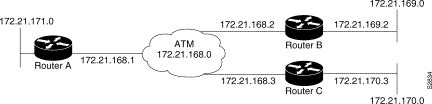
The term fully meshed indicates that any workstation can communicate with any other workstation.
In this example, the routers are configured to use PVCs; note the following:
The configurations for Routers A, B, and C follow:
ip routing ! interface atm 4/0 ip address 131.108.168.1 255.255.255.0 atm rate-queue 1 100 atm pvc 1 0 10 aal5snap atm pvc 2 0 20 aal5snap map-group test-a ! map-list test-a ip 131.108.168.2 atm-vc 1 broadcast ip 131.108.168.3 atm-vc 2 broadcast
ip routing ! interface atm 2/0 ip address 131.108.168.2 255.255.255.0 atm rate-queue 1 100 atm pvc 1 0 20 aal5snap atm pvc 2 0 21 aal5snap map-group test-b ! map-list test-b ip 131.108.168.1 atm-vc 1 broadcast ip 131.108.168.3 atm-vc 2 broadcast
ip routing ! interface atm 4/0 ip address 131.108.168.3 255.255.255.0 atm rate-queue 1 100 atm pvc 2 0 21 aal5snap atm pvc 4 0 22 aal5snap map-group test-c ! map-list test-c ip 131.108.168.1 atm-vc 2 broadcast ip 131.108.168.2 atm-vc 4 broadcast
The following example is also a configuration for the fully meshed network shown in Figure 23, but using SVCs. SVC 1 is the signaling SVC.
interface atm 4/0 ip address 131.108.168.1 255.255.255.0 map-group atm atm nsap-address AB.CDEF.01.234567.890A.BCDE.F012.3456.7890.1234.12 atm rate-queue 1 100 atm maxvc 1024 atm pvc 1 0 5 qsaal ! map-list atm ip 131.108.168.2 atm-nsap BC.CDEF.01.234567.890A.BCDE.F012.3456.7890.1334.13 ip 131.108.168.3 atm-nsap BC.CDEF.01.234567.890A.BCDE.F012.3456.7890.1224.12
interface atm 2/0 ip address 131.108.168.2 255.255.255.0 map-group atm atm nsap-address BC.CDEF.01.234567.890A.BCDE.F012.3456.7890.1334.13 atm rate-queue 1 100 atm maxvc 1024 atm pvc 1 0 5 qsaal ! map-list atm ip 131.108.168.1 atm-nsap AB.CDEF.01.234567.890A.BCDE.F012.3456.7890.1234.12 ip 131.108.168.3 atm-nsap BC.CDEF.01.234567.890A.BCDE.F012.3456.7890.1224.12
interface atm 4/0 ip address 131.108.168.3 255.255.255.0 map-group atm atm nsap-address BC.CDEF.01.234567.890A.BCDE.F012.3456.7890.1224.12 atm rate-queue 1 100 atm maxvc 1024 atm pvc 1 0 5 qsaal ! map-list atm ip 131.108.168.1 atm-nsap AB.CDEF.01.234567.890A.BCDE.F012.3456.7890.1234.12 ip 131.108.168.2 atm-nsap BC.CDEF.01.234567.890A.BCDE.F012.3456.7890.1334.13
By default, the AIP expects a connected ATM switch to provide transmit clocking. To specify that the AIP generates the transmit clock internally for SONET, E3, or DS3 PLIM operation, add the atm clock internal command to your configuration.
interface ATM3/0 ip address 1.0.0.1 255.0.0.0 no keepalive map-group atm-in atm clock internal atm rate-queue 2 34 atm pvc 1 1 5 aal5snap ! map-list atm-in ip 1.0.0.2 atm-vc 1 broadcast
interface ATM3/0 ip address 1.0.0.2 255.0.0.0 no keepalive map-group atm-in atm clock internal atm rate-queue 2 34 atm pvc 1 1 5 aal5snap ! map-list atm-in ip 1.0.0.1 atm-vc 1 broadcast
You can use the following debug commands to aid in solving ATM network problems:
After you use a debug command, turn off debugging with the no debug command.
The following are the possible error messages displayed when you enter the debug atm events command:
Error Message
RESET(ATM2/0): PLIM type is 0, Rate is 0Mbps
Explanation Displays the PLIM TYPE value returned from the AIP and the expected associated rate.
Error Message
aip_disable(ATM2/0): state=1
Explanation The AIP DISABLE code to shut the AIP down has been entered.
Error Message
config(ATM2/0)
Explanation The current configuration to the AIP was sent including TXBUFF, RXBUFF, exception queue length, raw queue length, and rate queue information.
Error Message
aip_enable(ATM2/0)
Explanation The AIP is taken out of shutdown.
Error Message
aip_love_note(ATM2/0): asr=0xaaaa
Explanation System processor received a love note from the AIP. Love notes are messages that the AIP passes to the system processor to indicate an action or event has taken place. For example, the AIP signals the system processor with a love note when the AIP completes a VC setup/teardown request. Another love note signals to the system processor that CD sense has changed. The ASR is a bit mask that defines the actions that might have taken place. The ASR values are different for all the interfaces.
Of the following bit mask values, only 0x4000, which singles CD state changes, is consistent between the different interfaces:
All other values of the ASR are meaningless and discarded. The love note messages only appear if debug atm events is turned on.
Error Message
aip_cstate(ATM2/0): state=1
Explanation The state of the device is changed to either UP (1) or DOWN (0).
Error Message
aip_setup_vc(ATM2/0): vc:1 vpi:0 vci:7
Explanation A VC SETUP request is being sent to the AIP to establish a VC.
Error Message
aip_setup_vc(ATM2/0): vc1 creation delayed, AIP config. in progress
Explanation The SETUP VC request is being delayed to allow the AIP to come up and configure itself.
Error Message
aip_teardown_vc(ATM2/0): vc:1 vpi:0 vci:
Explanation A VC teardown is requested. The VC is being deconfigured.
Error Message
aip_enable(ATM2/0): restarting VCs: 5
Explanation All previously configured PVCs are being reconnected on the AIP.
The following are the possible error messages displayed when you enter the debug atm errors command:
Error Message
aip_love_note(ATM2/0): UNKNOWN asr=0x0000
Explanation A bad love note message was passed back by the AIP.
Error Message
aip_setup_vc(ATM2/0): TIQ err. VC 1 peak 1000 avg. 1 rateq rate 2Explanation Indicates that a VC SETUP failed because the average rate requested could not be configured on the AIP. The average rate is far too low from the peak rate.
Error Message
aip_setup_vc(ATM2/): CQ err. VC 1 CQ=2048 MTU=256000
Explanation Indicates that the cell quota selected is out of the range allowed by the AIP. In the case of PVCs, the parser catches these. The error message indicates SVC violations of out of range cell quota selection.
Error Message
aip_setup_vc(ATM2/0): Return value 0
Explanation This is the return value from the AIP after a setup request.
Error Message
aip_teardown_vc(ATM2/0): Return value 0
Explanation The PVC teardown return code from the AIP. Return value 0 indicates successful operation.
Error Message
ATM(ATM2/0): Config. scaler error. RateQ 1, rate 1
Explanation Indicates that the rate specified for the peak rate is not allowable. The parser should catch most of these.
Error Message
aip_raw_input(ATM2/0): bad OAM type 0xaaaa
Explanation The system processor received an OAM cell with an invalid OAM type value.
Error Message
aip_raw_input(ATM2/0): bad OAM function 0xaaaa
Explanation The function value in the OAM cell is invalid in one of the following:
Error Message
atm_pakalign(ATM2/0): Invalid VC(65535) received, type=0xaaaaExplanation A packet was received by the AIP with a VC that is out of the valid range of VCs.
Error Message
atm_pakalign(ATM2/0): VC(1) NOT configured, type=0xaaaaExplanation A packet was received by the AIP for which a VC is not configured.
Error Message
ATM(ATM2/0): Encapsulation error, link=0xaaaa, host=0xaaaaExplanation The ATM software failed to encapsulate a protocol because the protocol address is not in a STATIC map table.
Error Message
ATM(ATM2/0: Encapsulation error, VC=1 not connected
Explanation A static map exists for the protocol address, but the VC has not been configured.
Error Message
ATM(ATM2/0): VC(1) Bad SAP received
Explanation A packet with a bad SNAP encapsulation was received.
Error Message
ATM(ATM2/0): Bad VC(1) encapsulation configured
Explanation An internal error has occurred. Check the VC encapsulation.
Cisco Connection Online (CCO) is Cisco Systems' primary, real-time support channel. Maintenance customers and partners can self-register on CCO to obtain additional information and services.
Available 24 hours a day, 7 days a week, CCO provides a wealth of standard and value-added services to Cisco's customers and business partners. CCO services include product information, product documentation, software updates, release notes, technical tips, the Bug Navigator, configuration notes, brochures, descriptions of service offerings, and download access to public and authorized files.
CCO serves a wide variety of users through two interfaces that are updated and enhanced simultaneously: a character-based version and a multimedia version that resides on the World Wide Web (WWW). The character-based CCO supports Zmodem, Kermit, Xmodem, FTP, and Internet e-mail, and it is excellent for quick access to information over lower bandwidths. The WWW version of CCO provides richly formatted documents with photographs, figures, graphics, and video, as well as hyperlinks to related information.
You can access CCO in the following ways:
For a copy of CCO's Frequently Asked Questions (FAQ), contact cco-help@cisco.com. For additional information, contact cco-team@cisco.com.
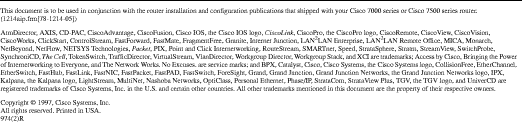
![]()
![]()
![]()
![]()
![]()
![]()
![]()
![]()
Posted: Mon Oct 14 11:40:55 PDT 2002
All contents are Copyright © 1992--2002 Cisco Systems, Inc. All rights reserved.
Important Notices and Privacy Statement.