|
|

Product Numbers: POSIP-OC3-50-SM(=) and POSIP-OC3-50-MM(=)
This publication contains instructions for installing and configuring the Packet OC-3 Interface Processor (POSIP-OC3-50), which is a fixed-configuration interface processor that uses second-generation Versatile Interface Processor (VIP2-50) technology. The POSIP-OC3-50 complies with the Packet-Over-SONET specification.
This publication contains basic configuration steps and examples and includes the procedures for replacing memory on the POSIP-OC3-50. The POSIP-OC3-50 is compatible with any Cisco 7500 series routers. For the POSIP-OC3-50 to operate properly in the Cisco 7000 series routers, the 7000 Series Route Switch Processor (RSP7000) and 7000 Series Chassis Interface (RSP7000CI) must be installed.
Sections in this publication include the following:
The Cisco IOS software running your router contains extensive features and functionality. For information on Cisco IOS software and for general installation and maintenance information for your router, use the following resources:
The following are common Packet-over-SONET terms and acronyms for your reference:
The Packet-Over-SONET specification is primarily concerned with the use of the PPP encapsulation over SONET/SDH links. Since SONET/SDH is by definition a point-to-point circuit, PPP is well suited for use over these links. Point-to-Point Protocol (PPP) was designed as a standard method of communicating over point- to-point links.
The Synchronous Optical Network (SONET) is an octet-synchronous multiplex scheme that defines a family of standard rates and formats. The basic rate for Packet-Over-SONET is that of STS-3c/STM-1, which is 155.520 Mbps. The available information bandwidth is 149.760 Mbps, which is the STS-3c/STM-1 SPE with section, line, and path overhead removed.
The ITU-T defines a series of SDH transmission rates beginning at 155.520 Mbps, as follows:
| SONET1 | SDH equivalent |
|---|---|
STS-3c2 | STM-12 |
STS-12c | STM-4c |
STS-48c | STM-16c |
| 1ANSI-defined SONET specifications. 2Currently supported by the POSIP-OC3-50. |
Despite the name, SONET is not limited to optical links. Electrical specifications have been defined for single-mode fiber, multimode fiber, and CATV 75-ohm coaxial cable; however, the POSIP-OC3-50 currently allows only transmission over single-mode and multimode optical fiber, and transmission rates are integral multiples of 51.840 megabits per second (Mbps), which can be used to carry T3/E3 bit-synchronous signals.
The following transmission multiples are currently specified and commonly used:
The following references discuss concepts and specifications of Packet-Over-SONET and PPP:
The POSIP-OC3-50 (see Figure 1 and Figure 2) provides a single 155.520-Mbps, Packet OC-3 network interface for Cisco 7000 series and 7500 series routers.

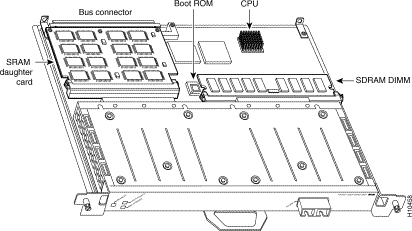
 | Caution The POSIP-OC3-50 is made up of two main parts: a dual-width port adapter and a motherboard. To prevent problems with the POSIP-OC3-50 and with the system in which the POSIP-OC3-50 is installed, do not attempt to separate the port adapter from its motherboard or to install other single- or dual-width port adapters on the POSIP motherboard. The entire POSIP-OC3-50 assembly is a field replaceable unit (FRU). |
Network interfaces reside on the POSIP-OC3-50 and provide a direct connection between the high-speed Cisco Extended Bus (CxBus or CyBus) and the external networks. The physical layer interface is OC-3.
The POSIP-OC3-50 uses an R5000 central processing unit (CPU), running at 200 Mhz, and comes configured with 32 MB of synchronous dynamic random-access memory (SDRAM) and 4 MB of static random-access memory (SRAM) as the factory default memory configuration. The SDRAM and SRAM on the POSIP-OC3-50 models can be upgraded as your system configuration requires and SRAM and SDRAM memory upgrade options are made available by Cisco Systems. (For SDRAM and SRAM replacement procedures, refer to the section "Replacing POSIP-OC3-50 SDRAM and SRAM" on page 40.)
 | Caution Traffic from multiple POSIP-OC3-50 network interfaces could theoretically exceed the bandwidth of the CxBus or CyBus. This would cause packets to be dropped; therefore, a practical limit for the CxBus in Cisco 7000 series chassis is two POSIP-OC3-50s, and for the CyBus in Cisco 7500 series chassis, the practical limit is four POSIP-OC3-50s. |
Packet data is transported using Point-to-Point Protocol (PPP) and is mapped into the STS-3c/STM-1 frame. The encapsulations used add approximately half of the number of bytes of transport overhead as that involved with ATM using ATM Adaptation Layer 5 (AAL5) and line card control (LCC) Subnetwork Access Protocol (SNAP) encapsulations.
The OC-3 interface is compliant with RFC 1619, "PPP over SONET/SDH," and RFC 1662, "PPP in HDLC-like Framing." The POSIP-OC3-50 supports RFC 1619 Point-to-Point Protocol over SONET/SDH encapsulation, and provides support for SNMP agent v1 (RFC 1155-1157), and MIB II (RFC 1213). The POSIP-OC3-50 supports the following features:
Following are the POSIP-OC3-50 SDRAM and SRAM configurations by product number:
The following additional SDRAM and SRAM upgrade products are available:
You can use any combination of available SDRAM and SRAM configurations on the POSIP-OC3-50.
Following is the protocol and management information base (MIB) support for the POSIP-OC3-50:
The following encapsulation method is supported by the POSIP-OC3-50: RFC 1619 Point-to-Point Protocol over SONET/SDH.
The Packet OC-3 interface is full duplex. You must use the appropriate optical-fiber interface cable(s) to connect the POSIP-OC3-50 with an external network. Refer to the section "POSIP-OC3-50 Interface Cables," on page 12, for descriptions of connectors and optical-fiber cables. The POSIP-OC3-50, shown in Figure 2, provides an interface to switching fabrics for transmitting and receiving data at rates of up to 155.520 Mbps bidirectionally. The POSIP-OC3-50 connects to the following physical layers:
The POSIP-OC3-50 microcode is a software image that provides card-specific software instructions. Cisco 7000 series and Cisco 7500 series routers support downloadable microcode, which enables you to upgrade microcode versions by downloading new microcode images, storing them in Flash memory, and instructing the system to load an image from Flash memory. You can store multiple images for an interface type and instruct the system to load any one of them with a configuration command. All interfaces of the same type (all POSIP-OC3-50s, and so on) will load the same microcode image from a single image stored in Flash memory. The Flash-based boot read-only memory (ROM) device on the POSIP-OC3-50 contains a microcode boot image that instructs the system to load the full microcode image as described by the configuration.
Although multiple microcode versions for a specific interface type can be stored concurrently in Flash memory, only one image can load at startup. The show controller cbus command displays the currently loaded and running microcode version for each interface processor. The show microcode command displays the microcode images bundled with the Cisco IOS software.
An example of the show microcode command follows:
Router# sh microcode Microcode bundled in system Card Microcode Target Hardware Description Type Version Version ---- --------- --------------- ----------- VIP2 21.40 2.x VIP2 version 21.40 (additional display text omitted from this example)
In the preceding example, the POSIP-OC3-50's microcode is listed as VIP2 because the POS port adapter is attached to a VIP2 motherboard and uses its microcode image. For a complete description of microcode and downloading procedures, refer to the section "Upgrading Microcode" on page 37.
The Packet-Over-SONET specification for optical-fiber transmission defines two types of fiber: single mode and multimode. Modes can be thought of as bundles of light rays entering the fiber at a particular angle. Single-mode fiber allows only one mode of light to propagate through the fiber, while multimode fiber allows multiple modes of light to propagate through the fiber.
Table 1 lists typical maximum distances for single-mode and multimode transmission.
| Transceiver Type | Power Budget | Transmit Power | Receive Power | Maximum Distance between Stations1 |
|---|---|---|---|---|
Single-mode2 | 16 dB | -15 to -8 dBm, | -31 to -8 dBm | Up to 9 miles (15 kilometers) |
Multimode2 | 11.5 dB | -18.5 to -14 dBm, | -30 to -14 dBm | Up to 1.5 miles (3 kilometers) |
| 1Table 1 gives typical results. You should use the power budget calculations to determine the actual distances. 2Complies with Bellcore GR-253 Intermediate Reach Specification. |
The following variables reduce the power of the signal (light) transmitted to the receiver in multimode transmission:
Attenuation is significantly lower for optical fiber than for other media. For multimode transmission, chromatic and modal dispersion reduce the available power of the system by the combined dispersion penalty (dB). The power lost over the data link is the sum of the component, dispersion, and modal losses.
Table 2 lists the factors of attenuation and dispersion limits for typical optical-fiber cable.
| Limits | Single Mode | Multimode |
|---|---|---|
Attenuation | 0.5 dB | 1.0 dB/km |
Dispersion | No limit | 500 MHz(km)1 |
| 1The product of bandwidth and distance must be less than 500 MHz (km). |
The LED used for a multimode transmission light source creates multiple propagation paths of light, each with a different path length and time requirement to cross the optical fiber, causing signal dispersion (smear). Higher order mode loss (HOL) results from light from the LED entering the fiber and being radiated into the fiber cladding. A worst case estimate of power margin (PM) for multimode transmissions assumes minimum transmitter power (PT), maximum link loss (LL), and minimum receiver sensitivity (PR). The worst case analysis provides a margin of error, although not all of the parts of an actual system will operate at the worst case levels.
The signal must meet the worst case optical power parameters listed in Table 3.
| Power Parameters | Single-Mode | Multimode |
|---|---|---|
PT | -15 dBm | -18.5 dBm |
PR | -31 dBm | -30 dBm |
PM | 16 dB | 11.5 dB |
The power budget (PB) is the maximum possible amount of power transmitted. The following equation shows the calculation of the power budget for multimode, worst case:
The power margin (PM) calculation is derived from the power budget minus the link loss (LL), as follows:
If the power margin is positive, as a rule, the link will work.
Table 4 lists the factors that contribute to link loss and the estimate of the link loss value attributable to those factors.
| Link Loss Factor | Estimate of Link Loss Value |
|---|---|
Higher order mode losses | 0.5 dB |
Clock recovery module | 1 dB |
Modal and chromatic dispersion | Dependent on fiber and wavelength used |
Connector | 0.5 dB |
Splice | 0.5 dB |
Fiber attenuation | 1 dB/km |
After calculating the power budget minus the data link loss, the result should be greater than zero; this is the power margin. Results less than zero may have insufficient power to operate the receiver.
The following is an example of a multimode power margin (PM) calculation based on the following variables:
Estimate the power margin as follows:
The positive value 3.5 dB indicates that this link would have sufficient power for transmission.
The single-mode signal source is an injection laser diode. The multimode signal source is a light-emitting diode (LED). Single-mode transmission is useful for longer distances because there is a single transmission path within the fiber, and dispersion does not occur. In addition, chromatic dispersion is also reduced because laser light is essentially monochromatic. Power specifications for single-mode transmission follow:
Power specifications for multimode transmission follow:
You can calculate the single-mode power budget using the equation PB = PM - LL. The following example of a single-mode power budget is based on two buildings, 11 kilometers apart (with a loss of 0.05 dB/km), connected through a patch panel in an intervening building with a total of 12 connectors (each with a loss of 0.5 dB). Use the single-mode power margin (PM) value of 16db from Table 3. Estimate the single-mode power budget as follows:
The value of 5.5 dB indicates that this link would have sufficient power for transmission and is not in excess of the maximum receiver input power.
Statistical models more accurately determine the power budget than the worst case method. Determining the link loss with statistical methods requires accurate knowledge of variations in the data link components. Statistical power budget analysis is beyond the scope of this document. For further information, refer to ITU-T standards and your equipment specifications.
The following publications contain information on determining attenuation and power budget:
Before you begin this installation, review the safety and ESD-prevention guidelines in this section to avoid injuring yourself or damaging the equipment. This section also provides a list of parts and tools you will need to perform the installation.
The POSIP-OC3-50 will operate in the Cisco 7000 series routers providing these routers have the 7000 Series Route Switch Processor (RSP7000) and 7000 Series Chassis Interface (RSP7000CI) installed. The POSIP-OC3-50 will not operate with the Route Processor (RP) and Switch Processor (SP) or Silicon Switch Processor [SSP]) in older Cisco 7000 series models.
The POSIP-OC3-50 will operate in all of the Cisco 7500 series routers, which use the Route Switch Processor (RSP1, RSP2, or RSP4).
Use the Table X to determine CRC and SONET payload scrambling compatibility for the dual-width POS port adapter currently installed in your system. While the POSIP-OC3-50 supports CRC-32 and CRC-16, you can only use CRC-16 if you have a dual-width POS port adapter that is Hardware Version 1.5, 1.30, or 1.31.
| CRC-16 | CRC-32 | SONET Payload Scrambling | Hardware Version Required |
|---|---|---|---|
Yes | Yes | No | Version 1.4, Version 1.14 (decimal) |
Yes | No | Yes | Version 1.5, Version 1.30, Version 1.31 (decimal) Version 1.5, Version 1.1E, Version 1.1F (hexadecimal) |
- | - | - | Version 1.0 to Version 1.3 (beta hardware) |
The POSIP-OC3-50 is compatible with any Cisco 7500 series or Cisco 7000 series router running Cisco IOS Release 11.1(14)CA or later.
The SONET payload scrambling feature is supported by the POSIP-OC3-50 in any Cisco 7500 series or Cisco 7000 series router running Cisco IOS Release 11.1(15)CA or later.
Use the show diagbus slot command to view specific hardware information for a POSIP-OC3-50 installed in your system.
Use the show version command to display the current hardware configuration of the router, including the system software version that is currently loaded and running, and the type of system processor board installed: RSP, RSP7000, and so forth. Use the show controller cbus command to list all installed interfaces and to show the currently loaded and running microcode version for each. You can check the version of the default ROM image by either removing the board and checking the ROM labels, or by configuring the interface or system software to boot from ROM, restarting the system, and using these same commands to check the running version.
Use the show version command to display the current system software version, and use the show controller cbus command to display the microcode version of the system processor and each interface processor.
If the running system software is an earlier version than those listed above, check Flash memory to determine if the required images are available on your system. Use the show flash command to display a list of all files stored in Flash memory. There are two types of Flash memory: PCMCIA-based Flash memory cards, referred to as either slot0: or slot1:, and bootflash, which is imbedded Flash memory on the POSIP-OC3-50. Specific microcode images can be loaded automatically from the Cisco IOS bundle, or specifically from Flash memory.
Use single-mode or multimode, optical-fiber interface cable to connect your router to a network or to connect two OC3-equipped routers back-to-back.
Cables can be obtained from the following cable vendors:
For SONET/SDH single-mode and multimode optical-fiber connections, use one duplex SC-type cable (see Figure 3) or two simplex SC-type cables (see Figure 4).
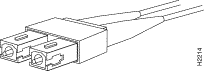
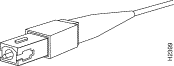
The processor modules for the Cisco 7000 series and Cisco 7500 series slide into slots in the rear of the chassis and connect directly to the backplane. The backplane slots are keyed so that the processor modules can be installed only in the slots designated for them. Figure 5 shows the ejector levers and captive installation screws on a typical interface processor. To remove an interface processor, loosen the captive screws and pull the ejector levers to the sides; then pull the module out using the handle.
To insert an interface processor, reverse the process, making sure to firmly seat the interface processor in its connectors on the backplane. For detailed directions, refer to the procedures in "Removing a POSIP-OC3-50," on page 25, and "Installing a New or Replacement POSIP-OC3-50 and Connecting Interface Cables" on page 26.
 | Caution Always use the ejector levers to remove or install the POSIP-OC3-50. The ejectors help ensure that backplane connectors on the card are fully seated in, or fully ejected from, the backplane. Failure to use the ejector levers could result in a partial backplane connection, which can hang the system or could damage the backplane. |
 | Caution The POSIP-OC3-50 is made up of two parts: a dual-width port adapter and a motherboard. To prevent problems with the POSIP-OC3-50 and with the system in which the POSIP-OC3-50 is installed, do not attempt to separate the POSIP-OC3-50's port adapter from its motherboard. The entire POSIP-OC3-50 assembly is a field replaceable unit (FRU). |
The captive installation screws on the ends (see Figure 5) of each faceplate, when tightened, provide EMI shielding and also help ensure proper seating in the backplane. After using the ejector levers to install a card, immediately tighten the captive installation screws. These screws must be tightened to meet EMI specifications and to prevent accidentally dislodging the card from the backplane.
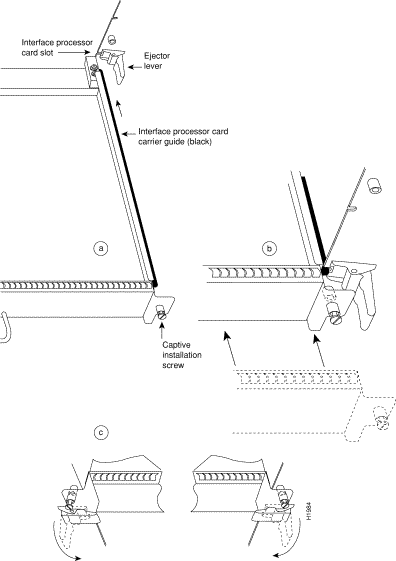
You need the following tools and parts to install or upgrade a POSIP-OC3-50. If you need additional equipment, contact your service representative for ordering information.
This section lists safety guidelines to follow when working with any equipment that connects to electrical power or telephone wiring.
Safety warnings appear throughout this publication in procedures that, if performed incorrectly, might harm you. A warning symbol precedes each warning statement.
Warning 
This warning symbol means danger. You are in a situation that could cause bodily injury. Before you work on any equipment, be aware of the hazards involved with electrical circuitry and be familiar with standard practices for preventing accidents. To see translations of the warnings that appear in this publication, refer to the Regulatory Compliance and Safety Information document that accompanied this device.
Waarschuwing Dit waarschuwingssymbool betekent gevaar. U verkeert in een situatie die lichamelijk letsel kan veroorzaken. Voordat u aan enige apparatuur gaat werken, dient u zich bewust te zijn van de bij elektrische schakelingen betrokken risico's en dient u op de hoogte te zijn van standaard maatregelen om ongelukken te voorkomen. Voor vertalingen van de waarschuwingen die in deze publicatie verschijnen, kunt u het document Regulatory Compliance and Safety Information (Informatie over naleving van veiligheids- en andere voorschriften) raadplegen dat bij dit toestel is ingesloten.
Varoitus Tämä varoitusmerkki merkitsee vaaraa. Olet tilanteessa, joka voi johtaa ruumiinvammaan. Ennen kuin työskentelet minkään laitteiston parissa, ota selvää sähkökytkentöihin liittyvistä vaaroista ja tavanomaisista onnettomuuksien ehkäisykeinoista. Tässä julkaisussa esiintyvien varoitusten käännökset löydät laitteen mukana olevasta Regulatory Compliance and Safety Information -kirjasesta (määräysten noudattaminen ja tietoa turvallisuudesta).
Attention Ce symbole d'avertissement indique un danger. Vous vous trouvez dans une situation pouvant causer des blessures ou des dommages corporels. Avant de travailler sur un équipement, soyez conscient des dangers posés par les circuits électriques et familiarisez-vous avec les procédures couramment utilisées pour éviter les accidents. Pour prendre connaissance des traductions d'avertissements figurant dans cette publication, consultez le document Regulatory Compliance and Safety Information (Conformité aux règlements et consignes de sécurité) qui accompagne cet appareil.
Warnung Dieses Warnsymbol bedeutet Gefahr. Sie befinden sich in einer Situation, die zu einer Körperverletzung führen könnte. Bevor Sie mit der Arbeit an irgendeinem Gerät beginnen, seien Sie sich der mit elektrischen Stromkreisen verbundenen Gefahren und der Standardpraktiken zur Vermeidung von Unfällen bewußt. Übersetzungen der in dieser Veröffentlichung enthaltenen Warnhinweise finden Sie im Dokument Regulatory Compliance and Safety Information (Informationen zu behördlichen Vorschriften und Sicherheit), das zusammen mit diesem Gerät geliefert wurde.
Avvertenza Questo simbolo di avvertenza indica un pericolo. La situazione potrebbe causare infortuni alle persone. Prima di lavorare su qualsiasi apparecchiatura, occorre conoscere i pericoli relativi ai circuiti elettrici ed essere al corrente delle pratiche standard per la prevenzione di incidenti. La traduzione delle avvertenze riportate in questa pubblicazione si trova nel documento Regulatory Compliance and Safety Information (Conformità alle norme e informazioni sulla sicurezza) che accompagna questo dispositivo.
Advarsel Dette varselsymbolet betyr fare. Du befinner deg i en situasjon som kan føre til personskade. Før du utfører arbeid på utstyr, må du vare oppmerksom på de faremomentene som elektriske kretser innebærer, samt gjøre deg kjent med vanlig praksis når det gjelder å unngå ulykker. Hvis du vil se oversettelser av de advarslene som finnes i denne publikasjonen, kan du se i dokumentet Regulatory Compliance and Safety Information (Overholdelse av forskrifter og sikkerhetsinformasjon) som ble levert med denne enheten.
Aviso Este símbolo de aviso indica perigo. Encontra-se numa situação que lhe poderá causar danos físicos. Antes de começar a trabalhar com qualquer equipamento, familiarize-se com os perigos relacionados com circuitos eléctricos, e com quaisquer práticas comuns que possam prevenir possíveis acidentes. Para ver as traduções dos avisos que constam desta publicação, consulte o documento Regulatory Compliance and Safety Information (Informação de Segurança e Disposições Reguladoras) que acompanha este dispositivo.
¡Advertencia! Este símbolo de aviso significa peligro. Existe riesgo para su integridad física. Antes de manipular cualquier equipo, considerar los riesgos que entraña la corriente eléctrica y familiarizarse con los procedimientos estándar de prevención de accidentes. Para ver una traducción de las advertencias que aparecen en esta publicación, consultar el documento titulado Regulatory Compliance and Safety Information (Información sobre seguridad y conformidad con las disposiciones reglamentarias) que se acompaña con este dispositivo.
Varning! Denna varningssymbol signalerar fara. Du befinner dig i en situation som kan leda till personskada. Innan du utför arbete på någon utrustning måste du vara medveten om farorna med elkretsar och känna till vanligt förfarande för att förebygga skador. Se förklaringar av de varningar som förkommer i denna publikation i dokumentet Regulatory Compliance and Safety Information (Efterrättelse av föreskrifter och säkerhetsinformation), vilket medföljer denna anordning.
The single-mode aperture port contains an laser warning label, as shown in Figure 6.

 | Warning Invisible laser radiation may be emitted from the aperture ports of the single-mode products when no fiber cable is connected. Avoid exposure and do not stare into open apertures. |
 | Warning Class 1 laser product. |
Follow these basic guidelines when working with any electrical equipment:
Use the following guidelines when working with any equipment that is connected to telephone wiring or to other network cabling:
Electrostatic discharge (ESD) damage, which can occur when electronic cards or components are improperly handled, results in complete or intermittent failures. The POSIP-OC3-50 comprises a printed circuit board that is fixed in a metal carrier. Electromagnetic interference (EMI) shielding, connectors, and a handle are integral components of the carrier. Although the metal carrier helps to protect the board from ESD, always use a preventive antistatic strap when handling the POSIP-OC3-50. Handle the carriers by the handles and the carrier edges only; never touch the boards or connector pins.
 | Caution Always tighten the captive installation screws on the POSIP-OC3-50. (See Figure 5.) These screws prevent accidental removal, provide proper grounding for the system, and help ensure that the bus connectors are properly seated in the backplane. |
Following are guidelines for preventing ESD damage:
 | Caution For safety, periodically check the resistance value of the antistatic strap. The measurement should be between 1 and 10 megaohms. |
The Cisco 7000 series consists of the Cisco 7000 and Cisco 7010 routers. The POSIP-OC3-50 will operate in the Cisco 7000 series routers providing these routers have the 7000 Series Route Switch Processor (RSP7000) and 7000 Series Chassis Interface (RSP7000CI) installed. For Cisco IOS software requirements, refer to the section "POSIP-OC3-50 Software Requirements" on page 12. Network interfaces reside on modular interface processors, including the POSIP-OC3-50, which provide a direct connection between external networks and the high-speed CxBus in the Cisco 7000 series.
In the Cisco 7000, slot 5 is reserved for the RSP7000 (7000 RSP slot shown in Figure 7), which contains the system processor and performs packet switching functions, and slot 6 is reserved for the RSP7000CI (7000 CI slot shown in Figure 7), which contains all of the environmental monitoring functions for the Cisco 7000. The remaining five slots (slots 0 through 4) are for interface processors.
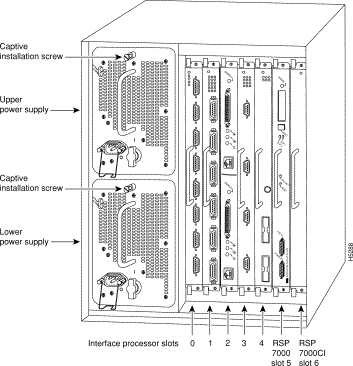
In the Cisco 7010, slot 3 is reserved for the RSP7000 (7000 RSP slot shown in Figure 8), which contains the system processor and performs packet switching functions, and slot 4 is reserved for the RSP7000CI (7000 CI slot shown in Figure 8), which contains all of the environmental monitoring functions for the Cisco 7010. The remaining three slots (slots 0 through 2) are for interface processors.
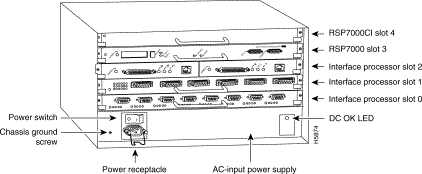
The Cisco 7500 series consists of the Cisco 7505, Cisco 7507, and Cisco 7513 routers. The POSIP-OC3-50 will operate in all the Cisco 7500 series routers. For Cisco IOS software requirements, refer to the section "POSIP-OC3-50 Software Requirements" on page 12. Network interfaces reside on modular interface processors, including the POSIP-OC3-50, which provide a direct connection between external networks and the high-speed CyBus in the Cisco 7500 series.
Figure 9, Figure 10, and Figure 11 show the rear of the Cisco 7500 series routers: the 5-slot Cisco 7505, the 7-slot Cisco 7507, and the 13-slot Cisco 7513, respectively.
In the Cisco 7505 (see Figure 9), one slot (4) is reserved for the Route Switch Processor (RSP1 or RSP4), which contains the system processor and performs packet switching functions. Slots 0 through 3 are for interface processors, including the POSIP-OC3-50.
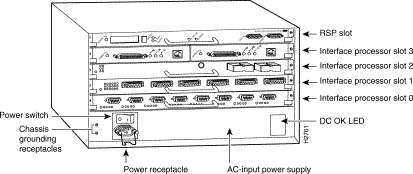
Figure 10 shows the rear of the seven-slot Cisco 7507 router. In the Cisco 7507, up to two slots (2 and 3) are reserved for the Route Switch Processor (RSP2 or RSP4), which contains the system processor and performs packet switching functions. Slots 0 and 1 and 4 through 6 are for interface processors, including the POSIP-OC3-50.
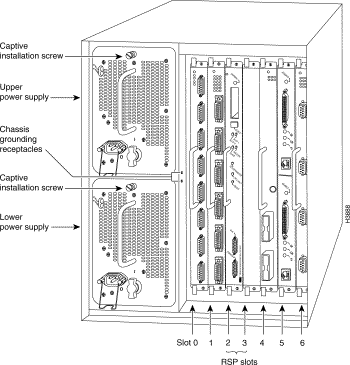
Figure 11 shows the rear of the Cisco 7513 router. Two slots (6 and 7) are reserved for the Route Switch Processor (RSP2 or RSP4), which contains the system processor and performs packet switching functions. Slots 0 through 5 and 8 through 12 are for interface processors, including the POSIP-OC3-50.
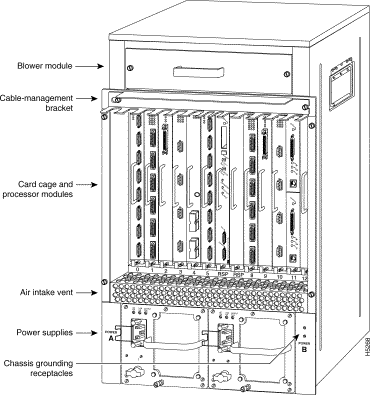
The following sections describe the procedures for removing or installing a POSIP-OC3-50 in a Cisco 7000 series or 7500 series router. The online insertion and removal (OIR) feature allows you to install and remove a POSIP-OC3-50 without turning off system power; however, you must follow the insertion instructions carefully. For example, failure to use the ejector levers or insert the POSIP-OC3-50 properly can cause system error messages indicating a board failure.
The function of the ejector levers on the POSIP-OC3-50 is to align and seat the card connectors in the backplane. Failure to use the ejectors and insert the interface processor properly can disrupt the order in which the pins make contact with the backplane. Follow the POSIP-OC3-50 installation and removal instructions carefully, and review the following examples of incorrect insertion practices and results:
Use the ejector levers when removing a POSIP-OC3-50 to ensure that the board connector pins disconnect from the backplane in the logical sequence expected by the system. Any RSP or interface processor that is only partially connected to the backplane can hang the bus. Detailed steps for correctly performing OIR are included with the following procedures for installing and removing a POSIP-OC3-50.
 | Caution To avoid erroneous failure messages, remove or insert only one interface processor at a time. Also, after inserting or removing an interface processor, allow at least 15 seconds before removing or inserting another interface processor so that the system can reinitialize and note the current configuration of all interfaces. |
If you have a Cisco 7507 or a Cisco 7513 with an RSP2 configured as the system slave, we strongly recommend that you use the following procedure to remove and replace an interface processor:
Step 1 Remove the slave RSP2.
Step 2 Wait 15 seconds.
Step 3 Remove and replace the interface processor using the procedures in this publication.
Step 4 Wait 15 seconds.
Step 5 Reinsert the slave RSP2.
Before you remove an interface processor that you will not replace, or replace an interface processor component, we recommend you shut down (disable) the interfaces to prevent anomalies when you reinstall the new or reconfigured interface processor. When you shut down an interface, it is designated administratively down in the show command displays. Figure 12 shows proper handling of a POSIP during installation.
To remove a POSIP-OC3-50, follow these steps:
Step 1 Disconnect any interface cables from the ports on the front of the port adapter, although, this is not required. You can remove processor modules with cables attached; however, we do not recommend it.
Step 2 Slip on an ESD-preventive wrist strap and attach the strap to any unfinished surface on the chassis.
Step 3 Use a screwdriver to loosen the captive installation screws on the ends of the POSIP-OC3-50. (See Figure 12.)
 | Caution Always use the ejector levers to remove or install the POSIP-OC3-50. Failure to do so can cause erroneous system error messages indicating a board failure. |
Step 4 Place your thumbs on the upper and lower ejectors and simultaneously push the top ejector up and the bottom ejector down (in the opposite direction from that shown in Figure 5c) to release the POSIP-OC3-50 from the backplane connector.
Step 5 Grasp the POSIP-OC3-50 handle with one hand and place your other hand under the carrier to guide the POSIP-OC3-50 out of the slot. (See Figure 12.) Avoid touching the board or any connector pins.
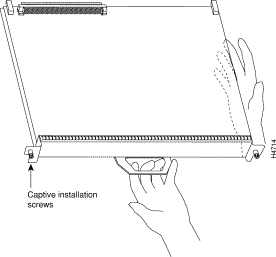
Step 6 Carefully pull the POSIP-OC3-50 straight out of the slot, keeping your other hand under the carrier to guide the POSIP-OC3-50. (See Figure 12.) Keep the POSIP-OC3-50 parallel to the backplane.
Step 7 Place the removed POSIP-OC3-50 on an antistatic mat or foam pad, or place the POSIP-OC3-50 in an antistatic bag if returning the POSIP-OC3-50 to the factory.
Step 8 If the interface processor slot is to remain empty, install an interface processor filler (MAS7K-BLANK) to keep dust out of the chassis and to maintain proper airflow through the interface processor compartment.
The POSIP-OC3-50 slides into any available interface processor slot and connects directly to the backplane. The backplane slots are keyed so that the POSIP-OC3-50 can be installed only in an interface processor slot. Interface processor fillers, which are blank interface processor carriers, occupy empty slots to maintain consistent airflow through the interface processor compartment.
If you are installing a new POSIP-OC3-50, you will have to first remove the interface processor filler from the available interface processor slot. Figure 5 shows the functional details of inserting an interface processor and using the ejectors. Figure 12 shows proper handling of an interface processor during installation.
 | Caution
 To avoid erroneous failure messages, remove or insert only one interface processor at a time. Also, after inserting or removing an interface processor, allow at least 15 seconds before removing or inserting another interface processor so that the system can reinitialize and note the current configuration of all interfaces. |
Follow these steps to install a new or replacement POSIP-OC3-50:
Step 1 Ensure that a console terminal is connected to the Console port on the RSP, and that the console terminal is turned on. (This step is optional.)
Step 2 Choose an available interface processor slot for the POSIP-OC3-50, and ensure that the interface cable is of a sufficient length to connect the POSIP-OC3-50 with the network.
Step 3 Interface processors and interface processor fillers are secured with two captive installation screws. (See Figure 5.) Use a screwdriver to loosen the captive installation screws and remove the interface processor filler (or the existing POSIP-OC3-50) from the slot. If you remove a POSIP-OC3-50, immediately place it into an antistatic bag to prevent damage from electrostatic discharge.
Step 4 Hold the POSIP-OC3-50 handle with one hand, and place your other hand under the carrier to support the POSIP-OC3-50 and guide the carrier into the slot. (See Figure 12.) Avoid touching the card or any connector pins.
 | Caution To prevent ESD damage, handle interface processors by the handles and carrier edges only. |
Step 5 Place the back of the POSIP-OC3-50 in the chassis slot and align the notch on the carrier with the groove in the slot. (See Figure 5a.)
Step 6 While keeping the POSIP-OC3-50 parallel to the backplane, carefully slide the POSIP-OC3-50 into the slot until the back of the faceplate makes contact with the ejector levers, then stop. (See Figure 5b.)
Step 7 Using the thumb and forefinger of each hand to pinch each ejector, simultaneously push the levers inward (toward the handle) until they are parallel to the faceplate. (See Figure 5c.)
 | Caution To prevent system problems, always use the ejector levers when installing or removing processor modules. A module that is partially seated in the backplane will cause the system to hang and subsequently crash. |
Step 8 Use a 3/8-inch flat-blade screwdriver to tighten the captive installation screws on the ends of the POSIP-OC3-50. (See Figure 5.) (These screws must be tightened for maximum EMI protection.)
 | Caution To ensure that compliance with EMI standards is maintained, always tighten the captive installation screws on interface processors immediately after installation. Also, these screws prevent accidental removal and provide proper grounding for the system. |
Step 9 Attach either two simplex fiber cables or one duplex fiber cable between the Packet OC-3 interface port and your network. (See Figure 13 for the POSIP-OC3-50 orientation applicable to your chassis type.) Ensure that you observe the receive (RX) and transmit (TX) cable relationship shown in Figure 13.
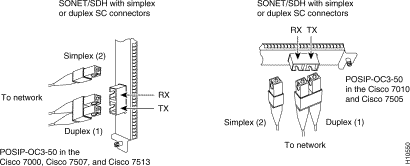
 | Warning Invisible laser radiation may be emitted from the aperture ports of the single-mode products when no fiber cable is connected. Avoid exposure and do not stare into open apertures. |
 | Warning Class 1 laser product. |
The POSIP-OC3-50 has three LEDs on it faceplate that indicate status. (See Figure 14.)

The enabled LED on the POSIP-OC3-50 and on all interface processors should go on. The console screen will also display a message as the system discovers each interface during its reinitialization. After system initialization, the enabled LED goes on to indicate that the POSIP-OC3-50 is enabled for operation.
The following conditions must all be met before the POSIP-OC3-50 is enabled:
If any one of these conditions is not met, or if the initialization fails, the enabled LED does not go on.
The two status LEDs indicate the following:
Verify that the POSIP-OC3-50 is connected correctly as follows:
Step 1 While the system reinitializes each interface, observe the console display messages and verify that the system discovers the POSIP-OC3-50. The system should recognize the OC3 interface but leave it configured as down.
Step 2 When the reinitialization is complete, verify that the enabled LED on the POSIP-OC3-50 is on and remains on. If the LED does stay on, proceed to Step 5. If the enabled LED does not stay on, proceed to the next step.
Step 3 If the enabled LED on the POSIP-OC3-50 fails to go on, suspect that the POSIP-OC3-50 board connector is not fully seated in the backplane. Loosen the captive installation screws, then firmly push the top ejector down while pushing the bottom ejector up until both are parallel to the POSIP-OC3-50 faceplate. Tighten the captive installation screws. After the system reinitializes the interfaces, the enabled LED on the POSIP-OC3-50 should go on. If the enabled LED goes on, proceed to Step 5. If the enabled LED does not go on, proceed to the next step.
Step 4 If the enabled LED still fails to go on, remove the POSIP-OC3-50 and try installing it in another available interface processor slot.
Step 5 Use the show interfaces or show controllers cbus command to verify the status of the OC-3 interface. (If the OC-3 interface is not configured, you must configure it using the procedures in the section "Configuring the POSIP-OC3-50.")
This section describes the procedures for configuring the OC-3 interface on a POSIP-OC3-50. If you want to change the configuration of an interface, you must enter configuration mode to make changes. After you boot the system (and all cables are correctly connected and the enabled LED goes on), you can use the configure command to configure the new OC-3 interface.
Be prepared with the information you will need, such as the interface IP address, MTU size, framing mode, loopback modes (if testing is required), and clocking. On power up, the interface on a new POSIP-OC3-50 is shut down. To enable the interface, you must enter the no shutdown command in configuration mode.
When the POSIP-OC3-50 is enabled (taken out of shutdown) with no additional arguments, the default interface configuration file parameters are as listed in Table 6.
| Parameter | Configuration Commands | Default Value |
|---|---|---|
MTU | mtu bytes (no mtu bytes) | 4470 bytes |
Framing | pos framing-sdh (no posip framing-sdh) | SONET framing |
Loopback internal | loop internal (no loop internal) | No internal loopback |
Loopback line | loop line (no loop line) | No line loopback |
Transmit clocking | pos internal-clock | Loop timing |
SONET payload scrambling | pos scramble-atm | No scrambling |
With the loop internal command, packets from the router are looped back in the framer. Outgoing data gets looped back to the receiver without actually being transmitted. With the loop line command, the receive (RX) fiber is logically connected to the transmit (TX) fiber so that packets from the remote router are looped back to it. Incoming data gets looped around and retransmitted without actually being received.
For additional descriptions of configuration subcommands and the configuration options available for Packet-Over-SONET, refer to the appropriate router system software configuration publications listed in the section "If You Need More Information" on page 2.
Configuring the POSIP-OC3-50 first requires privileged-level access to the EXEC command interpreter. Also, privileged-level access usually requires a password. (Contact your system administrator, if necessary, to obtain privileged-level access.)
The Cisco 7000 series and 7500 series routers identify an interface address by its interface processor slot number, port adapter number, and interface port number, in the format slot/port-adapter/port. Each POSIP-OC3-50 contains a single (dual-width) port adapter and a single OC-3 interface; therefore, the port adapter number and interface port number are always 0/0. For example, the slot/port-adapter/port address of an OC-3 interface on a POSIP-OC3-50 installed in interface processor slot 0 would be 0/0/0; if installed in interface processor slot 1, the address changes to 1/0/0.
In the following procedure, press the Return key after each configuration step unless otherwise noted.
Step 1 At the privileged-mode prompt, enter configuration mode and specify that the console terminal will be the source of the configuration subcommands as follows:
Router# configure terminal Enter configuration commands, one per line. End with CNTL/Z. Router(config)#
Step 2 At the prompt, specify the new interface to configure by entering the interface pos slot/port-adapter/port command:
Router(config)# interface pos 3/0/0
Step 3 Determine the configure commands available for the POSIP-OC3-50's interface by entering pos ? at the Interface mode prompt as follows:
Router(config-if)# pos ? posip framing-sdh select sdh framing internal-clock Use internal clock for transmit clock source transmitter-delay Set flag bytes to insert after transmitting a datagram
Use the preceding configuration commands according to your specific requirements and based on their functions as described in the section "Customizing the POSIP-OC3-50 Configuration," on page 32, and in the appropriate software configuration publications.
Step 4 Determine the loopback commands available by entering loop ? at the Interface mode prompt as follows:
Router(config-if)# loop ? internal internal line line
Use the preceding configuration commands according to your specific requirements and based on their functions as described in the section "Customizing the POSIP-OC3-50 Configuration," on page 32, and in the appropriate software configuration publications.
Step 5 If IP routing is enabled on the system, you can assign an IP address and subnet mask to the interface with the ip address configuration subcommand, as in the following example:
Router(config-if)# ip address 1.1.1.3 255.255.255.0
Step 6 Change the shutdown state to up and enable the interface as follows:
Router(config-if)# no shutdown
The no shutdown command passes an enable command to the POSIP-OC3-50. It also causes the POSIP-OC3-50 to configure itself based on the previous configuration commands sent.
Step 7 Add any additional configuration subcommands required to enable routing protocols and adjust the interface characteristics.
Step 8 When you have included all of the configuration subcommands to complete the configuration, enter Ctrl-Z (hold down the Control key while you press Z) to exit configuration mode.
Step 9 Write the new configuration to memory as follows:
Router# copy running-config startup-config [OK]
The system will display an OK message when the configuration has been stored.
For an explanation of show commands that allow you to check the interface configuration, refer to the section "Using show Commands to Check the Configuration" on page 34. For additional configuration options, proceed to the following section.
Router(config)# interface pos x/y/z
where x is the interface processor slot number and differs by the Cisco router in which the POSIP-OC3-50 is installed, y is the port adapter slot (always 0), and z is the interface (always 0).
To set the maximum transmission unit (MTU) size, use the mtu byte command as follows:
Router(config-if)# mtu bytes
where bytes is in the range of 64 through 4,470 bytes; the default is 4,470 bytes. (4,470 bytes exactly matches the MTU of FDDI and HSSI interfaces for autonomous switching.)
Use the no mtu command to restore the default of 4,470 bytes:
Router(config-if)# no mtu
The default framing setting is SONET STS-3c. To configure for SDH STM-1, use the pos framing-sdh command as follows:
Router(config-if)# pos framing-sdh
To change back to SONET STS-3c, use the no pos framing-sdh command.
To configure an interface for internal loopback, use the loop internal command as follows:
Router(config-if)# loop internal
Local loopback is useful for checking that the POSIP-OC3-50 is working. Packets from the router are looped back in the framer.
Use the no loop internal command to disable internal loopback:
Router(config-if)# no loop internal
To configure an interface for line loopback, use the loop line command as follows:
Router(config-if)# loop line
The receive fiber (RX) is logically connected to the transmit fiber (TX) so that packets from the remote router are looped back to it.
Use the no loop line command to disable line loopback:
Router(config-if)# no loop line
Router(config-if)# pos internal-clock
Use the no pos internal-clock command to restore loop timing:
Router(config-if)# no pos internal-clock
SONET payload scrambling applies a self-synchronous scrambler (x^43+1) to the Synchronous Payload Envelope (SPE) of the POS interface to ensure sufficient bit t10ransition density.
To enable SONET payload scrambling on a POSIP, use the pos scramble-atm interface command. To disable SONET payload scrambling, use the no form of this command: no pos scramble-atm. This command has no keywords or arguments; the default is SONET payload scrambling disabled.
To determine whether SONET payload scrambling is enabled on a POS interface, use show startup-config command; if enabled, the following line is displayed: pos scramble-atm.
(Also refer to the section "POSIP-OC3-50 Installation Prerequisites," on page 11, for specific hardware and software requirements for using the SONET payload scrambling feature.)
The following example enables SONET payload scrambling on a POS interface:
Router(config)# interface pos 3/0/0 Router(config-if)# pos scramble-atm Router(config-if)# no shutdown Router(config-if)# end
The following example disables SONET payload scrambling on a POS interface:
Router(config)# interface pos 3/0/0 Router(config-if)# no pos scramble-atm Router(config-if)# end
After configuring the new interface, use the show commands to display the status of the new interface or all interfaces. Following are descriptions and examples of show commands that display POSIP-OC3-50 information.
Router# sh cont cbus
MEMD at 40000000, 2097152 bytes (unused 1888, recarves 3, lost 0)
RawQ 48000100, ReturnQ 48000108, EventQ 48000110
BufhdrQ 48000130 (2955 items), LovltrQ 48000148 (10 items, 1632 bytes)
IpcbufQ 48000150 (24 items, 4096 bytes)
3570 buffer headers (48002000 - 4800FF10)
pool0: 16 buffers, 256 bytes, queue 48000138
pool1: 229 buffers, 1536 bytes, queue 48000140
pool2: 332 buffers, 4480 bytes, queue 48000158
pool3: 4 buffers, 4512 bytes, queue 48000160
(additional displayed text omitted from this example)
slot0: VIP2, hw 2.3, sw 21.44, ccb 5800FF40, cmdq 48000090, vps 8192
software loaded from flash slot1:muck/biff/vip2_21-44
FLASH ROM version 255.255
POS3/0/0, applique is SONET
gfreeq 48000158, lfreeq 48000168 (4480 bytes), throttled 0
rxlo 4, rxhi 332, rxcurr 0, maxrxcurr 0
txq 48001A00, txacc 48001A02 (value 221), txlimit 221
Router# sh int pos 3/0/0 POS3/0/0 is up, line protocol is up Hardware is cyBus Packet over Sonet Internet address is 1.1.1.1/27 MTU 4470 bytes, BW 155000 Kbit, DLY 100 usec, rely 255/255, load 1/255 Encapsulation HDLC, loopback not set, keepalive not set Last input 2d20h, output never, output hang never Last clearing of "show interface" counters 2d00h Queueing strategy: fifo Output queue 0/40, 0 drops; input queue 0/75, 0 drops 5 minute input rate 0 bits/sec, 0 packets/sec 5 minute output rate 0 bits/sec, 0 packets/sec 3600000 packets input, 1119432704 bytes, 0 no buffer Received 0 broadcasts, 0 runts, 0 giants, 0 parity 0 input errors, 0 CRC, 0 frame, 0 overrun, 0 ignored, 0 abort 0 packets output, 0 bytes, 0 underruns 0 output errors, 0 applique, 0 interface resets 0 output buffer failures, 0 output buffers swapped out 0 carrier transitions
Router# sh diag 2
Slot 2:
Physical slot 2, ~physical slot 0xD, logical slot 2, CBus 0
Microcode Status 0x4
Master Enable, LED, WCS Loaded
Board is analyzed
Pending I/O Status: None
EEPROM format version 1
VIP2 controller, HW rev 2.4, board revision B0
Serial number: 03514213 Part number: 73-1684-03
Test history: 0x00 RMA number: 00-00-00
Flags: cisco 7000 board; 7500 compatible
EEPROM contents (hex):
0x20: 01 15 02 03 00 35 9F 65 49 06 94 03 00 00 00 00
0x30: 06 3C 00 2A 1A 00 00 00 00 00 00 00 00 00 00 00
Slot database information:
Flags: 0x4 Insertion time: 0x1294 (00:13:39 ago)
Controller Memory Size: 32 MBytes DRAM, 1024 KBytes SRAM
PA Bay 0 Information:
POS PA, 1 port
EEPROM format version 1
HW rev 1.5, Board revision A0
Serial number: 00000032 Part number: 73-1803-04
Router# sh running-config interface pos3/0/0 ip address 1.1.1.3 255.255.255.0 ip route-cache distributed no keepalive clock source internal pos scramble-atm crc 16
Router# sh version Cisco Internetwork Operating System Software IOS (tm) GS Software (RSP-JV-M), Released Version 11.1(14)CA [biff 100] Copyright (c) 1986-1996 by cisco Systems, Inc. Compiled Fri 10-May-96 06:48 by biff Image text-base: 0x600108A0, data-base: 0x60936000 ROM: System Bootstrap, Version 5.3(16645) [biff 571] ROM: GS Bootstrap Software (RSP-BOOT-M), Version 11.1(14)CA, RELEASE SOFTWARE (fc2) Router uptime is 2 minutes System restarted by power-on System image file is "biff/rsp-jv-mz", booted via tftp from 1.1.1.253 cisco RSP2 (R4600) processor with 16384K bytes of memory. R4600 processor, Implementation 32, Revision 2.0 Last reset from power-on G.703/E1 software, Version 1.0. SuperLAT software copyright 1990 by Meridian Technology Corp). Bridging software. X.25 software, Version 2.0, NET2, BFE and GOSIP compliant. TN3270 Emulation software (copyright 1994 by TGV Inc). 1 POSIP controller (1 POSI). 1 Packet over Sonet network interface. 125K bytes of non-volatile configuration memory. 8192K bytes of Flash PCMCIA card at slot 0 (Sector size 128K). 8192K bytes of Flash internal SIMM (Sector size 256K). No slave installed in slot 7. Configuration register is 0x0
The only error message you should see would be of the following type and format:
%POSIP-0-MSG: %DEBUGGER-0-STACK_DATA8: 00E0 FFFFFFFF 80057F50 00000000 00000000 FFFFFFFF 80032CD4 00000000 00000000
This section presents an example of two sample configuration files from two routers connected back to back through their OC-3 interfaces.
First router:
interface POS3/0/0 ip address 1.1.1.1 255.0.0.0 no keepalive posip internal-clock
Second router
interface POS3/0/0 ip address 1.1.1.2 255.0.0.0 no keepalive
To connect two POSIP-OC3-50-equipped routers back to back, attach the appropriate cable between the OC-3 interface port on each POSIP-OC3-50. By default, the POSIP-OC3-50 uses loop timing mode. To specify that the POSIP-OC3-50 generates the transmit clock internally, add the posip internal-clock command to your configuration.
Cisco 7000 series and Cisco 7500 series routers support downloadable microcode. You can download new microcode versions and store multiple versions in Flash memory, and you can boot from them just as you can with the system software images. System software upgrades might also contain upgraded microcode images, which will load automatically when the new software image is loaded.
You can download microcode to Flash memory by copying the TFTP image of a microcode version to Flash memory. When the microcode image is stored in Flash memory, you can use the microcode reload command to manually load the new microcode file, and the configure command to instruct the system to load the new image automatically at each system boot.
 | Caution Before you copy a file to Flash, be sure there is ample space available in Flash memory. Compare the size of the file you want to copy to the amount of available Flash memory shown. If the space available is less than the space required by the file you wish to copy, the copy process will continue, but the entire file will not be copied into Flash. |
To compare the size of the microcode image and the amount of Flash memory available, you must know the size of the new microcode image. The image size is specified in the README file that is included on the floppy disk with the new image. Note the size of the new image before proceeding to ensure that you have sufficient available Flash memory for the new image.
Follow these steps to copy a microcode version from the TFTP server to Flash memory:
Step 1 To display the total amount of Flash memory present, its location, any files that currently exist in Flash memory and their size, and the amount of Flash memory remaining, use the show flash command. Following is an example of the output that is displayed:
Router# show flash 4096K bytes of flash memory on embedded flash (in RSP1). file offset length name [4085336/4194304 bytes free]
Step 2 Compare the amount of available Flash memory (last line in the preceding example) to the size of the new microcode image on the floppy disk to ensure that there is sufficient space available. If you attempt to copy in a new image, and the size of the new image exceeds the available space in Flash, only part of the new image will be copied, and the following error message will be displayed:
buffer overflow - xxxx/xxxx
where xxxx/xxxx is the number of bytes read in/number of bytes available.
Step 3 After you verify that there is sufficient space available in Flash memory for the new image, enter the following command at the privileged-level prompt:
Router# copy tftp flash
Step 4 Enter the IP address of the remote host:
IP address or name of remote host [255.255.255.255]? 1.1.1.106
Step 5 Enter the name of the file you want to copy to Flash (vip221-40 in the following example):
Name of file to copy? vip221-40
Step 6 To confirm that you want the file copied into Flash, press Return.
Copy vip221-40 from 1.1.1.106 into flash memory? [confirm]
If the correct file is not shown, enter no at the prompt to return to the system prompt and enter the correct file name.
Step 7 If you do not want Flash erased, enter no at the next prompt. If you accept the default to erase by pressing Return without first typing no, the new image will write over the entire contents of Flash memory, and you will lose all other microcode and system software images stored in Flash.
Erase flash before writing? [confirm] no
While the file is copied to Flash, output similar to the following is displayed:
Loading from 1.1.1.106: !!!!!!!!!!!!!!!!!!!!!!!!!!!!!!!!!!!!!!!!!!!!!!!!!!!! [OK - 108966/4194304 bytes]
Verifying via checksum...
Flash verification successful. Length = 53364, checksum = 0x0000
*
Step 8 Use the show flash command to verify that the microcode has been copied to Flash. The output should display the file name of the image you copied to Flash (vip221-40 in the following example):
Router# show flash
4096K bytes of flash memory on embedded flash (in RSP1). file offset length name
1 0xD0D4 53364 vip221-40
[4085336/4194304 bytes free]
Step 9 To ensure that the new microcode is used when you reboot the system, add the appropriate commands to the configuration file. To modify the configuration file, enter the following command:
Router# configure terminal Enter configuration commands, one per line. End with CNTL/Z. Router(config)#
Step 10 Specify that you are changing the microcode for the POSIP-OC3-50 (microcode vip2), and that it will load from Flash memory (flash). Then add the filename of the new microcode image to be loaded from Flash:
Router(config)# microcode vip2 flash vip221-40
Step 11 To save the configuration file, press Ctrl-Z.
Step 12 Copy the new configuration to NVRAM as follows:
Router# copy running-config startup-config [OK] Router#
The microcode reload command is automatically added to your running configuration. The new CT3IP microcode image will load automatically the next time the system boots or reinitializes.
Step 13 To load the new microcode immediately, you can instruct the system to load the new microcode by issuing the microcode reload configuration command (you must be in configuration mode to enter this command):
Router# configure Router(config)# microcode reload
Immediately after you enter the microcode reload command and press Return, the system reloads all microcode. Configuration mode remains enabled; after the reload is complete, press Ctrl-Z to exit configuration mode and return to the system prompt.
Step 14 To verify that the POSIP-OC3-50 is using the correct microcode, issue the show running-config, show startup-config, or show controller cbus commands. The show controller cbus display also indicates the currently loaded and running microcode version for each interface processor.
Router# show running-config
This completes the procedure for downloading microcode to Flash memory.
This section provides the procedures for replacing the SDRAM dual in-line memory module (DIMM) and/or the SRAM daughter card on the POSIP-OC3-50 if a memory upgrade is indicated, or to replace the SDRAM or SRAM if a system problem has indicated their replacement. Depending on your system configuration and the Cisco IOS your system is running, you might need to upgrade SDRAM or SRAM as required.
You can upgrade SDRAM and SRAM independently by ordering the appropriate memory configurations. The following Cisco Systems memory kits are compatible with the POSIP-OC3-50:
The following sections describe upgrading SDRAM and SRAM:
The procedures in this section are required only if you have a POSIP-OC3-50 and need to upgrade or replace the SDRAM DIMM.
 | Caution To prevent ESD damage, handle the DIMM by the card edges only. (See Figure 18 on page 42.) Place a removed DIMM on an antistatic mat and store it in an antistatic container. |
Use the following procedure to remove the existing DIMM:
Step 1 Turn OFF the system power and remove the VIP2--50 from the system. (Follow the steps in the section "Removing a POSIP-OC3-50" on page 25.)
Step 2 Place the POSIP-OC3-50 on an antistatic mat or pad and ensure that you are wearing an antistatic device, such as a wrist strap. Position the POSIP-OC3-50 so that the handle is away from you and the bus connector is toward you—opposite of the position shown in Figure 15.
Step 3 Locate the SDRAM DIMM. (See Figure 15.)
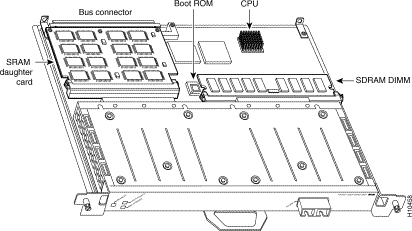
Step 4 Open the DIMM socket tabs on the DIMM to release the DIMM from the socket. (See Figure 16.)
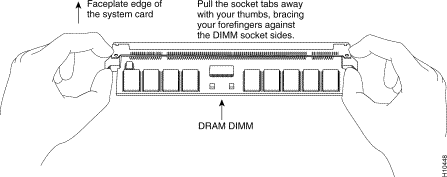
Step 5 With the DIMM socket tabs open, grasp the ends of the DIMM between your thumbs and forefingers and pull the DIMM completely out of the socket. (See Figure 17.) Handle the edges of the DIMM only; avoid touching the memory module or pins, and the metal traces, or fingers, along the socket edge. (See Figure 18.)
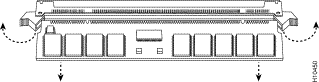
Step 6 Place the DIMM in an antistatic container to protect it from ESD damage.
This completes the DIMM removal procedure. Proceed to the next section to install a new DIMM.
The DIMM is a sensitive component that is susceptible to ESD damage. Handle the DIMM by the edges only; avoid touching the memory modules, pins, or traces (the metal fingers along the connector edge of the DIMM). (See Figure 18.)
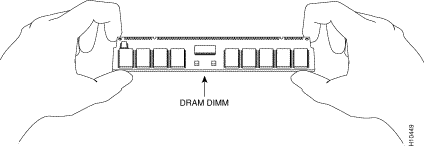
 | Caution To prevent ESD damage, handle the DIMM as shown in Figure 18. |
With the POSIP-OC3-50 in the same orientation as the previous procedure (with the handle away from you and the bus connector toward you), you will install the DIMM in the DIMM socket, as described in the following procedure:
Step 1 Remove the new DIMM from its antistatic container.
Step 2 Hold the DIMM component side up between your thumbs and forefingers. (See Figure 18.)
Step 3 Tilt the DIMM to approximately the same an angle as the socket and insert the connector edge into the socket.
 | Caution When inserting the DIMM, use firm but not excessive pressure. If you damage a socket, you will have to return the POSIP-OC3-50 to the factory for repair. |
Step 4 Gently push the DIMM into the socket until the socket tabs close over the ends of the DIMM. (See Figure 19.) If necessary, rock the DIMM gently back and forth to seat it properly.
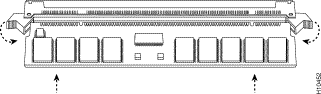
Step 5 When the DIMM is installed, check to see it is seated properly. If the DIMM appears misaligned, carefully remove it and reseat it in the socket. Push the DIMM firmly back into the socket until the socket tabs move into place.
This completes the DIMM replacement procedure. If required, proceed to the section "Replacing the POSIP-OC3-50 SRAM Daughter Card." Otherwise, reinstall the POSIP-OC3-50 in the system. (Follow the steps in the section "Installing a New or Replacement POSIP-OC3-50 and Connecting Interface Cables" on page 26.)
Refer to the section "Checking a SDRAM and SRAM Replacement," on page 47, as required.
The procedures in this section are required only if you have a POSIP-OC3-50 and need to upgrade or replace the SRAM daughter card.
 | Caution To prevent ESD damage, handle the SRAM daughter card by the edges only. Place a removed SRAM daughter card on an antistatic mat and store it in an antistatic container. |
Use the following procedure to remove the existing SRAM daughter card:
Step 1 Turn OFF the system power and remove the VIP2 from the system. (Follow the steps in the section "Removing a POSIP-OC3-50" on page 25, if required.)
Step 2 Place the POSIP-OC3-50 on an antistatic mat or pad, and ensure that you are wearing an antistatic device, such as a wrist strap. Position the POSIP-OC3-50 so that the handle is toward you and the bus connector is facing away from you, approximately as shown in Figure 15.
Step 3 Locate the SRAM daughter card on the POSIP-OC3-50. (See Figure 15.) The SRAM daughter card has a release lever that loosens the daughter card from its socket.
 | Caution To prevent damage to the SRAM daughter card in the steps that follow, do not open the release lever on the daughter card's socket until after you remove the three screws located at the rear of the SRAM daughter card. (See Figure 20.) Further, do not reinstall the three screws until after you install the SRAM daughter card in the socket, and ensure that the release lever is flush against the side of the socket. |
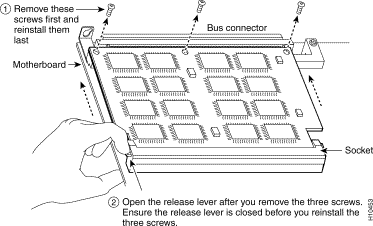
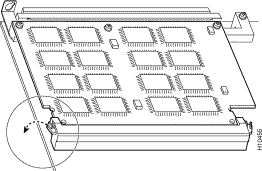
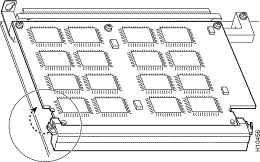
Step 4 Locate the three screws that secure the SRAM daughter card to the motherboard. (See item 1 in Figure 20.)
Step 5 Using a Number 1 Phillips screwdriver, carefully remove the three screws from the SRAM daughter card (see Figure 20), then set them aside.
Step 6 Locate the release lever on the socket. (See Figure 20.) Open the release lever to release the SRAM daughter card from the socket.
Step 7 When one end of the SRAM daughter card is released from the socket, carefully pull the card away from the socket and motherboard. Handle the edges of the SRAM daughter card only. (See Figure 23.)
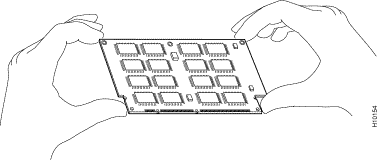
Step 8 Place the SRAM daughter card in an antistatic container to protect it from ESD damage.
This completes the SRAM daughter card removal procedure. Proceed to the next section to install a new SRAM daughter card.
The SRAM daughter card is a sensitive component that is susceptible to ESD damage. Handle the SRAM daughter card by the edges only; avoid touching the memory modules, pins, or traces (the metal fingers along the connector edge of the SRAM daughter card). (See Figure 23.)
 | Caution To prevent ESD damage, handle the DIMM as shown in Figure 23. |
With the POSIP-OC3-50 in the same orientation as the previous procedure (with the handle toward you and the bus connector away from you), you will install the SRAM daughter card in the socket, as described in the following procedure:
Step 1 Remove the new SRAM daughter card from its antistatic container.
Step 2 Hold the SRAM daughter card between your thumbs and forefingers, component side up, with the connector edge (the metal fingers) toward you. (See Figure 23.)
Step 3 Tilt the SRAM daughter card parallel with the socket and insert the connector edge into the socket. Note the two notches (keys) on the connector edge of the SRAM daughter card. (See Figure 24.) These keys are intended to assure correct orientation of the SRAM daughter card in its socket.
 | Caution When inserting the SRAM daughter card, use firm but not excessive pressure. If you damage a socket, you will have to return the POSIP-OC3-50 to the factory for repair. |
Step 4 Note the orientation of the socket keys on the SRAM daughter card (see Figure 24) and the socket, and gently push the SRAM daughter into the socket until the release lever is flush against the side of the socket (see Figure 22) and the SRAM daughter card edge connector is fully inserted. If necessary, rock the SRAM daughter card gently back and forth to seat it properly.
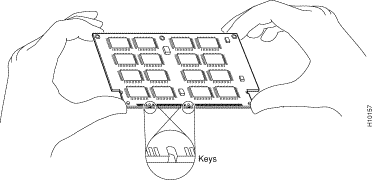
Step 5 Verify that the three screw holes at the rear of the SRAM daughter card align with the standoffs below the SRAM daughter card; using the Number 1 Phillips screwdriver, reinstall the three screws. (See Figure 20.)
Step 6 After you install the three screws, ensure that the release lever is flush against the side of the socket. If it is not, the SRAM daughter card might not be seated properly. If the SRAM daughter card appears misaligned, carefully remove it according to the removal procedure on page 43, and reseat it in the socket. Push the SRAM daughter card firmly back into the socket until the release lever is flush against the side of the socket.
Step 7 Reinstall the POSIP-OC3-50 in your system. (Follow the steps in the section "Installing a New or Replacement POSIP-OC3-50 and Connecting Interface Cables" on page 26.)
This completes the SRAM daughter card replacement procedure.
If, after a SDRAM or SRAM replacement, the system fails to boot properly, or if the console terminal displays a checksum or memory error, check the following:
Ensure that all memory devices are installed correctly. If necessary, shut down the system and remove the POSIP-OC3-50. If a memory device appears to stick out or rest in the socket at an incorrect angle, remove it and reinsert it. Then replace the POSIP-OC3-50 and reboot the system for another installation check.
Refer to the section "Using LEDs to Check POSIP-OC3-50 Status," on page 28, as required. If after several attempts the system fails to restart properly, contact a service representative for assistance. Before you call, make note of any error messages, unusual LED states, or any other indications that might help solve the problem.
Cisco Connection Online (CCO) is Cisco Systems' primary, real-time support channel. Maintenance customers and partners can self-register on CCO to obtain additional information and services.
Available 24 hours a day, 7 days a week, CCO provides a wealth of standard and value-added services to Cisco's customers and business partners. CCO services include product information, product documentation, software updates, release notes, technical tips, the Bug Navigator, configuration notes, brochures, descriptions of service offerings, and download access to public and authorized files.
CCO serves a wide variety of users through two interfaces that are updated and enhanced simultaneously: a character-based version and a multimedia version that resides on the World Wide Web (WWW). The character-based CCO supports Zmodem, Kermit, Xmodem, FTP, and Internet e-mail, and it is excellent for quick access to information over lower bandwidths. The WWW version of CCO provides richly formatted documents with photographs, figures, graphics, and video, as well as hyperlinks to related information.
You can access CCO in the following ways:
For a copy of CCO's Frequently Asked Questions (FAQ), contact cco-help@cisco.com. For additional information, contact cco-team@cisco.com.
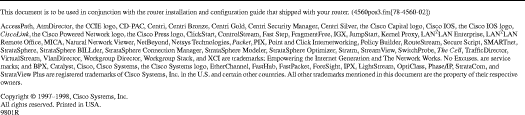
![]()
![]()
![]()
![]()
![]()
![]()
![]()
![]()
Posted: Tue Oct 15 08:03:37 PDT 2002
All contents are Copyright © 1992--2002 Cisco Systems, Inc. All rights reserved.
Important Notices and Privacy Statement.