|
|

This chapter explains how to configure the access server for line, terminal, and modem connections. For a complete description of the commands mentioned in this chapter, refer to the "Terminal Line and Modem Support Commands" chapter in the Access and Communication Servers Command Reference publication.
For more information about making connections to network hosts through your access server, refer to the Cisco Access Connection Guide.
Your system software permits you to connect to asynchronous serial devices such as terminals and modems, and to configure custom device operation. You can configure a single line or a range of lines. For example, you can configure one line for a laser printer and then configure a set of lines to switch incoming modem connections to the next available line. You can also customize your configurations. For example, you can define line-specific transport protocols, control character and packet transmissions, and establish time limits for user access.
The following sections describe line configuration tasks. One of the first things you will want to do for line configuration is to configure the lines for the terminals or other asynchronous serial devices attached to them. The line configuration tasks are listed next. Which tasks you perform and the order in which you perform them are determined entirely by the needs of your network environment.
See the end of this chapter for configuration examples. See the Access and Communication Servers Command Reference for information about the commands listed in this chapter.
To configure a line, complete the following tasks:
| Task | Command |
|---|---|
| Step 1 At the privileged EXEC prompt, enter configuration mode from the terminal. | configure1[terminal] |
| Step 2 From global configuration mode, begin to configure a line. | line [aux | console | tty | vty] line-number [ending-line-number] |
| Step 3 Enter commands listed in this chapter to configure the line. | Use the commands listed in this chapter. |
| Step 4 Exit line configuration mode and return to EXEC mode. | Ctrl-Z |
| Step 5 Save the configuration changes to NVRAM. | copy running-config startup-config1 |
Once a line is configured, you can check its status by entering the EXEC show users all command.
The line vty command accepts a line number larger than 5 (up to the maximum allowed on that access server with its current configuration). The access server dynamically creates all of the new virtual terminal lines between the current highest-numbered line and the number you specify. You can then configure those lines with additional line configuration commands.
See the section "Creating Additional Virtual Terminal Lines Example" at the end of this chapter for an example of how to add virtual terminal lines.
To delete virtual terminal lines, perform the following task:
| Task | Command |
|---|---|
| Step 1 At the privileged EXEC prompt, enter configuration mode from the terminal. | configure1 terminal |
| Step 2 From global configuration mode, delete virtual terminal lines. | no line vty line-number |
The access server deletes the line number and all virtual terminal line numbers above that number.
You cannot delete virtual terminal lines that are in use; attempting to do so results in a warning message. Virtual terminal lines should be deleted on an idle system only. See the section "Eliminating Virtual Terminal Lines Example" at the end of this chapter for an example of how to eliminate virtual terminal lines.
You can configure asynchronous protocol features on virtual terminal lines. Asynchronous interfaces are physical interfaces; you create virtual terminal lines with the line vty command. When you configure virtual terminal lines for asynchronous protocol features, you are creating a virtual asynchronous interface.
SLIP and PPP can normally function only on asynchronous interfaces, and not on virtual terminal lines. However, extending asynchronous functionality to virtual terminal lines permits you to run SLIP and PPP on these virtual asynchronous interfaces. Refer to "Enable SLIP and PPP on Virtual Asynchronous Interfaces" in the "Configuring SLIP and PPP" chapter for more information about configuring virtual asynchronous interfaces.
In line configuration mode, you can set terminal operation characteristics that will be in operation for that line until the next time you change the line parameters.
Alternatively, you can temporarily change the line settings with the terminal EXEC commands described in the Cisco Access Connection Guide.
You can define terminal operation characteristics, as described in the following sections:
You can specify the type of terminal connected to a line. This feature has two benefits: it provides a record of the type of terminal attached to a line, and it can be used in Telnet terminal negotiations to inform the remote host of the terminal type for display management. To specify the terminal type, perform the following task in line configuration mode:
| Task | Command |
|---|---|
| Specify the terminal type. | terminal-type terminal-name |
By default, the access server provides a screen display of 24 lines by 80 characters. You can reconfigure these values if they do not meet the needs of your terminal. Perform the following tasks in line configuration mode:
| Task | Command |
|---|---|
| Set the screen length. | length screen-length |
| Set the screen width. | width characters |
The values set can be learned by some host systems that use this type of information in terminal negotiation. Set a value of zero for the screen length to disable pausing between screens of output.
You might need to control terminal sessions in high traffic areas to provide resources for all users. You can define these limitations for terminal sessions:
| Task | Command |
|---|---|
| Set the maximum number of sessions. | session-limit session-number |
| Set the idle session timeout interval.
or Set the absolute timeout interval. | session-timeout minutes [output]
or absolute-timeout minutes |
| Warn users of impending timeouts set with the absolute-timeout command. | logout-warning [seconds] |
You can define or modify the default key sequences to execute functions for system escape, terminal activation, disconnect, and terminal pause. To define or change the default sequence, perform one or more of the following tasks in line configuration mode:
| Task | Command |
|---|---|
| Change the system escape sequence. The escape sequence indicates that the codes that follow have special meaning. The default sequence is Ctrl-^. | escape-character ascii-number |
| Define a session activation sequence or character. Typing this sequence at a vacant terminal begins a terminal session. The default key is Return. | activation-character ascii-number |
| Define the session disconnect sequence or character. Typing this sequence at a terminal ends the session with the access server. There is no default sequence. | disconnect-character ascii-number |
| Define the hold sequence or character that causes output to the terminal screen to pause. There is no default sequence. To continue the output, type any character after the hold character. To use the hold character in normal communications, precede it with the escape character. | hold-character ascii-number |
You can reinstate the default value for the escape character or activation character by using the no form of the command. For example, issuing the no escape-character line configuration command returns the escape character to Ctrl-^.
You can use a 7-bit character set (such as ASCII) or you can enable a full 8-bit international character set (such as ISO 8859) to allow special graphical and international characters for use in banners and prompts, and to add special characters such as software flow control. These settings can be configured globally, by interface, and locally at the user level. Use the following criteria for determining which configuration mode to use to set up this feature:
command.
To specify a character set on a global basis, perform one or both of the following tasks in global configuration mode:
| Task | Command |
|---|---|
| Specify the character set used in EXEC and configuration command characters. | default-value exec-character-bits {7 | 8} |
| Specify the character set used in special characters such as software flow control, hold, escape, and disconnect characters. | default-value special-character-bits {7 | 8} |
To specify a character set based on hardware, software, or on a per-line basis, perform the appropriate task in line configuration mode, as follows:
| Task | Command |
|---|---|
| Set the number of databits per character that are generated and interpreted by hardware. | databits {5 | 6 | 7 | 8} |
| Set the number of databits per character that are generated and interpreted by software. | data-character-bits {7 | 8} |
| Specify the character set used in EXEC and configuration command characters on a per-line basis. | exec-character-bits {7 | 8} |
| Specify the character set used in special characters such as software flow control, hold, escape, and disconnect characters on per-line basis. | special-character-bits {7 | 8} |
The access server supplies the following default serial communication parameters for terminal and other serial device operation:
You can change these parameters as necessary to meet the requirements of the terminal or host to which you are attached. To do so, perform one or more of the following tasks in line configuration mode:
| Task | Command |
|---|---|
| Set the line speed. Choose from line speed, transmit speed, or receive speed. | speed bps txspeed bps rxspeed bps |
| Set the data bits. | databits {5 | 6 | 7 | 8} |
| Set the stop bits. | stopbits {1 | 1.5 | 2} |
| Set the parity bit. | parity {none | even | odd | space | mark} |
You can configure a terminal to automatically detect the baud rate being used over an asynchronous serial line. To set up automatic baud detection, perform the following task in line configuration mode:
| Task | Command |
|---|---|
| Set the terminal to automatically detect the baud rate. | autobaud |
To start communications using automatic baud detection, type multiple Returns at the terminal. A 600-, 1800-, or 19200-baud line requires three Returns to detect the baud rate. A line at any other baud rate requires only two Returns. If you type extra Returns after the baud rate is detected, the EXEC simply displays another system prompt.
You can change the character padding on a specific output character. Character padding adds a number of null bytes to the end of the string and can be used to make a string an expected length for conformity. To set character padding, perform the following task in line configuration mode:
| Task | Command |
|---|---|
| Set padding on a specific output character for the specified line. | padding ascii-number count |
You may record the location of a serial device. The text provided for the location appears in the output of the EXEC monitoring commands.
| Task | Command |
|---|---|
| Record the location of a serial device. | location text |
You can set the following types of flow control between the access server and devices attached to it:
| Task | Command |
|---|---|
| Set the terminal flow control; select software or hardware flow control. | flowcontrol {none | software [in | out] | hardware [in | out]} |
You can define characters or character sequences that signal the start and end of data transmission when software flow control is in effect. This is useful for providing control of data over the serial line.
| Task | Command |
|---|---|
| Set the flow control start character. | start-character ASCII-number |
| Set the flow control stop character. | stop-character ASCII-number |
You can set up a command that will automatically execute upon connection to another host. Any appropriate EXEC command and any switch or host name that occurs with the EXEC command is allowed. To define a command, perform the following task in line configuration mode:
| Task | Command |
|---|---|
| Define a command to be automatically executed. | autocommand command |
To configure the access server to allow an AppleTalk Remote Access (ARA), PPP, or SLIP session to start automatically, perform the following task in line configuration mode:
| Task | Command |
|---|---|
| Configure a line to automatically start an ARA, PPP or SLIP session. | autoselect {arap | ppp | slip | during login} |
The autoselect command permits the access server to allow an appropriate process to start automatically when a starting character is received. The access server detects either a Return character, which is the start character for an EXEC session, or the start character for the ARA protocol. By entering the command with the during login argument, the username or password prompt is displayed without pressing the Return key. While the Username or Password name is presented, you can choose to answer these prompts or to start sending packets from an autoselected protocol. Refer to the end of this chapter for configuration examples.
The access server supports configuration of dispatch sequences and TCP state machines that transmit packets of data upon receipt of the defined character or sequence of characters. You can set up dispatch characters that allow packets to be buffered, then transmitted upon receipt of a character. You can set up a state machine that allows packets to be buffered then transmitted upon receipt of a sequence of characters. This allows for packet transmission by pressing a function key, which is typically defined as a sequence of characters ("Esc I C," for example).
State machines allow control of TCP processes based upon a set of inputs. The current state of the device determines what will happen next given an expected input. The state-machine commands configure the server to search for and recognize a particular sequence of characters, then cycle through a set of states. The user defines these states and up to eight states can be defined. (Think of each state as a step the server takes based upon the assigned configuration commands, and the type of information received.)
The software supports user-specified state machines for determining whether data from an asynchronous port should be sent to the network. This is an extension of the concept of the dispatch character and allows, for example, the equivalent of multicharacter dispatch strings.
Up to eight states can be set up for the state machine. Data packets are buffered until the appropriate character or sequence triggers the transmission. Delay and timer metrics allow for more efficient use of system resources. Characters defined in the TCP state machine take precedence over those defined for a dispatch character.
Perform the following tasks, as needed, for your particular system needs.
| Task | Command |
|---|---|
| Specify the transition criteria for the states in a TCP state machine. | state-machine name state firstchar lastchar [nextstate | transmit] |
| Specify the state machine for TCP packet dispatch. | dispatch-machine name |
| Define a character that triggers packet transmission. | dispatch-character ASCII-number [ASCII-number2 . . . ASCII-number] |
| Set the dispatch timer. | dispatch-timeout milliseconds |
A backup RS-232 DTE port is available on the ASM-CS and Cisco 2500.
Use this port to attach to an RS-232 port of a CSU/DSU, protocol analyzer, or modem. The ports assert DTR only when a Telnet connection is established.
| Task | Command |
|---|---|
| Enable the auxiliary serial RS-232 DTE port available on the ASM-CS. | line aux line-number |
You cannot use the auxiliary port as a second console port. You must order a special cable from your technical support personnel for use with this auxiliary port.
Use the transport preferred command to specify a preferred protocol to be used on connections. Use the transport input and transport output commands to explicitly specify the protocols allowed on individual lines for both incoming and outgoing connections.
For access servers that support local access protocol (LAT), the default protocol for outgoing connections is LAT. For those that do not support LAT, the default protocol for outgoing connections is Telnet. For incoming connections, the default protocol is all.
Perform one or more of the following tasks in line configuration mode to specify transport protocols:
| Task | Command |
|---|---|
| Define which protocols can be used to connect to a specific line of the access server. | transport input {lat | mop | none | pad | rlogin | telnet | all} |
| Determine the protocols that can be used for outgoing connections from a line. | transport output {lat | none | pad | rlogin | telnet | all} |
| Specify the protocol for the access server to use if the user did not specify a protocol. | transport preferred {lat | none | pad | rlogin | telnet} |
| Prevent errant connection attempts. | transport preferred none |
The system accepts a host name entry at the EXEC system prompt as a Telnet command. If you mistype the host name, the system interprets the entry as an incorrect Telnet command and provides an error message indicating that the host does not exist. The transport preferred none command disables this option so that if you mistype a command at the EXEC prompt, the system will not attempt to make a Telnet connection.
You can set up a line to appear as an insecure, dial-up line. The information is used by the LAT software, which reports such connections as dial-ups to remote systems.
| Task | Command |
|---|---|
| Set the line as a dial-up line. | insecure |
In the previous versions of Cisco IOS software, any line that used modem control was reported as dial-up through the LAT protocol; this feature allows more direct control.
You can configure the access server to save local parameters set with EXEC terminal commands between sessions. This ensures that the parameters the user sets will remain in effect between terminal sessions. This behavior is useful for servers in private offices. By default, user-set parameters are cleared when the session ends.
| Task | Command |
|---|---|
| Save local settings between sessions. | private |
You can set up a line to inform a user who has multiple, concurrent Telnet connections when output is pending on a connection other than the current one.
| Task | Command |
|---|---|
| Set up a line to notify a user of pending output. | notify |
This task performs the same function on a line as does the local EXEC command terminal notify. See the Access and Communication Servers Command Reference publication for more information about this command.
By default, the access server starts an EXEC process on all lines; however, you can control EXEC processes, as follows:
| Task | Command |
|---|---|
| Turn on EXEC processes. | exec |
| Set the idle terminal timeout interval. | exec-timeout minutes [seconds] |
Our access servers use six EIA/TIA-232 signals for each port, an arrangement that allows eight connections to be handled by one 50-pin Telco, RJ-11, or RJ-45 connector. The access server can support the most popular forms of modem control and hardware flow control as well as high-speed dial-up modems.
The EIA/TIA-232 output signals are Transmit Data (TXDATA), Data Terminal Ready (DTR), and Ready To Send (RTS, 2500 only). The input signals are Receive Data (RXDATA), Clear to Send (CTS), and RING. The sixth signal is ground. Depending on the type of modem control, these names may or may not correspond to the standard EIA/TIA-232 signals, which have similar names.
Dial-up modems that operate over normal dial-up telephone lines at speeds of 9600 bits per second and higher are now available. These modems do not operate at a guaranteed throughput; instead, they operate at a speed dependent on the quality of the line, the effectiveness of data compression algorithms on the data being transmitted, and other variables. These modems use hardware flow control to stop the data from the host by toggling an EIA/TIA-232 signal when their limit is reached.
In addition to hardware flow control, dial-up modems require special software handling. For example, they must be configured to create an EXEC when a user dials in and to hang up when the user exits the EXEC. These modems must also be configured to close any existing network connections if the telephone line hangs up in the middle of a session.
Your access server supports hardware flow control on its CTS input, which is also used by the normal modem handshake.
You can configure the following modem line characteristics and modem features on the access server:
State diagrams accompany some of the tasks in the following sections to illustrate how the modem control works. The diagrams show two processes:
In the diagrams, the current signal state and the signal the line is watching are listed inside each box. The state of the line (as displayed by the EXEC command show line) is listed next to the box. Events that change that state appear in italics along the event path, with actions that the software takes described within the ovals.
Figure 4-1 illustrates line behavior when no modem control is set. The DTR output is always high, and CTS and RING are completely ignored. The access server creates an EXEC when the user types the activation character. Incoming TCP connections occur instantly if the line is not in use and can be closed only by the remote host.
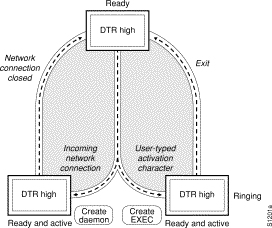
With the dial-up capability, you can set a modem to automatically dial the phone number of a remote access server. This feature offers cost savings because phone line connections are made as needed. You only pay for using the phone line when there is data to be received or sent. To configure a line for automatic dialing, perform the following task in line configuration mode:
| Task | Command |
|---|---|
| Configure a line to initiate automatic dialing. | modem dtr-active |
You can configure a line to close connections from a user's terminal when the terminal is turned off, and prevent inbound connections to devices that are out of service. To do so, perform the following task in line configuration mode:
| Task | Command |
|---|---|
| Configure a line to close connections. | modem cts-required |
Figure 4-2 illustrates the modem cts-required process in the context of a continuous CTS. This form of modem control requires that CTS be high throughout the use of the line. If CTS is not high, the user's typed input is ignored and incoming connections are refused (or step to the next line in a rotary group).

You can configure a line to automatically answer a modem. You would also configure the modem to answer the telephone on its own as long as DTR is high, drop connections when DTR is low, and use its Carrier Detect (CD) signal to accurately reflect the presence of carrier (configuring the modem is a modem-dependent process). Wire the modem's CD signal (generally pin-8) to the access server's RING input pin-22), and perform the following task in line configuration mode:
| Task | Command |
|---|---|
| Configure a line to automatically answer a modem. | modem ri-is-cd |
You can turn on the modem's hardware flow control independently to act on the status of the access server's CTS input. Wire CTS to whatever signal the modem uses for hardware flow control. If the modem expects to control hardware flow in both directions, you might also need to wire the modem's flow control input to some other signal that the access server always has high (such as DTR).
Figure 4-3 illustrates the modem ri-is-cd process with a high-speed dial-up modem. When the access server detects a signal on the RING input of an idle line, it starts an EXEC or autobaud process on that line. If the RING signal disappears on an active line, the access server closes any open network connections and terminates the EXEC. If the user exits the EXEC or the access server terminates it because of no user input, the line hangs up the modem by lowering the DTR signal for five seconds. After five seconds, the modem is ready to accept another call.
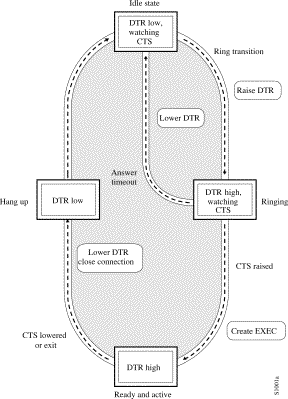
The access server supports dial-in modems that use DTR to control the off-hook status of the telephone line. Perform the following task in line configuration mode to configure the line to support this feature:
| Task | Command |
|---|---|
| Configure a line for a dial-in modem. | modem callin |
Figure 4-4 illustrates the modem callin process. When a modem dialing line is idle, it has DTR in a low state and waits for a transition to occur on the RING input. This transition causes the line to raise DTR and start watching the CTS signal from the modem. After the modem raises CTS, the access server creates an EXEC on the line. If the timeout interval (set with the modem answer-timeout command) passes before the modem raises CTS, the line lowers DTR and returns to the idle state.
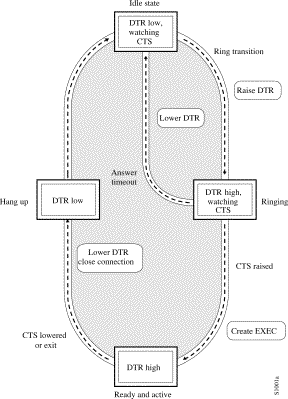
Although you can use the modem callin line configuration command with newer modems, the modem ri-is-cd line configuration command described earlier in this section is more appropriate. The modem ri-is-cd command frees up CTS for hardware flow control. Modern modems do not require the assertion of DTR to take a phone line off-hook.
In addition to initiating connections, the access server can receive incoming connections. This capability allows you to attach serial and parallel printers, modems, and other shared peripherals to the access server and drive them remotely from other systems. The access server supports reverse TCP, XRemote, and LAT connections.
The specific TCP port or socket to which you attach the device determines the type of service the access server provides on that line. When you attach the serial lines of a computer system or a data terminal switch to the serial lines of the access server, the access server acts as a network front-end for a host that does not support the TCP/IP protocols. This arrangement is sometimes called front-ending, or reverse connection mode.
The access server supports ports connected to computers that are to be connected to modems. You can configure the access server to behave somewhat like a modem by performing the following task in line configuration mode. This command also prevents incoming calls.
| Task | Command |
|---|---|
| Configure a line for reverse connections and prevent incoming calls. | modem callout |
Figure 4-5 illustrates the modem callout process. When the access server receives an incoming connection, it raises DTR and waits to see if the CTS becomes high as an indication that the host has noticed its signal. If the host does not respond within the interval set with the modem answer-timeout subcommand, the access server lowers DTR and drops the connection.
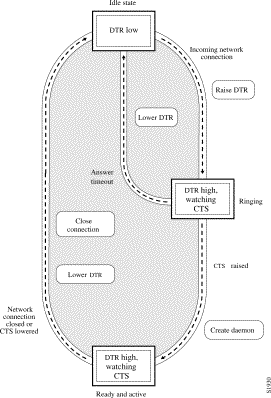
You can configure a line for both incoming and outgoing calls by performing the following task in line configuration mode:
| Task | Command |
|---|---|
| Configure a line for both incoming and outgoing calls. | modem in-out |
Figure 4-6 illustrates the modem in-out process. If the line is activated by raising RING, it behaves exactly as a line configured with the modem ri-is-cd line configuration command described earlier. If the line is activated by an incoming TCP connection, the line behaves similarly to a nonmodem line.
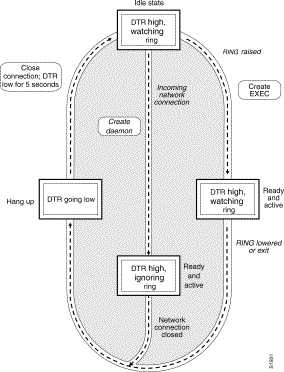
You can change the interval that the access server waits for CTS after raising DTR in response to RING from the default of 15 seconds. To do so, perform the following task in line configuration mode. The timeout applies to the modem callin command only.
| Task | Command |
|---|---|
| Configure modem line timing. | modem answer-timeout seconds |
You can configure automatic line disconnect by performing the following task in line configuration mode:
| Task | Command |
|---|---|
| Configure automatic line disconnect. | autohangup |
The command causes the EXEC to issue the exit command when the last connection closes. This feature is useful for UNIX-to-UNIX copy program (UUCP) applications that require this behavior, because UUCP scripts cannot issue the command that hangs up the telephone.
Dial-up modems that operate over normal dial-up telephone lines at speeds of 9600 bits per second and higher are now available. These modems do not operate at a guaranteed throughput; instead, they operate at a speed dependent on the quality of the line, the effectiveness of data compression algorithms on the data being transmitted, and other variables. These modems use hardware flow control to stop the data from reaching the host by toggling an RS-232 signal when they cannot accept any more.
In addition to hardware flow control, dial-up modems require special software handling. For example, they must be configured to create an EXEC when a user dials in and to hang up when the user exits the EXEC. These modems must also be configured to close any existing network connections if the telephone line hangs up in the middle of a session.
Your access server supports hardware flow control on its CTS input, which is also used by the normal modem handshake.
Perform the following tasks to configure and use a high-speed modem:
| Task | Command |
|---|---|
| Step 1 In line configuration mode, enable outgoing hardware flow control based on the CTS input. | flowcontrol hardware |
| Step 2 In EXEC mode, display informational messages about modem control events, such as signal transitions and autobaud progress, on the console terminal. | debug modem (See Chapter 5 and the Debug Command Reference.) |
| Step 3 In EXEC mode, display the status of a line. In the detailed command output, a Status line with "Idle" identifies inactive modem ri-is-cd lines and all other modem lines; a Status line with "Ready" identifies lines in use. | show line1 |
| Step 4 In EXEC mode, close all the connections on a line and hang up the modem. | clear line |
Connections to an individual line are most useful when a dial-out modem, parallel printer, or serial printer is attached to that access server line. To connect to an individual line, the remote host or terminal must specify a particular TCP port on the access server. If Telnet protocols are required, that port is 2000 (decimal) plus the decimal value of the line number. If reverse XRemote is required, that port is 9000 (decimal) plus the decimal value of the line number.
If a raw TCP stream is required, the port is 4000 (decimal) plus the decimal line number. The raw TCP stream is usually the required mode for sending data to a printer.
The Telnet protocol requires that carriage return characters be translated into carriage returns and line-feed character pairs. You can turn this translation off by specifying the Telnet binary mode option. To specify this option, connect to port 6000 (decimal) plus the decimal line number.
line 10 flowcontrol software no exec
A host that wants to send data to the printer would connect to the access server on TCP port 4008, send the data, and then close the connection. (Remember that line number 10 octal equals 8 decimal.)
If you attempt to connect to a remote device, such as a printer, and the device is busy, the connection attempt is placed in a terminal port queue. If the retry interval is set too high, and several access servers (or other devices) are connected to the remote device, your connection connection attempt can have large delays. To change the retry interval for a terminal port queue, perform the following task in global configuration mode:
| Task | Command |
|---|---|
| Change the retry interval for a terminal port queue. | terminal-queue entry-retry-interval interval |
We support a subset of the Berkeley UNIX Line Printer Daemon (LPD) protocol used to send print jobs between UNIX systems. This subset of the LPD protocol permits:
The Cisco implementation of LPD permits you to configure a printer to allow several types of data to be sent as print jobs (for example, PostScript or raw text).
To configure a printer for the LPD protocol, perform the following task in global configuration mode:
| Task | Command |
|---|---|
| Configure printer and specify a tty line (or lines) for the device. | printer printername {line number | rotary number} [newline-convert] |
If you use the printer command, you will also have to modify the /etc/printcap file on the UNIX system to include the definition of the remote printer on the access server. Use the optional newline-convert keyword on UNIX systems that do not handle single character line terminators to convert a newline to a carriage-return, linefeed sequence.
The following example includes the configuration of the printer Saturn on the host Memphis:
commlpt|Printer on cisco AccessServer:\ :rm+memphis:rp+saturn:\ :sd+/usr/spool/lpd/comm1pt:\ :lf=?var/log/lpd/commlpt:
The content of the actual file may differ depending on the configuration of your system.
Connections can be made to the next free line in a group of lines, also called a rotary or hunt group. A line can be in only one rotary group; a rotary group can consist of a single line or several contiguous lines. The console line (line 0) cannot be in a rotary group.
To configure a rotary group, perform the following task in line configuration mode:
| Task | Command |
|---|---|
| Add a line to the specified rotary group. | rotary group |
You can enable password checking on a particular line so that the user is prompted to enter a password at the system login screen. You must then also specify a password. Perform the following tasks in line configuration mode:
| Task | Command |
|---|---|
| Step 1 Enable password checking on a per-line basis using the password specified with the password command. | login |
| Step 2 Assign a password to a particular line. | password password |
You can enable password checking on a per-user basis, in which case authentication is based on the username specified with the username global configuration command, as described in the "Managing the System" chapter. To enable this type of password checking, perform one of the following tasks in line configuration mode:
| Task | Command |
|---|---|
| Enable password checking on a per-user basis using the username and password specified with the username global configuration command. | login local |
| Select the TACACS-style user ID and password-checking mechanism. | login tacacs or login authentication {default | list-name} |
Use the login tacacs command with TACACS and Extended TACACS. Use the login authentication command with AAA/TACACS+.
By default, virtual terminals require passwords. If you do not set a password for a virtual terminal, it will respond to attempted connections by displaying an error message and closing the connection. Use the no login command to disable this behavior and allow connections without a password.
For other access control tasks and password restrictions, including the enable password global configuration command that restricts access to privileged mode, see the "Managing the System" chapter in this publication.
In addition to initiating connections, the access server can receive incoming connections on asynchronous lines. This capability allows you to attach serial printers, modems, and other shared peripherals to the access server and drive them remotely from other systems. The access server supports reverse Telnet connections.
The specific TCP port or socket to which you attach the peripheral device determines the type of service the access server provides on that line. When you attach the serial lines of a computer system or a data terminal switch to a line of the access server, the access server acts as a network front end for a host that does not support the TCP/IP protocols. This arrangement is sometimes called front-ending or reverse connection mode.
To connect an asynchronous line on an access server, the remote host or terminal must specify a particular TCP port on the access server. If Telnet protocols are required, that port is 2000 (decimal) plus the decimal value of the line number.
If a raw TCP stream is required, the port is 4000 (decimal) plus the decimal line number. The raw TCP stream is usually the required mode for sending data to a printer.
The Telnet protocol requires that carriage return characters be translated into carriage return and linefeed character pairs. You can turn this translation off by specifying the Telnet binary mode option. To specify this option, connect to port 6000 (decimal) plus the decimal line number.
To disable enhanced editing mode and revert to the editing mode of previous software releases, perform the following task in line configuration mode:
| Task | Command |
|---|---|
| Disable the enhanced editing features for a particular line. | no editing |
You might disable enhanced editing if you have prebuilt scripts, for example, that do not interact well when enhanced editing is enabled. You can reenable enhanced editing mode with the editing command.
You can enable a terminal-locking mechanism that allows a terminal to be temporarily locked by performing the following task in global configuration mode:
| Task | Command |
|---|---|
| Enable a temporary terminal locking mechanism. | lockable |
After you configure the line as lockable, you must still issue the lock EXEC command to lock the keyboard.
By default, user-set terminal parameters are cleared with the EXEC command exit or when the interval set with the exec-timeout line configuration command has passed. However, you can configure a line so that user-set terminal parameters are saved between sessions by performing the following task in line configuration mode:
| Task | Command |
|---|---|
| Configure a line so that the terminal parameters the user sets remain in effect between terminal sessions. | private |
You can provide the host name, line number, and location each time an EXEC is started or an incoming connection is made. The line number banner appears immediately after the EXEC banner or incoming banner. It is useful for tracking problems with modems because it lists the host and line for the modem connection. Modem type information is also included if applicable.
To provide service line number information, perform the following task in global configuration mode:
| Task | Command |
|---|---|
| Provide service line number information after the EXEC or incoming banner. | service linenumber |
You can set a line to act as a transparent pipe so that programs such as Kermit, XMODEM, or CrossTalk can download a file across an access server line. To do so, perform the following task in EXEC mode:
| Task | Command |
|---|---|
| Temporarily set the ability of a line to act as a transparent pipe for file transfers. | terminal download1 |
To use a chat script, perform the following steps:
Step 1 Define the chat script in global configuration mode using the chat-script command.
Step 2 Configure the line so that a chat script is activated when a specific event occurs (using the script line configuration command), or start a chat script manually (using the start-chat privileged EXEC command).
To define a chat script, perform the following task in global configuration mode:
| Task | Command |
|---|---|
| Create a script that will place a call on a modem, log on to a remote system, or initialize an asynchronous device on a line. | chat-script script-name expect send... 1 |
A limited list of keywords are supported along with expect/send pairs. Send strings can have special escape modifiers. For an example of how to write scripts, refer to "DDR Configuration Examples" in the chapter "Configuring Dial-on-Demand Routing."
It is recommended that one chat script (a "modem" chat script) be written for placing a call and another chat script (a "system" or "login" chat script) be written to log onto remote systems, where required.
Chat scripts are not supported on lines where modem control is set for inbound activity only using the modem ri-is-cd command.
When you create a script name, you should include the modem vendor, type, and modulation separated by hyphens. For example, if you have a Telebit t3000 modem that uses V.32bis modulation, your script name would be telebit-t3000-v32bis.
A suggested naming convention for chat scripts used for dialing is as follows:
vendor-type-modulationIn other words, the syntax of the chat-script command becomes the following:
chat-script vendor-type-modulation expect send...
For example, if you have a Telebit t3000 modem that uses V.32bis modulation, you would name your chat script as follows:
telebit-t3000-v32bis
The chat-script command could become the following:
Router(config)# chat-script telebit-t3000-v32bis ABORT ERROR ABORT BUSY ABORT
"NO ANSWER" "" "ATH" OK "ATDT\T" TIMEOUT 30 CONNECT
Adhering to this naming convention allows you to specify a range of chat scripts using partial chat script names with regular expressions. This is particularly useful for dialer rotary groups and is explained further in the "Configure an Interface to Receive Calls" section in the "Configuring Dial-on-Demand Routing" chapter.
Chat scripts can be activated by any of five events, each corresponding to a different version of the script line configuration command. To start a chat script manually at any point, refer to the section "Start a Chat Script Manually on an Asynchronous Line."
To define a chat script to start automatically when a specific event occurs, perform the following tasks in line configuration mode:
| Task | Command |
|---|---|
| Start a chat script on a line when the line is activated (every time a command EXEC is started on the line). | script activation regexp1 |
| Start a chat script on a line when a network connection is made to the line. | script connection regexp |
| Specify a modem script for DDR on a line. | script dialer2 regexp |
| Start a chat script on a line whenever the line is reset. | script reset regexp |
| Start a chat script on a line whenever the system is started up. | script startup regexp |
You can start a chat script manually on any line that is currently not active by performing the following task in privileged EXEC mode:
| Task | Command |
|---|---|
| Start a chat script manually on any asynchronous line. | start-chat regexp [line-number [dialer-string]] |
If you do not specify the line number, the script runs on the current line. If the line specified is already in use, you cannot start the chat script. A message appears indicating that the line is already in use.
You can configure your access server to call back an asynchronous device that dials in and requests a callback from the access server, then disconnects. Asynchronous callback is supported for the following protocols:
All callback sessions are returned on physical terminal (TTY) lines, whether the originating client dials in on TTY lines or asynchronous interfaces. ARA is supported on TTY lines. PPP, however, is supported on interfaces. Therefore, to enable PPP callback, you must issue the autoselect ppp command on the callback lines.
All current security mechanisms supported on the access server are supported by the callback facility, including the following:
The call originator must have the appropriate permissions set on the access server before the access server will initiate a callback session.
Callback is useful for two purposes:
You can call back clients that dial into a TTY line and connect to the EXEC level. To enable callback, perform the following tasks, starting in global configuration mode:
| Task | Command |
|---|---|
| Step 1 Enable EXEC callback. | service exec-callback |
| Step 2 Define a chat script to be applied when clients dial into the EXEC. | chat-script script-name expect-send1 |
| Step 3 Specify a per-username callback dialstring. | username2 name [callback-dialstring telephone-number] |
| Step 4 Specify a per-username rotary group for callback. | username2 name [callback-rotary rotary-group-number] |
| Step 5 Specify a per-username line or set of lines for callback. | username2 name [callback-line [aux | tty] line-number [ending-line-number]] |
| Step 6 Do not require authentication on EXEC callback. | username2 name [nocallback-verify] |
| Step 7 Enter line configuration mode. | line [tty] line-number [ending-line-number] |
| Step 8 Apply a chat script to the line or a set of lines. | script callback regexp |
| Step 9 Delay the callback for client modems that require a rest period before receiving a callback from the access server. | callback forced-wait number-of-seconds |
The recommended EXEC chat script is as follows:
chat-script name ABORT ERROR ABORT BUSY "" "ATZ" OK "ATDT \T" TIMEOUT 30 CONNECT \c
You can call back ARA clients. Perform the following tasks, starting in global configuration mode. These steps assume you have already enabled AppleTalk routing and enabled ARA on the access server:
| Task | Command |
|---|---|
| Step 1 Enable callback to an ARA client. | arap callback |
| Step 2 Define a chat script to be applied when an ARA client connects to a TTY line and requests callback. | chat-script script-name expect-send1 |
| Step 3 Enter line configuration mode. | line [tty] line-number [ending-line-number] |
| Step 4 Enable ARA on the line | arap enable 2 |
| Step 5 Configure automatic protocol startup on the line. | autoselect arap 2 |
| Step 6 Enable authentication on the line. | login {authentication | local}3 |
| Step 7 Apply an ARA-specific chat script to a line or set of lines. | script arap-callback regexp |
| Step 8 Delay the callback for client modems that require a rest period before receiving a callback from the access server. | callback forced-wait number-of-seconds |
| Step 9 Exit to global configuration mode. | exit |
| Step 10 Specify a per-username callback dialstring. | username3 name [callback-dialstring telephone-number] |
| Step 11 Specify a per-username rotary group for callback. | username3 name [callback-rotary rotary-group-number] |
| Step 12 Specify a per-username line or set of lines for callback. | username 3 name [callback-line [tty] line-number [ending-line-number]] |
The recommended ARA chat script follows. The parts of the string that are bolded are vendor-specific extensions on the Telebit 3000 modem to disable error control. Refer to the manual for your modem for the specific commands to disable error correction for ARA.
You can call back PPP clients that dial in to asynchronous interfaces. You can enable callback to the following two types of PPP clients:
This section describes how to enable callback to each of these types of PPP clients.
To accept a callback request from a PPP-compliant client, perform the following tasks, beginning in interface (asynchronous) configuration mode:
| Task | Command |
|---|---|
| Step 1 Enable callback requests from RFC1570- compliant PPP clients on an asynchronous interface. | ppp callback accept1 |
To configure the access server to call back the originating PPP client, refer to the section "Enable PPP Callback on Outgoing Lines" later in this chapter.
A PPP client can put itself in answer-mode, and can still be called back by the access server, even though it cannot specifically request callback. To enable callback on the access server to such a client, perform the following step in interface (asynchronous) configuration mode:
| Task | Command |
|---|---|
| Step 1 Initiate callback requests from non-RFC1570- compliant PPP clients on an asynchronous interface. | ppp callback initiate1 |
To configure the access server to call back the originating PPP client, refer to the next section "Enable PPP Callback on Outgoing Lines."
After enabling PPP clients to connect to an asynchronous interface and wait for a callback, you must place one or more TTY lines in PPP mode. Although calls from PPP clients enter the access server through an asynchronous interface, the calls exit to the client on a line placed in PPP mode.
To enable PPP client callback on outgoing TTY lines, perform the following tasks, beginning in global configuration mode:
| Task | Command |
|---|---|
| Step 1 Define a chat script to be applied when a PPP client requests callback. | chat-script1 script-name expect-send |
| Step 2 Specify a per-username callback dialstring. | username2 name [callback-dialstring telephone-number] |
| Step 3 Specify a per-username rotary group for callback. | username3 name [callback-rotary rotary-group-number] |
| Step 4 Specify a per-username line or set of lines for callback. | username3 name [callback-line [tty] line-number [ending-line-number]] |
| Step 5 Enter line configuration mode. | line [tty] line-number [ending-line-number] |
| Step 6 Configure automatic PPP startup on a line or set of lines. | autoselect ppp3 |
| Step 7 Enable authentication on the line. | login {authentication | local}3 |
| Step 8 Apply a chat script to a line or set of lines. | script callback regexp |
| Step 9 Delay the callback for client modems that require a rest period before receiving a callback from the access server. | callback forced-wait number-of-seconds |
A client can issue a callback dialstring; that dialstring is used only if the dialstring on the access server is specified as NULL, or is not defined.
The recommended PPP chat script follows.
chat-script name ABORT ERROR ABORT BUSY "" "ATZ" OK "ATDT \T" TIMEOUT 30 CONNECT \c
You can provide the following types of messages that will be displayed to users of terminals connected to the access server:
You can also turn on or off message display.
The following sections explain how to configure these messages and how to suppress display of message-of-the-day and line activation banners.
You can configure a message-of-the-day (MOTD) to be displayed on all connected terminals. This message is displayed at login and is useful for sending messages that affect all network users, such as impending system shutdowns. To do so, perform the following task in global configuration mode:
| Task | Command |
|---|---|
| Configure a MOTD banner. | banner motd d message d |
You can configure a line activation message to be displayed when an EXEC process such as line activation or incoming connection to a virtual terminal is created. To do so, perform the following task in global configuration mode:
| Task | Command |
|---|---|
| Configure a message to be displayed on terminals with an interactive EXEC. | banner exec d message d |
You can configure a message to be displayed on terminals connected to reverse Telnet lines. This message is useful for providing instructions to users of these types of connections. Reverse Telnet connections are described in more detail in the section "Support Reverse Telnet Connections" earlier in this chapter.
To configure the message that will be sent on incoming connections, perform the following task in global configuration mode:
| Task | Command |
|---|---|
| Configure messages to display on terminals connected to reverse Telnet lines. | banner incoming d message d |
You can configure messages to be displayed on a console or terminal not in use. Also called a vacant message, this message is different from the banner message displayed when an EXEC process is activated. To configure an idle terminal message, perform the following task in line configuration mode:
| Task | Command |
|---|---|
| Display an idle terminal message. | vacant-message [d message d] |
You can display a "line in use" message when an incoming connection is attempted and all rotary group or other lines are in use. Perform the following task in line configuration mode:
| Task | Command |
|---|---|
| Display a "line-in-use" message. | refuse-message d message d |
If you do not define such a message, the user will receive a system-generated error message when all lines are in use. You can also use this message to provide the user with further instructions.
You can display a "host failed" message when a Telnet connection with a specific host fails. Perform the following task in line configuration mode:
| Task | Command |
|---|---|
| Display a "host failed" message. | busy-message hostname d message d |
You can control display of the message-of-the-day and line activation banners. By default, these banners are displayed on all lines. To suppress or reinstate the display of such messages, perform one of the following tasks in line configuration mode:
| Task | Command |
|---|---|
| Suppress banner display. | no exec-banner |
| Reinstate the display of the EXEC or MOTD banners. | exec-banner |
The following sections provide line configuration examples:
In the following example, the user configures console line 0, auxiliary line 0, and virtual terminal lines 0 through 4:
line vty 0 4 login line con 0 password poPPee line aux 0 password Mypassword no exec access-class 1 in speed 19200 line vty 0 exec-timeout 0 0 password Mypassword line vty 1 exec-timeout 0 0 password Mypassword line vty 2 exec-timeout 0 0 password Mypassword line vty 3 password Mypassword line vty 4 password Mypassword
In the following example, the user creates and configures the maximum 100 virtual terminal lines with the "no login" feature:
line vty 0 99 no login
In the following example, the user eliminates virtual terminal line number 5 and all higher-numbered virtual terminal lines. Only virtual terminal lines 0 to 4 will remain.
no line vty 5
The following example shows how to use the banner global configuration command and
no exec-banner line configuration command to notify your users that the server is going to be reloaded with new software:
! Both messages are inappropriate for the VTYs. line vty 0 4 no exec-banner ! banner exec / This is Cisco Systems training group access server. Unauthorized access prohibited. / ! banner incoming / You are connected to a Hayes-compatible modem. Enter the appropriate AT commands. Remember to reset anything to change before disconnecting. / ! banner motd / The access server will go down at 6pm for a software upgrade /
The following example shows password checking enabled for a virtual terminal line 1:
line vty 1 login password letmein
The following example shows password checking enabled on a user basis:
username jksmith password 0 letmein username lmjones password 0 littlerock ... line vty 1 login local
The following sections provide examples for callback:
The following example shows the process of configuring an outgoing callback on the same line as the incoming request. The login local command enables local username authentication on lines 4 and 7. Reauthentication will be required on reconnection.
Router(config)#service exec-callbackRouter(config)#username milarepa callback-dialstring "" password marpaRouter(config)#line 4Router(config-line)#login localRouter(config-line)#exitRouter(config)#line 7Router(config-line)#login local
The following example shows the process of configuring callback to an ARA client on line 7. The login local command enables local username authentication on lines 4 and 7. Line 7 will always be used for ARA callback, whether the incoming call enters line 6, 7, or 8.
Router(config)#appletalk routingRouter(config)#arap callbackRouter(config)#arap network 422 access server testRouter(config)#username excalibur callback-dialstring "123456" callback-line 7password guenivereRouter(config)#line 4Router(config-line)#login localRouter(config-line)#modem InOutRouter(config-line)#autoselect arapRouter(config-line)#arap enableRouter(config-line)#exitRouter(config)#line 7Router(config-line)#login localRouter(config-line)#modem InOutRouter(config-line)#autoselect arapRouter(config-line)#arap enableRouter(config-line)#exitRouter(config)#line 8Router(config-line)#login localRouter(config-line)#modem InOutRouter(config-line)#autoselect arapRouter(config-line)#arap enable
The following example shows the process of configuring callback to a PPP client on rotary 77. PAP authentication is enabled for PPP on the asynchronous interfaces. The login local command enables local username authentication on lines 7, 8, and 9. The remote PPP client's hostname is Ted, and the callback number is fixed at 1234567.
Router(config)#username Ted callback-dialstring "1234567" callback-rotary 77password RhodaRouter(config)#interface async7Router(config-if)#ip unnumbered ethernet0Router(config-if)#encapsulation pppRouter(config-if)#no keepaliveRouter(config-if)#async default ip address 1.1.1.1Router(config-if)#async mode interactiveRouter(config-if)#ppp callback acceptRouter(config-if)#ppp authentication papRouter(config-if)#exitRouter(config)#interface async8Router(config-if)#ip unnumbered ethernet0Router(config-if)#encapsulation pppRouter(config-if)#no keepaliveRouter(config-if)#async default ip address 1.1.1.2Router(config-if)#async mode interactiveRouter(config-if)#ppp callback acceptRouter(config-if)#ppp authentication papRouter(config-if)#exitRouter(config)#interface async9Router(config-if)#ip unnumbered ethernet0Router(config-if)#encapsulation pppRouter(config-if)#no keepaliveRouter(config-if)#async default ip address 1.1.1.3Router(config-if)#async mode interactiveRouter(config-if)#ppp callback acceptRouter(config-if)#ppp authentication papRouter(config-if)#exitRouter(config)#line 7Router(config-line)#login localRouter(config-line)#modem InOutRouter(config-line)#rotary 77Router(config-line)#autoselect pppRouter(config-line)#exitRouter(config)#line 8Router(config-line)#login localRouter(config-line)#modem InOutRouter(config-line)#rotary 77Router(config-line)#autoselect pppRouter(config-line)#exitRouter(config)#line 9Router(config-line)#login localRouter(config-line)#modem InOutRouter(config-line)#rotary 77Router(config-line)#autoselect ppp
|
|