|
|

The line configuration commands described in this chapter are used to configure lines on the access server.
For line configuration information and examples, refer to the chapter "Configuring Terminal Lines and Modem Support" in the Access and Communication Servers Configuration Guide.
To set the interval for closing the connection, use the absolute-timeout line configuration command. Use the no form of this command to restore the default.
absolute-timeout minutes| minutes | The number of minutes after which the user's session will be terminated. |
No timeout interval is automatically set.
Line Configuration
This command terminates the connection after the specified time period has elapsed, regardless of whether or not the connection is being used at the time of termination. You can specify an absolute-timeout value for each port. The user is given 20 seconds notice before the session is terminated. You can use this command in conjunction with the logout-warning command, which notifies the user of an impending logout.
The following example sets an interval of 60 minutes on line 5:
line 5 absolute-timeout 60
To define the character you type at a vacant terminal to begin a terminal session, use the activation-character line configuration command. Use the no form of this command to make any character activate a terminal.
activation-character ascii-number| ascii-number | Decimal representation of the activation character. |
Return (decimal 13)
Line configuration
See the "ASCII Character Set" appendix for a list of ASCII characters.
The following example sets the activation character for the console to Delete, which is Decimal 127:
line console activation-character 127
To set the line for automatic baud detection, use the autobaud line configuration command. Use the no autobaud command to restore the default.
autobaudThis command has no arguments or keywords.
No autobaud detection
Line configuration
The autobaud detection supports a range from 300 to 19200 baud. A line set for autobaud cannot be used for outgoing connections. Nor can you set autobaud capability on a line using 19200 baud when the parity bit is set because of hardware limitations.
The following example sets the auxiliary port for autobaud detection:
line 5 autobaud
To configure the access server to automatically execute a command when a user connects to a particular line, use the autocommand line configuration command.
autocommand command| command | Any appropriate EXEC command, including the host name and any switches that occur with the EXEC command. |
None
Line configuration
The following example forces an automatic connection to a host named host21 (which could be an IP address).
line vty 4 autocommand connect host21
To configure automatic line disconnect, use the autohangup line configuration command. This command causes the EXEC to issue the exit command when the last connection closes.
autohangupThis command has no arguments or keywords.
Disabled
Line configuration
This command is useful for UNIX UUCP applications that automatically disconnect lines because UUCP scripts cannot issue the exit command to hang up the telephone.
The following example enables automatic line disconnect on lines 5 through 10:
line 5 10 autohangup
To configure a line to start an ARA, PPP, or SLIP session, use the autoselect line configuration command. Use the no form of this command to disable this function on a line.
autoselect {arap | ppp | slip | during-login}| arap | Configures the access server to allow an ARA session to start up automatically. |
| ppp | Configures the access server to allow a PPP session to start up automatically. |
| slip | Configures the access server to allow a SLIP session to start up automatically. |
| during-login | The username and/or password prompt is displayed without pressing the Return key. After the user logs in, the autoselect function begins. |
Configures the access server to allow an ARA session to start up automatically.
Line configuration
This command eliminates the need for users to enter an EXEC command to start an ARA, PPP, or SLIP session.
The autoselect command configures the access server to identify the type of connection being requested. For example, when a user on a Macintosh running ARA selects the Connect button, the access server automatically starts an ARAP session. If, on the other hand, the user is running SLIP or PPP and uses the autoselect ppp or autoselect slip command, the access server automatically starts a PPP or SLIP session, respectively. This command is used on lines used for making different types of connections.
A line that does not have autoselect configured will see an attempt to open a connection as noise. The access server will not respond; the user client will time out.
The following example enables ARA on a line:
line 3 arap enable autoselect arap
The following example enables PPP on a line:
line 7 autoselect ppp
The following example enables ARA on a line and allows logins from users with a modified CCL script and an unmodified script to log in:
line 3 arap enable autoselect arap autoselect during-login arap noguest if-needed
A dagger (+) indicates that the command is documented in another chapter.
ppp authentication chap+
ppp authentication pap+
arap use-tacacs+
ppp use-tacacs+
To display a message on terminals with an interactive EXEC, use the banner exec global configuration command. This command specifies a message to be displayed when an EXEC process is created (a line is activated, or an incoming connection is made to a VTY).
banner exec d message d| d | Delimiting character of your choice--a pound sign (#) for example. You cannot use the delimiting character in the banner message. |
| message | Message text. |
None
Global configuration
Follow this command with one or more blank spaces and a delimiting character of your choice. Then enter one or more lines of text, terminating the message with the second occurrence of the delimiting character.
The following example sets an EXEC message. The dollar sign ($) is used as a delimiting character.
banner exec $ Session activated. Enter commands at the prompt. $
banner incoming
banner motd
exec-banner
To specify a message used when you have an incoming connection to a line from a host on the network, use the banner incoming global configuration command.
banner incoming d message d| d | Delimiting character of your choice--a pound sign (#) for example. You cannot use the delimiting character in the banner message. |
| message | Message text. |
None
Global configuration
Follow this command with one or more blank spaces and a delimiting character of your choice. Then enter one or more lines of text, terminating the message with the second occurrence of the delimiting character.
An incoming connection is one initiated from the network side of the access server. The EXEC banner can be suppressed on certain lines using the no exec-banner line configuration command. This line should not display the EXEC or MOTD banners when an EXEC is created.
The following example sets an incoming connection message. The pound sign (#) is used as a delimiting character.
banner incoming # Welcome to Rhesus. #
banner exec
banner motd
exec-banner
To specify a message-of-the-day (MOTD) banner, use the banner motd global configuration command.
banner motd d message d| d | Delimiting character of your choice--a pound sign (#) for example. You cannot use the delimiting character in the banner message. |
| message | Message text. |
None
Global configuration
Follow this command with one or more blank spaces and a delimiting character of your choice. Then enter one or more lines of text, terminating the message with the second occurrence of the delimiting character.
This MOTD banner is displayed to all terminals connected, and is useful for sending messages that affect all users; impending system shutdowns, for example.
The banner command without any keywords specified defaults to the banner motd command. When a new banner motd command is added to the configuration, it overwrites the existing banner command (no keyword specified). Similarly, if a banner command is added to the configuration, any exiting banner motd command is overwritten.
The following example sets a MOTD banner. The pound sign (#) is used as a delimiting character.
banner motd # Building power will be off from 7:00 AM until 9:00 AM this coming Tuesday. #
banner exec
banner incoming
exec-banner
To create a "host failed" message that displays when a connection fails, use the busy-message global configuration command. Use the no form of this command to disable the "host failed" message from displaying on the specified host.
busy-message hostname d message d| hostname | Name of the host that cannot be reached. |
| d | Delimiting character of your choice--a pound sign (#) for example. You cannot use the delimiting character in the message. |
| message | Message text. |
None
Global configuration
This command applies only to Telnet connections.
Follow the busy-message command with one or more blank spaces and a delimiting character of your choice. Then enter one or more lines of text, terminating the message with the second occurrence of the delimiting character.
Defining a "host failed" message for a host prevents all access server-initiated user messages, including the initial message that indicates the connection is "Trying..." The busy-message command can be used in the autocommand command to suppress these messages.
The following example sets a message that will be displayed on the terminal whenever an attempt to connect to the host named dross fails. The pound sign (#) is used as a delimiting character.
busy-message dross # Cannot connect to host. Contact the computer center. #
To force the access server to wait before initiating a callback to a requesting client, use the callback forced-wait global configuration command.
callback forced-waitThis command has no arguments or keywords.
The forced waiting period is not set.
Global configuration
Use this command when the access server is calling back a modem that initiated a call, then dropped the connection, but requires a rest period before subsequent input is accepted from the access server.
The following example sets a waiting period during which a callback chat script is delayed from being sent on an outgoing target line:
callback-forced-wait
A dagger (+) indicates that the command is documented in another chapter. Two daggers (++) indicates that the command is documented in the Debug Command Reference.
arap callback+
chat-script+
debug callback++
ppp callback+
service exec-callback
username+
Use the clear line EXEC command to return a terminal line to idle state.
clear line line-number| line-number | Absolute line number |
None
EXEC
Use this command to log out of a specific session running on another line. If the line uses a modem, the modem will be disconnected.
In the following example, line 3 is reset to idle state:
clear line 3
To set the number of data bits per character that are interpreted and generated by hardware, use the databits line configuration command.
databits {5 | 6 | 7 | 8}| 5 | Five data bits per character |
| 6 | Six data bits per character |
| 7 | Seven data bits per character |
| 8 | Eight data bits per character |
8 data bits per character
Line configuration
The databits line configuration command can be used to mask the high bit on input from devices that generate 7 data bits with parity. If parity is being generated, specify 7 data bits per character. If no parity generation is in effect, specify 8 data bits per character. The other keywords are supplied for compatibility with older devices and generally are not used.
The following example changes the data bits to 7 on line 4:
line 4 databits 7
Two daggers (++) indicates that the command is documented in the Cisco Access Connection Guide.
terminal data-character-bits ++
terminal databits ++
To set the number of data bits per character that are interpreted and generated by software, use the data-character-bits line configuration command.
data-character-bits {7 | 8}| 7 | Seven data bits per character |
| 8 | Eight data bits per character |
8 data bits per character
Line configuration
The data-character-bits line configuration command is used primarily to strip parity from X.25 connections on access servers with the protocol translation software option. The data-character-bits line configuration command does not work on hardwired lines.
The following example sets the number of data bits per character for virtual terminal line 1 to 7:
line vty 1 data-character-bits 7
To define the EXEC character width for either 7 bits or 8 bits, use the default-value exec-character-bits global configuration command.
default-value exec-character-bits {7 | 8}| 7 | Selects the 7-bit ASCII character set. |
| 8 | Selects the full 8-bit ASCII character set. |
7-bit ASCII character set
Global configuration
Configuring the EXEC character width to 8 bits allows you to add graphical and international characters in banners, prompts, and so forth. However, setting the EXEC character width to 8 bits can also cause failures. If a user on a terminal that is sending parity enters the command help, an "unrecognized command" message appears because the system is reading all 8 bits, although the eighth bit is not needed for the help command.
The following example selects the full 8-bit ASCII character set for EXEC banners and prompts:
default-value exec-character-bits 8
Two daggers (++) indicates that the command is documented in the Cisco Access Connection Guide.
default-value special-character-bits
exec-character-bits
special-character-bits
terminal exec-character-bits ++
terminal special-character-bits ++
To configure the flow control default value from a 7-bit width to an 8-bit width, use the default-value special-character-bits global configuration command.
default-value special-character-bits {7 | 8}| 7 | Selects the 7-bit character set. |
| 8 | Selects the full 8-bit character set. |
7-bit character set
Global configuration
Configuring the special character width to 8 bits allows you to add graphical and international characters in banners, prompts, and so forth.
The following example selects the full 8-bit special character set:
default-value special-character-bits 8
Two daggers (++) indicates that the command is documented in the Cisco Access Connection Guide.
default-value exec-character-bits
exec-character-bits
special-character-bits
terminal exec-character-bits ++
terminal special-character-bits ++
To define a character to disconnect a session, use the disconnect-character line configuration command. Use the no form of this command to remove the disconnect character.
disconnect-character ascii-number| ascii-number | Decimal representation of the session disconnect character. |
No disconnect character is defined.
Line configuration
The Break character is represented by zero; NULL cannot be represented.
To use the session disconnect character in normal communications, precede it with the escape character. See the "ASCII Character Set" appendix for a list of ASCII characters.
The following example sets the disconnect character for virtual terminal line 4 to Escape, which is decimal character 27:
line vty 4 disconnect-character 27
To define a character that causes a packet to be sent, use the dispatch-character line configuration command. Use the no form of this command to remove the definition of the specified dispatch character.
dispatch-character ascii-number1 [ascii-number2 . . . ascii-number]| ascii-number | Decimal representation of the character, such as Return (decimal 13) for line-at-a-time transmissions. |
No dispatch character is defined.
Line configuration
The dispatch-character command defines a dispatch character that causes a packet to be sent even if the dispatch timer has not expired. It causes the access server to attempt to buffer characters into larger-sized packets for transmission to the remote host. The access server normally dispatches each character as it is typed.
This command can take multiple arguments, so you can define any number of characters as dispatch characters.
The following example specifies the Return character (decimal 13) as the dispatch character:
line vty 4 dispatch-character 13
dispatch-machine
dispatch-timeout
state-machine
To specify an identifier for a TCP packet dispatch state machine, use the dispatch-machine line configuration command.
dispatch-machine name| name | Name of the state machine that determines when to send packets on the asynchronous line. |
No dispatch state machine identifier is defined.
Line configuration
When the dispatch-timeout command is specified, a packet being built will be sent when the timer expires, and the state will be reset to zero.
Any dispatch characters specified using the dispatch-character command are ignored when a state machine is also specified.
If a packet becomes full, it will be sent regardless of the current state, but the state is not reset. The packet size depends upon the traffic level on the asynchronous line, as well as the dispatch-timeout value. There is always room for 60 data bytes. If the dispatch-timeout value is greater than or equal to 100 ms, a packet size of 536 (data bytes) is allocated.
The following example specifies the name packet for the state machine:
line 1 20 dispatch-machine packet
dispatch-character
dispatch-timeout
state-machine
To set the character dispatch timer, use the dispatch-timeout line configuration command. Use the no form of this command to remove the timeout definition.
dispatch-timeout milliseconds| milliseconds | Integer that specifies the number of milliseconds the access server waits after putting the first character into a packet buffer before sending the packet. During this interval, more characters might be added to the packet, which increases the processing efficiency of the remote host. |
No dispatch timeout is defined.
Line configuration
The dispatch-timeout line configuration command causes the access server to buffer characters into packets for transmission to the remote host. The access server sends a packet a specified amount of time after the first character is put in the buffer. The access server normally dispatches each character as it is entered. You can use the dispatch-timeout and dispatch-character line configuration commands together. In this case, the access server dispatches a packet each time the dispatch character is entered, or after the specified dispatch timeout interval, depending on which condition is met first.
The following example sets the dispatch timer to 80 milliseconds:
line vty 0 4 dispatch-timeout 80
dispatch-character
dispatch-machine
state-machine
To enable enhanced editing mode for a particular line, use the editing line configuration command. Use the no form of this command to disable the enhanced editing mode.
editingThis command has no arguments or keywords.
Enabled
Line configuration
Table 4-1 provides a description of the keys used to enter and edit commands. Ctrl indicates the Control key. It must be pressed simultaneously with its associated letter key. Esc indicates the Escape key. It must be pressed first, followed by its associated letter key. Keys are not case sensitive.
| Keys | Function |
|---|---|
| Tab | Completes a partial command name entry. When you enter a unique set of characters and press the Tab key, the system completes the command name. If you enter a set of characters that could indicate more than one command, the system beeps to indicate an error. Enter a question mark (?) immediately following the partial command (no space). The system provides a list of commands that begin with that string. |
| Delete or Backspace | Erases the character to the left of the cursor. |
| Return | At the command line, pressing the Return key performs the function of processing a command. At the "---More---" prompt on a terminal screen, pressing the Return key scrolls down a line.
|
| Space Bar | Allows you to see more output on the terminal screen. Press the space bar when you see the line "---More---" on the screen to display the next screen.
|
| Left arrow1 | Moves the cursor one character to the left. When you enter a command that extends beyond a single line, you can press the Left Arrow key repeatedly to scroll back toward the system prompt and verify the beginning of the command entry. |
| Right arrow1 | Moves the cursor one character to the right. |
| Up arrow1 or Ctrl-P | Recalls commands in the history buffer, beginning with the most recent command. Repeat the key sequence to recall successively older commands. |
| Down arrow1 or Ctrl-N | Return to more recent commands in the history buffer after recalling commands with the Up Arrow or Ctrl-P. Repeat the key sequence to recall successively more recent commands. |
| Ctrl-A | Moves the cursor to the beginning of the line. |
| Ctrl-B | Moves the cursor back one character. |
| Ctrl-D | Deletes the character at the cursor. |
| Ctrl-E | Moves the cursor to the end of the command line. |
| Ctrl-F | Moves the cursor forward one character. |
| Ctrl-K | Deletes all characters from the cursor to the end of the command line. |
| Ctrl-L and Ctrl-R | Redisplays the system prompt and command line. |
| Ctrl-T | Transposes the character to the left of the cursor with the character located at the cursor. |
| Ctrl-U and Ctrl-X | Deletes all characters from the cursor back to the beginning of the command line. |
| Ctrl-V and Esc Q | Inserts a code to indicate to the system that the keystroke immediately following should be treated as a command entry, not as an editing key. |
| Ctrl-W | Deletes the word to the left of the cursor. |
| Ctrl-Y | Recalls the most recent entry in the delete buffer. The delete buffer contains the last ten items you have deleted or cut. Ctrl-Y can be used in conjunction with Esc Y. |
| Ctrl-Z | Ends configuration mode and returns you to the EXEC prompt. |
| Esc B | Moves the cursor back one word. |
| Esc C | Capitalizes the word at the cursor. |
| Esc D | Deletes from the cursor to the end of the word. |
| Esc F | Moves the cursor forward one word. |
| Esc L | Changes the word at the cursor to lowercase. |
| Esc U | Capitalizes from the cursor to the end of the word. |
| Esc Y | Recalls the next buffer entry. The buffer contains the last ten items you have deleted. Press Ctrl-Y first to recall the most recent entry. Then press Esc Y up to nine times to recall the remaining entries in the buffer. If you bypass an entry, continue to press Esc Y to cycle back to it. |
Table 4-2 lists the editing keys and functions of software releases before Software Release 9.21.
| Key | Function |
|---|---|
| Delete or Backspace | Erases the character to the left of the cursor. |
| Ctrl-W | Erases a word. |
| Ctrl-U | Erases a line. |
| Ctrl-R | Redisplays a line. |
| Ctrl-Z | Ends configuration mode and returns to the EXEC prompt. |
| Return | Executes single-line commands. |
In the following example, enhanced editing mode is disabled on virtual terminal line 3:
line vty 3 no editing
Two daggers (++) indicate that the command is documented in the Cisco Access Connection Guide.
terminal editing ++
To define a system escape character, use the escape-character line configuration command. Use the no form of this command to set the escape character to Break.
escape-character ascii-number| ascii-number | Either the decimal representation of the character or a control sequence (Ctrl-E, for example). |
Ctrl-^
Line configuration
The Break key cannot be used as an escape character on the console terminal because the operating software interprets Break as an instruction to halt the system. To send the escape character to the other side, press Ctrl-^ twice.
See the "ASCII Character Set" appendix for a list of ASCII characters.
The following example sets the escape character to Ctrl-P, which is decimal character 16:
line console escape-character 16
To allow an EXEC process on a line, use the exec line configuration command. Use the no form of this command to turn off the EXEC process for the specified line.
execThis command has no arguments or keywords.
The access server starts EXEC processes on all lines.
Line configuration
When you want to allow an outgoing connection only for a line, use the no exec command. When a user tries to Telnet to a line with the no exec command configured, the user will get no response when pressing the Return key at the login screen.
The following example illustrates how to turn off the EXEC on line 7. You might want to do this on the auxiliary port if the attached device (for example, the control port of a rack of modems) sends unsolicited data to the access server. An EXEC process would start if this happened, making the line unavailable.
line 7 no exec
To control whether banners are displayed or suppressed, use the exec-banner line configuration command. This command determines whether or not the access server will display the EXEC banner or the message-of-the-day (MOTD) banner when an EXEC is created. Use the no form of this command to suppress the banner messages.
exec-bannerThis command has no arguments or keywords.
The messages defined with banner motd and banner exec commands are displayed on all lines.
Line configuration
The following example suppresses the banner on virtual terminal lines 0 to 4:
line 0 4 no exec-banner
To configure the character widths of EXEC and configuration command characters, use the exec-character-bits line configuration command.
exec-character-bits {7 | 8}| 7 | Selects the 7-bit character set. |
| 8 | Selects the full 8-bit character set for use of international and graphical characters in banner messages, prompts, and so forth. |
7-bit ASCII character set
Line configuration
Setting the EXEC character width to 8 allows you to use special graphical and international characters in banners, prompts, and so forth. However, setting the EXEC character width to 8 bits can cause failures. If a user on a terminal that is sending parity enters the command help, an "unrecognized command" message appears because the system is reading all 8 bits, although the eighth bit is not needed for the help command.
The following example allows full 8-bit international character sets by default, except for the console, which is an ASCII terminal. It illustrates use of the default-value exec-character-bits global configuration command and the exec-character-bits line configuration command.
default-value exec-character-bits 8 line 0 exec-character-bits 7
Two daggers (++) indicate that the command is documented in the Cisco Access Connection Guide.
default-value exec-character-bits
default-value special-character-bits
special-character-bits
terminal exec-character-bits ++
terminal special-character-bits ++
To set the interval that the EXEC command interpreter waits until user input is detected, use the exec-timeout line configuration command. Use the no form of this command to remove the timeout definition.
exec-timeout minutes [seconds]| minutes | Integer that specifies the number of minutes. |
| seconds | (Optional) Additional time intervals in seconds. An interval of zero specifies no timeouts. |
10 minutes
Line configuration
If no input is detected, the EXEC resumes the current connection, or if no connections exist, it returns the terminal to the idle state and disconnects the incoming session. It is the same as entering exec-timeout 0.
The following example sets a time interval of 2 minutes, 30 seconds:
line console exec-timeout 2 30
The following example sets a time interval of 10 seconds:
line console exec-timeout 0 10
To set the method of data flow control between the terminal or other serial device and the access server, use the flowcontrol line configuration command. Use the no form of this command to disable flow control.
flowcontrol {none | software [in | out] | hardware [in | out]}| none | Turns off flow control. |
| software | Sets software flow control. An optional keyword specifies the direction: in causes the access server to listen to flow control from the attached device, and out causes the access server to send flow control information to the attached device. If you do not specify a direction, both are assumed. |
| hardware | Sets hardware flow control. An optional keyword specifies the direction: in causes the access server to listen to flow control from the attached device, and out causes the access server to send flow control information to the attached device. If you do not specify a direction, both are assumed. For more information about hardware flow control, see the hardware installation and maintenance manual for your access server. |
No flow control
Line configuration
When software flow control is set, the default stop and start characters are Ctrl-S and Ctrl-Q (XOFF and XON). You can change them with the stop-character and start-character commands.
The following example sets hardware flow control on line 7:
line 7 flowcontrol hardware
To define the local hold character used to pause output to the terminal screen, use the
hold-character line configuration command. Use the no form of this command to restore the default.
| ascii-number | Either the decimal representation of the hold character or a control sequence (for example, Ctrl-P) |
No hold character is defined.
Line configuration
The Break character is represented by zero; NULL cannot be represented. To continue the output, type any character after the hold character. To use the hold character in normal communications, precede it with the escape character. See the "ASCII Character Set" appendix for a list of ASCII characters.
The following example sets the hold character to Ctrl-S, which is decimal 19:
line 8 hold-character 19
Two daggers (++) indicate that the command is documented in the Cisco Access Connection Guide.
terminal hold-character ++
To set the line as an insecure location, use the insecure line configuration command. Use the no form of this command to disable this feature.
insecureThis command has no arguments or keywords.
Disabled
Line configuration
The following example sets up line 10 as a dial-up line that is used by the LAT software to report the line as available to remote hosts:
line 10 insecure
To set the terminal screen length, use the length line configuration command.
length screen-length| screen-length | Number of lines on the screen. A value of zero disables pausing between screens of output. |
24 lines
Line configuration
The access server software uses the value of this command to determine when to pause during multiple-screen output. Not all commands recognize the configured screen length. For example, the show terminal command assumes a screen length of 24 lines or more.
The following example illustrates how to disable the screen pause function on the terminal connected to line 6:
line 6 terminal-type VT220 length 0
To identify a specific line for configuration and start the line configuration command collection mode, use the line global configuration command.
line [aux | console | tty | vty] line-number [ending-line-number]| aux | (Optional) Auxiliary EIA/TIA-232 DTE port. Must be addressed as relative line 0. The auxiliary port can be used for modem support and asynchronous connections. |
| console | (Optional) Console terminal line. The console port is DCE. |
| tty | (Optional) Standard asynchronous line. |
| vty | (Optional) Virtual terminal for remote console access. |
| line-number | The relative number of the terminal line (or the first line in a contiguous group) you want to configure when the line type is specified. Numbering begins with zero. |
| ending-line-number | (Optional) The relative number of the last line in a contiguous group you want to configure. If you omit the keyword, then line-number and ending-line-number are absolute rather than relative line numbers. |
There is no default line.
Global configuration
Virtual terminal lines are used to allow remote access to the access server. A virtual terminal line is not associated with either the console or auxiliary port. You can address a single line or a consecutive range of lines with the line command. A line number is necessary, though, and you will receive an error message if you forget to include it.
Entering the line command with the optional line type (aux, con, tty, or vty) designates the line number as a relative line number. For example, to configure line parameters for line 7 (a tty line), you could enter the following:
Router(config)# line tty 7
You also can enter the line command without specifying a line type. In this case, the line number is treated as an absolute line number. For example, to configure line parameters for line 5 (could be of any type), you could enter the following:
Router (config)# line 5
Absolute line numbers increment consecutively and can be difficult to manage on large systems. Relative line numbers are a shorthand notation used in configuration. Internally, the access server uses absolute line numbers. You cannot use relative line numbers everywhere, but you can use absolute line numbers everywhere.
The absolute line number of the auxiliary port is 1. The relative line number of the auxiliary port is 0. See the modem line configuration command to set up modem support on the auxiliary port. See the modem line configuration commands in the "Terminal Line and Modem Support Commands" chapter of the Access and Communication Servers Configuration Guide.
The software keeps a table of absolute and relative line numbers that you can display with the EXEC command show users all. A sample display follows:
Router> show users all
Line User Host(s) Idle Location
0 con 0 chaff console
1 tty 1 Engineering printer
2 tty 2
3 tty 3 DREGGS 1:07 Katy x1111
4 tty 4 Console E3-D
5 tty 5 Mkt. demo area
6 tty 6
7 tty 7 DREGGS 14 Marie x1112
10 tty 10
. . .
135 tty 135
136 tty 136
137 tty 137 rp4-printer
140 tty 140 Braille printer
141 aux 0
142 vty 0 Denise idle DENISE-MAC.CISCO.COM
143 vty 1 Michael idle 0 DREGGS.CISCO.COM
144 vty 2
145 vty 3
146 vty 4
147 vty 5
The absolute line numbers are listed at the far left, followed by the line type and then the relative line number. Relative line numbers always begin numbering at zero and define the type of line. Addressing the second virtual terminal line as line vty 1, for example, is easier than remembering it as line 143.
The line types are ranked as follows in the line table:
You can address a single line or a consecutive range of lines with the line command. A line number is necessary, though, and you will receive an error message if you forget to include it.
The terminal from which you locally configure the access server is attached to the console port. To configure line parameters for the console port, you would enter the following:
Router(config)# line con 0
The console relative line number must be 0.
Virtual terminal lines are used to allow remote access to the access server. A virtual terminal line is not associated with either the auxiliary or console port. You can address either a single line or a consecutive range of lines. The access server has five virtual terminal lines by default. However, you can create additional virtual terminal lines as described in the section "Create Additional Virtual Terminal Lines" in the "Configuring Terminal Lines and Modem Support" chapter of the Access and Communication Servers Configuration Guide.
To configure virtual terminal line parameters, you would enter the following:
Router(config)# line vty line-number [ending-line-number]
Configuring the console port or virtual terminal lines allows you to perform such tasks as setting communication parameters, specifying autobaud connections, and configuring terminal operating parameters for the terminal you are using. These tasks are described later in this chapter.
The following example starts configuration for virtual terminal lines 0 to 4:
line vty 0 4
A dagger (+) indicates that the command is documented in another chapter.
show line
show users all +
To record the location of a serial device, use the location line configuration command. Use the no form of this command to remove the description.
location text| text | Location description |
None
Line configuration
The location command enters information about the device location and status. Use the EXEC command show users all to display the location information.
The following example identifies the location of the console:
line console location Building 3, Basement
To enable the EXEC command lock, use the lockable global configuration command. Use the no form of this command to reinstate the default--the terminal cannot be locked.
lockableThis command has no arguments or keywords.
Not lockable
Global configuration
This command allows a terminal to be temporarily inaccessible by use of a temporary password.
The following example sets the terminal to the lockable state:
lockable
To enable password checking at login, use the login line configuration command. Use the no form of this command to disable password checking and allow connections without a password.
login [local | tacacs]| local | (Optional) Selects local password checking. Authentication is based on the username specified with the username global configuration command. |
| tacacs | (Optional) Selects the TACACS-style user ID and password-checking mechanism. |
By default, virtual terminals require a password. If you do not set a password for a virtual terminal, it will respond to attempted connections by displaying an error message and closing the connection.
Line configuration
If you specify login without the local or tacacs option, authentication is based on the password specified with the password line configuration command.
The following example sets the password letmein on virtual terminal line 4:
line vty 4 password letmein login
The following example illustrates how to enable the TACACS-style user ID and password-checking mechanism:
line 0 password mypassword login tacacs
A dagger (+) indicates that the command is documented in another chapter.
enable password +
password
username +
To enable AAA/TACACS+ authentication for logins, use the login authentication command. Use the no form of the command to return to the default.
login authentication [default |list-name]| default | Uses the default list created with the aaa authentication login command. |
| list-name | Uses the indicated list created with the aaa authentication login command. |
Login authentication uses the default set with aaa authentication login command. If no default is set, the local user database is checked. No authentication is performed on the console.
Line configuration
This command is a per-line command used with AAA, and specifies the name of a list of TACACS+ authentication processes to try at login. If no list is specified, the default list is used (whether or not it is specified in the command line). Defaults and lists are created by using the aaa authentication login command. Note that entering the no version of login authentication has the same effect as entering the command with the default argument.
Before issuing this command, create a list of authentication processes by using the global configuration aaa authentication login command.
 | Caution If you use a list-name that has not been configured with the aaa authentication login command, you will disable logins on this line. |
The following example specifies that the default AAA authentication is to be used on line 4:
line 4 login authentication default
The following example specifies that the AAA authentication list called MIS-access is to be used on line 7:
line 7 login authentication MIS-access
A dagger (+) indicates that the command is documented in another chapter.
aaa authentication login+
To define a string of characters that the access server sends to a host after a successful Telnet connection, use the login-string global configuration command. Use the no form of this command to remove the login string.
login-string hostname d message [%secp] [%secw] [%b] [%m] dNone
Global configuration
Follow this command with one or more blank spaces and a delimiting character of your choice. Then enter one or more lines of text, terminating the message with the second occurrence of the delimiting character. To use a percent sign in the login string, precede it with another percent sign; that is, type the characters "%%." The options can be used anywhere within the message string.
This command applies only to rlogin and Telnet sessions.
In the following example, the value %5p causes a 5-second pause:
login-string office #ATDT 555-1234 %5p hello #
To warn users of an impending forced timeout, use the logout-warning line configuration command. Use the no form of this command to restore the default.
logout-warning [number]| number | (Optional) The number of seconds that are counted down before session termination. If no number is specified, the default of 20 seconds is used. |
No warning is sent to the user.
Line Configuration
This command notifies the user of an impending forced timeout, set by using the absolute-timeout command, or another method such as ARAP.
The following example sets a countdown value of 30 seconds:
line 5 logout-warning 30
absolute-timeout
session-timeout
To set the amount of time that the access server waits for CTS after raising DTR in response to RING, use the modem answer-timeout line configuration command. Use the no form of this command to revert to the default value for the access server.
modem answer-timeout seconds| seconds | Specifies the timeout interval in seconds. |
15 seconds
Line configuration
This command is useful for modems that take a long time to synchronize to the appropriate line speed.
The following example sets the timeout interval to 20 seconds for the modem connected to lines 3 through 13:
line 3 13 modem answer-timeout 20
To support dial-in modems that use DTR to control the off-hook status of the modem, use the modem callin line configuration command. Use the no form of this command to disable this feature.
modem callinThis command has no arguments or keywords.
No modem control
Line configuration
In response to RING, the modem raises the DTR signal, which answers the modem. At the end of the session, the access server lowers DTR, which disconnects the modem.
The following example configures lines 10 through 16 for dial-in modems that can run at speeds from 300 to 19,200 bps:
line 10 16 modem callin autobaud
modem answer-timeout
modem in-out
To configure a line for reverse connections, use the modem callout line configuration command. Use the no form of this command to disable this feature.
modem calloutThis command has no arguments or keywords.
No modem control
Line configuration
The following example configures sets lines 17 through 32 in reverse connection mode to a large terminal switch. By using Telnet to connect to a TCP port on this host, the user gets the next free line in the rotary group.
line 17 32 rotary 1 modem callout
To configure a line to require a Clear To Send (CTS) signal, use the modem cts-required line configuration command. Use the no form of this command to disable this feature.
modem cts-requiredThis command has no arguments or keywords.
No modem control
Line configuration
This command supports lines that either the user or the network can activate. It is useful for closing connections from a user's terminal when the terminal is turned off and for preventing disabled printers and other devices in a rotary group from being considered.
The following example configures a line to require a CTS signal:
line 5 modem cts-required
To configure a line to leave DTR low unless the line has an active incoming connection or an EXEC process, use the modem dtr-active line configuration command. Use the no form of this command to disable this feature.
modem dtr-activeThis command has no arguments or keywords.
No modem control
Line configuration
This command can be useful if the line is connected to an external device (for example, a timesharing system) that needs to know whether a line is in active use. The modem dtr-active command is similar to the no modem line configuration command.
The following example illustrates how to configure a line for low DTR:
line 5 modem dtr-active
To configure a line for both incoming and outgoing calls, use the modem in-out line configuration command. Use the no form of this command to disable this feature.
modem in-outThis command has no arguments or keywords.
No modem control
Line configuration
The access server does not support any dialing protocols; therefore, the host system software or the user must provide any special dialing commands when using the modem for outgoing calls.
The following example illustrates how to configure a line for both incoming and outgoing calls:
line 5 modem in-out
A dagger (+) indicates that the command is documented in another chapter.
dialer +
parity
To configure a line for a high-speed modem, use the modem ri-is-cd line configuration command. Use the no form of this command to disable this feature.
modem ri-is-cdThis command has no arguments or keywords.
No modem control
Line configuration
This command supports modems that can automatically handle telephone line activity, such as answering the telephone after a certain number of rings.
The following example illustrates how to configure a line for a high-speed modem:
line 5 modem ri-is-cd
A dagger (+) indicates that the command is documented in another chapter.
dialer +
parity
To enable terminal notification about pending output from other connections, use the notify line configuration command. Use the no form of this command to end notification.
notifyThis command has no arguments or keywords.
Disabled
Line configuration
This command sets a line to inform a user who has multiple, concurrent Telnet connections when output is pending on a connection other than the current one.
The following example sets up notification of pending output from connections on virtual terminal lines 0 to 4:
line vty 0 4 notify
Two daggers (++) indicate that the command is documented in the Cisco Access Connection Guide.
terminal notify ++
To set the padding on a specific output character, use the padding line configuration command. Use the no form of this command to remove padding for the specified output character.
padding ascii-number count| ascii-number | Decimal representation of the character |
| count | Number of NULL bytes sent after that character, up to 255 padding characters in length |
None
Line configuration
Use this command when the device attached is an old terminal that requires padding after certain characters (such as ones that scrolled or moved the carriage). See the "ASCII Character Set" appendix for a list of ASCII characters.
The following example pads a Return (decimal 13) with 25 NULL bytes:
line console padding 13 25
Two daggers (++) indicate that the command is documented in the Cisco Access Connection Guide.
terminal padding ++
To define generation of a parity bit, use the parity line configuration command.
parity {none | even | odd | space | mark}| none | No parity |
| even | Even parity |
| odd | Odd parity |
| space | Space parity |
| mark | Mark parity |
No parity
Line configuration
The following example changes the default of no parity to even parity:
line 34 parity even
Two daggers (++) indicate that the command is documented in the Cisco Access Connection Guide.
terminal parity ++
To specify a password on a line, use the password line configuration command. Use the no form of this command to remove the password.
password password| password | Character string that specifies the line password. The first character cannot be a number. The string can contain any alphanumeric characters, including spaces, up to 80 characters. You cannot specify the password in the format number-space-anything. The space after the number causes problems. For example, hello 21 is a legal password, but 21 hello is not. The password checking is case sensitive. For example, the password Secret is different than the password secret. |
No password is specified.
Line configuration
When an EXEC is started on a line with password protection, the EXEC prompts for the password. If the user enters the correct password, the EXEC prints its normal privileged prompt. The user can try three times to enter a password before the EXEC exits and returns the terminal to the idle state.
The following example removes the password from virtual terminal lines 1 to 4:
line vty 1 4 no password
A dagger (+) indicates that the command is documented in another chapter.
enable password +
login (line configuration)
To configure a printer and assign a server tty line (or lines) to it, use the printer global configuration command. Use the no form of the command to disable printing on a tty line.
printer printername {line number | rotary number} [newline-convert]| printername | Printer name. |
| line number | Assigns a tty line to the printer. |
| rotary number | Assigns a rotary group of tty lines to the printer. |
| newline-convert | (Optional) Converts newline (linefeed) characters to a two-character sequence "carriage-return, linefeed." |
No printers are defined by default.
Global Configuration
This feature permits you to configure a printer for operations and assign either a single tty line or a group of tty lines to it. To make multiple printers available through the same printer name, specify the number of a rotary group.
In addition to configuring the printer with the printer command, you must also modify the file /etc/printcap on your UNIX system to include the definition of the remote printer on the access server. Refer to the Access and Communication Servers Configuration Guide for additional information.
Use the optional newline-convert keyword in UNIX environments that do not handle single-character line terminators. This converts newline characters to a "carriage-return, linefeed" sequence.
The following example configures a printer named "Sirius" and assigns its output to the single tty line "4."
printer sirius line 4
A dagger (+) indicates that the command is documented in another chapter.
Two daggers (++) indicates that the command is documented in the Cisco Access Connection Guide.
clear line+
show printer++
To save user EXEC command changes between terminal sessions, use the private line configuration command. Use the no form of this command to restore the default condition.
privateThis command has no arguments or keywords.
User-set configuration options are cleared with the EXEC command exit or when the interval set with the exec-timeout line configuration command has passed.
Line configuration
This command ensures that the terminal parameters the user sets remain in effect between terminal sessions. This behavior is desirable for terminals in private offices.
The following example sets up virtual terminal line 1 to keep all user-supplied settings at system restarts:
line 15 private
A dagger (+) indicates that the command is documented in another chapter.
exec-timeout
exit+
To define a line-in-use message, use the refuse-message line configuration command. Use the no form of this command to disable the message.
refuse-message d message d| d | Delimiting character of your choice--a pound sign (#) for example. You cannot use the delimiting character in the message. |
| message | Message text. |
No line-in-use message is defined.
Line configuration
Follow this command with one or more blank spaces and a delimiting character of your choice. Then enter one or more lines of text, terminating the message with the second occurrence of the delimiting character. You cannot use the delimiting character within the text of the message.
When you define a message using this command, the access server does the following:
In the following example, line 5 is configured with a line-in-use message, and the user is instructed to try again later:
line 5 refuse-message /The dial-out modem is currently in use. Please try again later./
To define a group of lines consisting of one of more lines, use the rotary line configuration command. Use the no form of this command to remove a line or group of lines from a rotary group.
rotary group| group | Integer between 1 and 100 that you choose to identify the rotary group |
None
Line configuration
Typically, rotary groups are used on devices with multiple modem connections to allow connections to the next free line in a hunt group.
Connections to a rotary group can take advantage of the following features:
The remote host must specify a particular TCP port on the access server to connect to a rotary group with connections to an individual line. The available services are the same, but the TCP port numbers are different. Table 4-3 lists the services and port numbers for both rotary groups and individual lines.
For example, if Telnet protocols are required, the remote host connects to the TCP port numbered 3000 (decimal) plus the rotary group number. If the rotary group identifier is 13, the corresponding TCP port is 3013.
| Services Provided | Base TCP Port for Rotaries | Base TCP Port for Individual Lines |
|---|---|---|
| Telnet protocol | 3000 | 2000 |
| Raw TCP protocol (no Telnet protocol) | 5000 | 4000 |
| Telnet protocol, binary mode | 7000 | 6000 |
| XRemote protocol | 10000 | 9000 |
If a raw TCP stream is required, the port is 5000 (decimal) plus the rotary group number. If rotary group 5 includes a raw TCP (printer) line, the user connects to port 5005 and is connected to one of the raw printers in the group.
If Telnet binary mode is required, the port is 7000 (decimal) plus the rotary group number.
The following example establishes a rotary group consisting of virtual terminal lines 2 through 4 and defines a password on those lines. By using Telnet to connect to TCP port 3001, the user gets the next free line in the rotary group. The user does not have to remember the range of line numbers associated with the password.
line vty 2 4 rotary 1 password letmein login
A dagger (+) indicates that the command is documented in another chapter.
dialer +
modem callout
modem cts-required
session-timeout
To set the terminal baud rate receive (from terminal) speed, use the rxspeed line configuration command.
rxspeed bps| bps | Baud rate in bits per second (bps); see Table 4-4 for settings. |
9600 bps
Line configuration
Set the speed to match the baud rate of whatever device you have connected to the port. Some baud rates available on devices connected to the port might not be supported on the system. The system will indicate if the speed you select is not supported. Use Table 4-4 as a guide for setting the line speeds.
| Access Server Model | Baud Rates |
|---|---|
| ASM-CS standard | 75, 110, 134, 150, 300, 600, 1200, 1800, 2000, 2400, 4800, 9600, 19200, 38400 |
| ASM-CS nonstandard | 57600, 38400, 28800, 23040, 16457, 14400, 12800, and 11520 |
| Cisco 2500 | Any speed from 50 to 115200 |
The following example sets the line 5 receive rate to 2400 bps:
line 5 rxspeed 2400
To specify that a chat script start on a line any time the line is activated, use the script activation line configuration command. Use the no form of this command to disable this feature.
script activation regexp| regexp | Regular expression that specifies the set of modem scripts that might be executed. The first script name that matches the argument regexp will be used. |
Not assigned to terminal lines
Line configuration
This command provides an asynchronous handshake to a user or device that activates the line. It can be activated by several events, such as a user issuing a carriage return on a vacant line, by a modem on the line sensing an incoming carrier, or an asynchronous device (such as another access server) sending data. Each time an EXEC session is started on a line, the system checks to see if a script activation command is configured on the line. If so, and the argument regexp (a regular expression) matches an existing chat script name, the matched script is run on the line. For more information about regular expressions, refer to the appendix "Regular Expressions" later in this publication.
The script activation command can mimic a login handshake of another system. For example, a system that dials into a line on a access server and expects an IBM mainframe login handshake can be satisfied with an appropriate activation script.
This command can also send strings to asynchronous devices that are connecting or dialing into a access server.
The script activation command functions only on physical terminal (tty) lines. It does not function on virtual terminal (vty) lines.
The following example specifies that the chat script with a name that includes telebit will be activated whenever line 4 is activated:
line 4 script activation telebit
A dagger (+) indicates that the command is documented in another chapter.
chat-script +
dialer map modem-script system-script +
dialer map modem-script system-script name +
script activation
script connection
script dialer +
script reset
script startup
start-chat
To specify that a chat script start on a line any time an AppleTalk Remote Access (ARA) client requests a callback, use the script arap-callback line configuration command. Use the no form of this command to disable this feature.
script arap-callback regexp| regexp | Regular expression that specifies the set of modem scripts that might be executed. The first script name that matches the argument regexp is used. |
Not assigned to terminal lines
Line configuration
This command specifies that if an originating ARA client requests callback, the device will be disconnected and the chat script defined by the argument regexp will be executed to call back the client. The first available line specified for callback, and for which a chat script has been applied, will be used for the callback.
Create a chat script using the chat script command.
The script arap-callback command functions only on physical terminal (tty) lines. It does not function on virtual terminal (vty) lines.
The following example specifies that a chat script with a name that includes usr4 will be activated whenever a client requests a callback on line 4:
line 4 script arap-callback usr4
A dagger (+) indicates that the command is documented in another chapter.
chat-script +
script activation
script callback
script connection
script dialer +
script reset
script startup
start-chat
To specify that a chat script start on a line any time a client requests a callback, use the script callback line configuration command. Use the no form of this command to disable this feature.
script callback regexp| regexp | Regular expression that specifies the set of modem scripts that might be executed. The first script name that matches the argument regexp is used. |
Not assigned to terminal lines
Line configuration
This command specifies that if an originating client requests callback, the device will be disconnected and the chat script defined by the argument regexp will be executed to call back the client. The first available line specified for callback, and for which a chat script has been applied, will be used for the callback.
Create a chat script using the chat script command.
The script callback command functions only on physical terminal (tty) lines. It does not function on virtual terminal (vty) lines.
The following example specifies that the chat script with a name that includes supra4 will be activated whenever a client requests a callback on line 4:
line 4 script callback supra4
A dagger (+) indicates that the command is documented in another chapter.
chat-script +
script activation
script connection
script dialer +
script reset
script startup
start-chat
To specify that a chat script start on a line any time a remote network connection is made to a line, use the script connection line configuration command. Use the no form of this command to disable this feature.
script connection regexp| regexp | Specifies the set of modem scripts that might be executed. The first script name that matches the argument regexp will be used. |
Not assigned to terminal lines
Line configuration
This command provides modem dialing commands and commands for logging onto remote systems. The script connection command functions only on physical terminal (tty) lines. It does not function on virtual terminal (vty) lines.
This command can be used to initialize an asynchronous device sitting on a line to which a reverse network connection is made.
For information about regular expressions, refer to the appendix "Regular Expressions" later in this publication.
The following example specifies that the chat script with a name that includes inband will be activated whenever a remote connection to line 4 is established. The router can send a login string and password to the UNIX server when a network tunneling connection comes into line 4:
line 4 script connection inband
Using this example and the topology in Figure 4-1, the access server can send a login string and password to the UNIX server when a network tunneling connection comes into line 4.
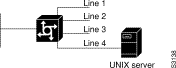
A dagger (+) indicates that the command is documented in another chapter
chat-script +
dialer map modem-script system-script+
dialer map modem-script system-script name+
script activation
script dialer+
script reset
script startup
start-chat
To specify that a chat script start on a line any time the specified line is reset, use the script reset line configuration command. Use the no form of this command to disable this feature.
script reset regexp| regexp | Specifies the set of modem scripts that might be executed. The first script name that matches the argument regexp will be used. |
Not assigned to terminal lines.
Line configuration
Chat scripts provide modem dialing commands and commands for logging onto remote systems. Use this command to reset a modem attached to a line every time a call is dropped.
The script reset command functions only on physical terminal (tty) lines. It does not function on virtual terminal (vty) lines.
For information about regular expressions, refer to the appendix "Regular Expressions" later in this publication.
The following example specifies that any chat script name with the word linebackup in it will be activated any time line 7 is reset:
line 7 script reset linebackup
The following example resets a modem sitting on a line each time a call is dropped:
chat-script drop-line ""+++"" " " ATH OK "ATS0=1" OK "ATS9=21" line 4 script reset drop-line
A dagger (+) indicates that the command is documented in another chapter.
chat-script
dialer map modem-script system-script+
dialer map modem-script system-script name+
script activation
script connection
script dialer+
script startup
start-chat
To specify that a chat script start on a line any time the access server is powered up, use the script startup line configuration command. Use the no form of this command to disable this feature.
script startup regexp| regexp | Specifies the set of modem scripts that might be executed. The first script that matches the argument regexp will be used. |
Not assigned to terminal lines
Line configuration
Use this command to initialize asynchronous devices connected to a line when the access server is powered up or reloaded. You can also use it to start up a banner other than the default banner on lines. The script startup command functions only on physical terminal (tty) lines. It does not function on virtual terminal (vty) lines.
For information about regular expressions, refer to the appendix "Regular Expressions" later in this publication.
The following example specifies that a chat script with the word linestart in its name will be activated whenever line 5 is powered up:
line 5 script startup linestart
A dagger (+) indicates that the command is documented in another chapter.
chat-script+
dialer map modem-script system-script+
dialer map modem-script system-script name+
script activation
script connection
script dialer+
script reset
start-chat
To enable your access server to call clients back who request a callback from the EXEC level, use the service exec-callback global configuration command.
service exec-callbackThis command has no arguments or keywords.
Callback is not enabled.
Global configuration
This command enables the access server to return a call to a device that dials in, connects to the EXEC, and requests callback.
The following example enables EXEC level callback:
service exec-callback
A dagger (+) indicates that the command is documented in another chapter. Two daggers (++) indicates that the command is documented in the Debug Command Reference.
arap callback+
callback forced-wait
debug callback++
ppp callback+
username+
To configure the access server to display line number information after the EXEC or incoming banner, use the service linenumber global configuration command. Use the no form of this command to disable this function.
service linenumberThis command has no arguments or keywords.
Disabled
Global configuration
With the service linenumber command, you can have the access server display the host name, line number, and location each time an EXEC is started or an incoming connection is made. The line number banner appears immediately after the EXEC banner or incoming banner. It is useful for tracking problems with modems because the host and line for the modem connection are listed. Modem type information can also be included.
The following example illustrates the type of line number information that can appear after the EXEC banner:
user1@location1%telnet cs2 2001 Trying 131.109.44.37 Connected to user1-gw.cisco.com Escape character is '^]'. cs1 line 1 virtual terminal 0
To set the maximum number of terminal sessions per line, use the session-limit line configuration command. Use the no form of this command to remove any specified session limit.
session-limit session-number| session-number | Specifies the maximum number of sessions. |
The default and set session limits are displayed with the show terminal EXEC command.
Line configuration
The following example limits the number of sessions to eight on a ten-line range:
line 2 12 session-limit 8
To set the interval for closing the connection when there is no input or output traffic, use the session-timeout line configuration command. Use the no form of this command to remove the timeout definition.
session-timeout minutes [output]| minutes | Specifies the timeout interval in minutes. |
| output | (Optional) Specifies that when traffic is sent to an asynchronous line from the access server (within the specified interval), the connection is retained. |
The default interval is zero, indicating the access server maintains the connection indefinitely.
Line configuration
This command sets the interval that the access server waits for traffic before closing the connection to a remote computer and returning the terminal to an idle state. If the keyword output is not specified, the session timeout interval is based solely on detected input from the user. You can specify a session timeout on each port.
The following example sets an interval of 20 minutes and specifies that the timeout is subject to traffic detected from the user (input only):
line 5 session-timeout 20
The following example sets an interval of 10 minutes, subject to traffic on the line in either direction:
line 5 session-timeout 10 output
To display a terminal line's parameters, use the show line EXEC command.
show line [line-number]| line-number | (Optional) Absolute line number of the line for which you want to list parameters |
EXEC
The following sample output from the show line command shows that line 17 is a virtual terminal line with a transmit and receive rate of 9600 bps. Also shown is the modem state, terminal screen width and length, and so on.
Router# show line 17
Tty Typ Tx/Rx A Modem Roty AccO AccI Uses Noise Overruns
A 17 VTY 9600/9600 - - - - - 1 0 0/0
Line 17, Location: "", Type: ""
Length: 24 lines, Width: 80 columns
Baud rate (TX/RX) is 9600/9600
Status: Ready, Connected, Active, No Exit Banner, Async interface active
Capabilities: Line usable as async interface
Modem state: Ready
Special Chars: Escape Hold Stop Start Disconnect Activation
^^x none - - none
Timeouts: Idle EXEC Idle Session Modem Answer Session Dispatch
never never none not set
Session limit is not set.
Time since activation: never
Editing is enabled.
History is enabled, history size is 10.
Full user help is disabled
Allowed transports are lat telnet rlogin mop. Preferred is lat.
No output characters are padded
No special data dispatching characters
Line is running SLIP routing for address 1.0.0.2.
0 output packets queued, 0 input packets.
Group codes: 0
Table 4-5 describes the fields in the show line output.
| Field | Description |
|---|---|
| Tty | Line number. In this case, 17. |
| Typ | Type of line. In this case, a virtual terminal line (VTY), which is active, in asynchronous mode denoted by the preceding 'A.' Other possible values are:
|
|
Tx/Rx | Transmit rate/receive rate of the line. |
| A | Indicates whether or not autobaud has been configured for the line. A value of F indicates that autobaud has been configured; a hyphen indicates that it has not been configured. |
| Modem | Types of modem signals that has been configured for the line. Possible values include:
|
|
Roty | Rotary group configured for the line. |
| AccO, AccI | Output or Input access list number configured for the line. |
| Uses | Number of connections established to or from the line since the system was restarted. |
| Noise | Number of times noise has been detected on the line since the system restarted. |
| Overruns | Hardware (UART) overruns and/or software buffer overflows, both defined as the number of overruns or overflows that have occurred on the specified line since the system was restarted. Hardware overruns are buffer overruns; the UART chip has received bits from the software faster than it can process them. A software overflow occurs when the software has received bits from the hardware faster than it can process them. |
| Line | Current line. |
| Location | Location of the current line. |
| Type | Type of line, as specified by the line global configuration command. |
| Length | Length of the terminal or screen display. |
| Width | Width of the terminal or screen display. |
| Baud rate (TX/RX) | Transmit rate/receive rate of the line. |
| Status | State of the line: Ready or not, connected or disconnected, active or inactive, exit banner or no exit banner, async interface active or inactive. |
| Capabilities | Current terminal capabilities. In this case, the line is usable as an asynchronous interface. |
| Modem state | Modem control state. This field should always read READY. |
| Special Characters | Current settings that were input by the user (or taken by default) from the following global configuration commands:
|
|
Timeouts | Current settings that were input by the user (or taken by default) from the following global configuration commands:
|
|
Session limit | Maximum number of sessions. |
| Time since activation | Last time start_process was run. |
| Editing | Whether or not command line editing is enabled. |
| History | Current history length, set by the user (or taken by default) from the history configuration command. |
| Full user help | Whether or not full user help is enabled, set by the user (or taken by default) from the line configuration command. |
| Transport methods | Current set transport method, set by the user (or taken by default) from the transport preferred line configuration command. |
| Character padding | Current set padding, set by the user (or taken by default) from the padding line configuration command. |
| Data dispatching characters | Current dispatch character set by the user (or taken by default) from the dispatch-character line configuration command. |
| Line protocol | Definition of the specified line's protocol and address. |
| Output, Input Packets | Number of output and input packets queued on this line. |
| Group codes | AT group codes. |
Use the show terminal EXEC command to obtain information about the terminal configuration parameter settings for the current terminal line.
show terminalThis command has no arguments or keywords.
EXEC
The following is sample output from the show terminal command:
Router# show terminal
Line 2, Location: "", Type: ""
Length: 24 lines, Width: 80 columns
Baud rate (TX/RX) is 9600/9600
Status: Ready, Active, No Exit Banner
Capabilities: Enabled
Modem state: Ready
Special Chars: Escape Hold Stop Start Disconnect Activation
^^x none - - none
Timeouts: Idle EXEC Idle Session Modem Answer Session Dispatch
never never 0:00:15 not imp not set
Session limit is not set.
Allowed transports are telnet rlogin. Preferred is telnet
No output characters are padded
Table 4-6 describes the fields in the first three lines of show terminal output.
| Field | Description |
|---|---|
| Line 2 | Current terminal line |
| Location:"" | Location of the current terminal line, as specified using the location line configuration command |
| Type: "" | Type of the current terminal line, as specified using the line global configuration command |
| Length: 24 lines | Length of the terminal display |
| Width: 80 columns | Width of the terminal display, in character columns |
| Baud rate (TX/RX) is 9600/9600 | Transmit rate/receive rate of the line |
The following line of output indicates the status of the line:
Status: Ready, Active, No Exit Banner
Table 4-7 describes possible values for the Status field.
| Field | Description |
|---|---|
| Active | A process is actively using the line. |
| Autobauding | The line is running the autobaud process. |
| Carrier Dropped | Some sense of "carrier" has been dropped, so the line process should be killed. |
| Connected | The line has at least one active connection. |
| Dialing Out | A DDR asynchronous interface is dialing a remote site on this line. |
| Echo Off | The line is not echoing what the user types in (because a password must be entered, for example). |
| Escape Started | The first character of the escape sequence has been typed. |
| Escape Typed | Both characters of the escape sequence have been typed. |
| Hanging Up | The line state is "hanging up." |
| Hardware XON/XOFF | The line uses a UART that supports XON/XOFF flow control in hardware. (This does not mean that the line is currently using software flow control.) |
| Hold Typed | The user typed the "hold character" (and the line is paused). |
| Idle | The line modem state is "idle" (see modem state diagrams). |
| Idle Timeout | An idle timeout has occurred. |
| Input Stopped | The input has been turned off due to hardware flow control or overflow. |
| No Exit Banner | The normal exit banner will not be displayed on this line. |
| PSI Enabled | The line is paying attention to typed escape characters. |
| Rcvd BREAK | A BREAK sequence has been received on the line. |
| Rcvd Command | The line has received a special command sequence (four example, ^^B for send break). |
| Rcvd CR | The last character received was a carriage return. |
| Ready | The line state is "ready." |
| Ring Transition | There has been a transition on the RING signal of the line. |
| Send Break Soon | You need to send a BREAK on the line soon. |
| Send XOFF Soon | Your buffers are full and you should send an XOFF soon. |
| Sending Break | You are in the process of sending a BREAK sequence on the line. |
| Sent XOFF | Your buffers were full, so we sent an XOFF. |
| SLIP Mode | The line is running SLIP or PPP. |
The following line of output indicates the status of the capabilities of the line; these capabilities correspond closely to configurable parameters that can be set using configuration commands.
Capabilities: Enabled
Table 4-8 describes possible values for the Capabilities field.
| Field | Description |
|---|---|
| Autobaud Full Range | Corresponds to the autobaud command. |
| Character Padding | At least one pad c x configuration command has been used. |
| Enabled | The user has "enabled" successfully. |
| EXEC Suppressed | Corresponds to the no exec command. |
| Hangup on Last Close | Corresponds to the autohangup command. |
| Hardware Flowcontrol In | Corresponds to the flowcontrol hardware in command. |
| Hardware Flowcontrol Out | Corresponds to the flowcontrol hardware out command. |
| Insecure | Corresponds to the insecure command. |
| Lockable | Corresponds to the lockable command. |
| Modem Callin | Corresponds to the modem callin command. |
| Modem Callout | Corresponds to the modem callout command. |
| Modem CTS-Required | Corresponds to the modem cts-required command. |
| Modem DTR-Active | Corresponds to the modem dtr-active command. |
| Modem RI is CD | Corresponds to the modem ri-is-cd command. |
| No Login Banner | Corresponds to the no exec-banner command. |
| Notification Set | Corresponds to the notify command. |
| Output Non-Idle | Corresponds to the session-timeout command. |
| Permanent SLIP | Corresponds to the slip-dedicated command |
| Private Line | Corresponds to the private command. |
| Refuse Suppress-GA | Corresponds to the telnet refuse command. |
| Receives Logging Output | Corresponds to the monitor command. |
| Refuse Telnet Echo | Corresponds to the telnet refuse command. |
| Send BREAK on IP | Corresponds to the telnet break-on-ip command. |
| SLIP allowed | Corresponds to the slip address command. |
| Software Flowcontrol In | Corresponds to the flowcontrol software in command. |
| Software Flowcontrol Out | Corresponds to the flowcontrol software out command. |
| Telnet Transparent Mode | Corresponds to the telnet transparent command. |
The following line of output indicates the modem state. Possible values include Autobauding, Carrier Dropped, Hanging Up, Idle, and Ready.
Modem state: Ready
The following lines of output indicate the special characters that can be entered to activate various terminal operations. The none or hyphen (-) values imply that no special characters are set.
Special Chars: Escape Hold Stop Start Disconnect Activation
^^x none - - none
The following lines of output indicate the timeout values that have been configured for the line:
Timeouts: Idle EXEC Idle Session Modem Answer Session Dispatch
never never 0:00:15 not imp not set
Table 4-9 describes the fields in the preceding lines of output.
The following lines of output indicate how various options have been configured:
Session limit is not set. Allowed transports are telnet rlogin. Preferred is telnet No output characters are padded
To configure the number of data bits per character for special characters such as software flow control characters and escape characters, use the special-character-bits line configuration command.
special-character-bits {7 | 8}| 7 | Selects the 7-bit ASCII character set. |
| 8 | Selects the full 8-bit character set for special characters. |
7-bit ASCII character set
Line configuration
Setting the special character bits to 8 allows you to use twice as many special characters as with the 7-bit ASCII character set. The special characters affected by this setting are the escape, hold, stop, start, disconnect, and activation characters.
The following example allows the full 8-bit international character set for special characters on line 5:
line 5 special-character-bits 8
A dagger (+) indicates that the command is documented in another chapter.
default-value exec-character-bits
default-value special-character-bits
exec-character-bits
terminal exec-character-bits +
terminal special-character-bits +
To set the terminal baud rate, use the speed line configuration command. This command sets both the transmit (to terminal) and receive (from terminal) speeds.
speed bps| bps | Baud rate in bits per second (bps); see Table 4-10 for settings. |
9600 bps
Line configuration
Set the speed to match the baud rate of whatever device you have connected to the port. Some baud rates available on devices connected to the port might not be supported on the access server. The access server indicates whether the speed you selected is not supported. Use
Table 4-10 as a guide for setting the line speeds.
| Access Server Model | Baud Rates |
|---|---|
| ASM-CS standard | 75, 110, 134, 150, 300, 600, 1200, 1800, 2000, 2400, 4800, 9600, 19200, 38400 |
| ASM-CS nonstandard | 57600, 38400, 28800, 23040, 16457, 14400, 12800, and 11520 |
| Cisco 2500 | Any speed from 50 to 115200 |
The following example sets lines 1 and 2, which are paired on an ASM serial line card, to a nonstandard 38,400 bps:
line 1 2 speed 38400
To set the flow control start character, use the start-character line configuration command. Use the no form of this command to remove the character.
start-character ascii-number| ascii-number | Decimal representation of the start character |
Decimal 17
Line configuration
This command defines the character that signals the start of data transmission when software flow control is in effect. See the "ASCII Character Set" appendix for a list of ASCII characters.
The following example changes the start character to Ctrl-B, which is decimal 2:
line 2
start-character 2
flowcontrol
stop-character
To specify that a chat script start on a specified line at any point, use the start-chat privileged EXEC command. Use the no form of this command to stop the chat script.
start-chat regexp [line-number [dialer-string]]| regexp | Specifies the name of a regular expression or modem script to be executed. If there is more than one script with a name that matches the argument regexp, the first script found will be used. |
| line-number | (Optional) Indicates the line number on which to execute the chat script. If you do not specify a line number, the current line number is chosen. If the specified line is busy, the script is not executed and an error message appears. If the dialer-string argument is specified, line-number must be entered; it is not optional if you specify a dialer string. |
| dialer-string | (Optional) String of characters (often a telephone number) to be sent to a DCE. If you enter a dialer string, you must also specify line-number, or the chat script regexp will not start. |
Privileged EXEC
This command provides modem dialing commands for a chat script that you want to apply immediately to a line. If you do not specify a line, the script runs on the current line. If the specified line is already in use, the script is not activated and an error message appears.
The argument regexp is used to specify the name of the modem script that is to be executed. The first script that matches the argument in this command and the dialer map command will be used. For more information about regular expressions, refer to the "Regular Expressions" appendix later in this publication.
This command functions only on physical terminal (tty) lines. It does not function on virtual terminal (vty) lines.
The following example forces a dialout on line 8 using the script telebit:
Cisco2509# start-chat telebit line 8
A dagger (+) indicates that the command is documented in another chapter.
chat-script
dialer map modem-script system-script+
dialer map modem-script system-script name+
script activation
script connection
script dialer+
script reset
script startup
To specify the transition criteria for the state of a particular state machine, use the state-machine global configuration command.
state-machine name state firstchar... lastchar [nextstate | transmit]| name | Specifies the name for the state machine (used in the dispatch-machine line command). The user can specify any number of state machines, but each line can have only one state machine associated with it. |
| state | Defines which state is being modified. There are a maximum of eight states per state machine. Lines are initialized to state 0 and return to state 0 after a packet is transmitted. |
| firstchar... lastchar | Specify a range of characters. If the state machine is in the indicated state, and the next character input is within this range, the process goes to the specified next state. Full 8-bit character comparisons are done, so the maximum value is 255. Take care that the line is configured to strip parity bits (or not generate them) or duplicate the low characters in the upper half of the space. |
| nextstate | (Optional.) Defines the state to enter if the character is in the specified range. |
| transmit | (Optional) Causes the packet to be transmitted and the state machine to be reset to state 0. Recurring characters that have not been explicitly defined to have a particular action return the state machine to state 0. |
No transition criteria are specified.
Global configuration
This command is paired with the dispatch-machine line configuration command, which defines the line on which the state machine is effective.
The following example uses a dispatch machine named function to ensure that the function key characters on an ANSI terminal are lumped together in one packet. Because the default in the example is to remain in state 0 without transmitting anything, normal key signals are transmitted immediately:
line 1 20 dispatch-machine function ! state-machine function 0 0 255 transmit
dispatch-character
dispatch-machine
dispatch-timeout
To set the number of the stop bits transmitted per byte, use the stopbits line configuration command.
stopbits {1 | 1.5 | 2}| 1 | One stop bit |
| 1.5 | One and one-half stop bits |
| 2 | Two stop bits |
2 stop bits
Line configuration
The following example changes the default from 2 stop bits to 1 as a performance enhancement:
line 4 stopbits 1
To set the flow control stop character, use the stop-character line configuration command. Use the no form of this command to remove the character.
stop-character ascii-number| ascii-number | Decimal representation of the stop character |
Decimal 19
Line configuration
This command defines the character that signals the end of data transmission when software flow control is in effect. See the "ASCII Character Set" appendix for a list of ASCII characters.
The following example changes the stop character to Ctrl-E, which is decimal 5:
line 3
stop-character 5
To specify the type of terminal connected to a line, use the terminal-type line configuration command. Use the no form of this command to remove any information about the type of terminal and reset the line to the default terminal emulation.
terminal-type {terminal-name | terminal-type}| terminal-name | Terminal name |
| terminal-type | Terminal type |
VT100
Line configuration
This command records the type of terminal connected to the line. The argument terminal-name provides a record of the terminal type and allows terminal negotiation of display management by hosts that provide that type of service.
For TN3270 applications, this command must follow the corresponding ttycap entry in the configuration file.
The following example defines the terminal on line 7 as a VT220:
line 7 terminal-type VT220
Two daggers (++) indicate that the command is documented in the Cisco Access Connection Guide.
terminal terminal-type ++
To change the retry interval for a terminal port queue, use the terminal-queue global configuration command. Use the no form of this command to restore the default terminal port queue interval.
terminal-queue entry-retry-interval interval| interval | Number of seconds between terminal port retries. |
60 seconds
Global configuration
If a remote device, such as a printer, is busy, the connection attempt is placed in a terminal port queue. If you want to decrease the waiting period between subsequent connection attempts, decrease from the default of 60 to an interval of 10 seconds. Decrease the time between subsequent connection attempts when, for example, a printer queue stalls for long periods.
The following example changes the terminal port queue retry interval from the default of 60 seconds to 10 seconds:
terminal-queue entry-retry-interval 10
To allow the system administrator to define which protocols to use to connect to a specific line of the access server, use the transport input line configuration command.
transport input {lat | mop | none | pad | rlogin | telnet | all}| input | Defines which protocols to use to on this line when connecting on an incoming call. |
| lat | Selects the Digital LAT protocol and specifies both incoming reverse LAT and host-initiated connections. |
| mop | Selects the MOP protocol. |
| none | Prevents any protocol selection on the line. This makes the port unusable by incoming connections. |
| pad | Selects X.3 PAD incoming connections. |
| rlogin | Selects the UNIX rlogin protocol. |
| telnet | Specifies all types of incoming TCP/IP connections. |
| all | Selects all protocols. Restores the default configuration. |
All protocols allowed on the line
Line configuration
You can specify one protocol, multiple protocols, all protocols, or no protocols. To specify multiple protocols, type the keyword for each protocol, separated by a space.
This command can be useful in distributing resources among different types of users, or making certain that only specific hosts can access a particular port. When using protocol translation, the transport input command is useful in controlling exactly which protocols can be translated to other protocols when using two-step translation.
Access lists for each individual protocol can be defined in addition to the allowances created by the transport input command. Any settings made with the transport input command override settings made with the transport preferred command.
The following example sets the incoming protocol to Telnet for vtys 0 to 32:
line vty 0 32 transport input telnet
Two daggers (++) indicate that the command is documented in the Cisco Access Connection Guide.
terminal transport input ++
transport output
transport preferred
To determine the protocols that can be used for outgoing connections from a line, use the transport output line configuration command.
transport output {lat | none | pad | rlogin | telnet | all}| lat | Selects the Digital LAT protocol, which is the protocol used most often to connect access servers to Digital hosts. |
| none | Prevents any protocol selection on the line. The system normally assumes that any unrecognized command is a host name. If the protocol is set to none, the system no longer makes that assumption. No connection will be attempted if the command is not recognized. |
| pad | Selects X.3 PAD, used most often to connect access servers to X.25 hosts. |
| rlogin | Selects the UNIX rlogin protocol for TCP connections. The rlogin setting is a special case of Telnet. If an rlogin attempt to a particular host has failed, the failure will be tracked, and subsequent connection attempts will use Telnet instead. |
| telnet | Selects the TCP/IP Telnet protocol. It allows a user at one site to establish a TCP connection to a login server at another site. |
| all | Selects all protocols. |
telnet
Line configuration
You can specify one protocol, multiple protocols, all protocols, or no protocols. To specify multiple protocols, type the keyword for each protocol, separated by a space.
Any settings made with the transport output command override settings made with the transport preferred command.
The following example prevents any protocol selection:
transport output none
Two daggers (++) indicate that the command is documented in the Cisco Access Connection Guide.
terminal transport output ++
transport input
transport preferred
To specify the transport protocol the access server uses if the user does not specify one when initiating a connection, use the transport preferred line configuration command.
transport preferred {lat | none | pad | rlogin | telnet}| lat | Selects the Digital LAT protocol, which is the protocol used most often to connect access servers to Digital hosts. |
| none | Prevents any protocol selection on the line. The system normally assumes that any unrecognized command is a host name. If the protocol is set to none, the system no longer makes that assumption. No connection will be attempted if the command is not recognized. |
| pad | Selects X.3 PAD, used most often to connect access servers to X.25 hosts. |
| rlogin | Selects the UNIX rlogin protocol for TCP connections. The rlogin setting is a special case of Telnet. If an rlogin attempt to a particular host has failed, the failure will be tracked, and subsequent connection attempts will use Telnet instead. |
| telnet | Selects the TCP/IP Telnet protocol. It allows a user at one site to establish a TCP connection to a login server at another site. |
Telnet
Line configuration
Specify transport preferred none to prevent errant connection attempts. Any settings made with the transport input or transport output commands override settings made with the transport preferred command.
The following example sets the preferred protocol to Telnet on physical terminal line 1:
line tty 1 transport preferred telnet
Two daggers (++) indicate that the command is documented in the Cisco Access Connection Guide.
terminal transport preferred ++
transport input
transport output
To set the terminal transmit baud rate (to terminal), use the txspeed line configuration command.
txspeed bps| bps | Baud rate in bits per second (bps); see Table 4-11 for settings. |
9600 bps
Line configuration
Set the speed to match the baud rate of whatever device you have connected to the port. Some baud rates available on devices connected to the port might not be supported on the access server. The access server will indicate if the speed you select is not supported. Use Table 4-11 as a guide for setting the line speeds.
| Access Server Model | Baud Rates |
|---|---|
| ASM-CS standard | 75, 110, 134, 150, 300, 600, 1200, 1800, 2000, 2400, 4800, 9600, 19200, 38400 |
| ASM-CS nonstandard | 57600, 38400, 28800, 23040, 16457, 14400, 12800, and 11520 |
| Cisco 2500 | Any speed from 50 to 115200 |
The following example sets the transmit speed for line 5 to 2400 bps:
line 5 txspeed 2400
To display an idle terminal message, use the vacant-message line configuration command. Use the no form of this command to remove the default vacant message or any other vacant message that may have been set.
vacant-message [d message d]| d | (Optional) A delimiting character of your choice--a pound sign (#), for example. You cannot use the delimiting character in the banner message. |
| message | (Optional) Vacant terminal message. |
The format of the default vacant message is as follows:
<blank lines> hostname tty# is now available <blank lines> Press RETURN to get started.
This message is generated by the system.
Line configuration
This command enables the banner to be displayed on the screen of an idle terminal. The vacant-message command without any arguments restores the default message.
Follow this command with one or more blank spaces and a delimiting character of your choice. Then enter one or more lines of text, terminating the message with the second occurrence of the delimiting character.
The following example turns on the system banner and displays this message:
line 0
vacant-message #
Welcome to Cisco Systems, Inc.
Press Return to get started.
#
To set the terminal screen width, use the width line configuration command. This command sets the number of character columns displayed on the attached terminal.
width characters| characters | Integer that specifies the number of character columns displayed on the terminal. |
80 character columns
Line configuration
The rlogin protocol uses the characters argument to set up terminal parameters on a remote host.
Some hosts can learn the values for both length and width specified with the line and width commands.
The following example changes the character columns to 132 for the terminal on line 7:
line 7 location console terminal width 132
Two daggers (++) indicate that the command is documented in the Cisco Access Connection Guide.
terminal width ++
|
|