|
|

This chapter describes how to configure the Cisco 7000 series mainframe Channel Interface Processor (CIP), which supports the IBM channel attach feature.
For hardware technical descriptions and information about installing the router interfaces, refer to the hardware installation and maintenance publication for your product. For command descriptions and usage information, refer to the chapter entitled "IBM Channel Attach Commands" of the Router Products Command Reference publication.
IBM (and compatible) mainframe hosts are connected to each other and to communication controllers through high-performance communication subsystems called mainframe channels. Cisco supports IBM channel attachment technologies, including both the fiber-optic Enterprise Systems Connection (ESCON) channel introduced on the ES/9000 mainframe and the parallel bus-and-tag channel supported on System 370 and later mainframes.
The Cisco 7000 series configured with the CIP (and other interface processors) is an ideal connectivity hub for large corporate networks, providing routing services between mainframes and LANs:
Cisco has implemented Common Link Access for Workstations (CLAW) support in the CIP, which is a link-level protocol used by channel-attached RISC System / 6000 series systems and by IBM 3172 devices running Transmission Control Protocol/Internet Protocol (TCP/IP) offload. The CLAW protocol improves efficiency of channel use and allows the CIP to provide the functionality of a 3172 in TCP/IP environments and support direct channel attachment. The output from TCP/IP mainframe processing is a series of IP datagrams that the router can switch without modifications.
Cisco has implemented offload processing support for TCP/IP. Like the offload feature of the IBM 3172 Model 3, the TCP offload feature on the CIP is designed to remove processing cycles from the mainframe by executing the TCP protocol on the CIP card. But while the IBM 3172-3 executes TCP in an OS/2 environment, the CIP utilizes the MIPS processor and high-speed channel software to deliver vastly improved performance and scalability. The TCP/IP protocol suite runs on the CIP board and delivers routable IP frames to the Cisco 7000 series router.
CIP Systems Network Architecture (CSNA) support in a Cisco 7000 router provides mainframe connectivity to SNA network nodes. The CIP supports both ESCON Channel Adapter (ECA) and Parallel Channel Adapter (PCA) connections to an IBM mainframe using SNA network features. The CSNA feature provides an SNA LAN gateway to VTAM using a high-speed channel connection.
The CSNA feature also allows customers to replace currently installed IBM 3172 interconnect controllers with a Cisco 7000 series router equipped with CSNA and experience no loss of functionality, and in fact gain functionality, with minimal or no changes to VTAM or site configuration.
Support for IBM channel attach requires the following hardware:
Your mainframe host software must meet the following minimum requirements:
You can perform the tasks in the following sections to configure and maintain IBM channel attach interfaces. In addition, several examples show how host configuration settings correlate to values used in the router configuration commands. The first section provides some background on the IBM channel attach feature and the Cisco 7000 series interfaces that support it.
See the end of this chapter for "IBM Channel Attach Interface Configuration Examples."
Support for IBM channel attach is provided on the Cisco 7000 series routers by the Channel Interface Processor (CIP) and an appropriate interface adapter card. With a CIP and the ESCON Channel Adapter (ECA) or bus-and-tag Parallel Channel Adapter (PCA), a Cisco 7000 series router can be directly connected to a mainframe, replacing the function of an IBM 3172 interconnect controller. This connectivity enables mainframe applications and peripheral access from LAN-based workstations.
A single CIP can support up to two channel adapter cards in any combination. Because of this flexibility, upgrading from parallel bus-and-tag to ESCON is simplified. The CIP can be configured for ESCON support by replacing a parallel channel adapter with an ESCON adapter. Note that this upgrade procedure must be done by authorized service personnel.
The CIP provides support for the environments discussed in the following sections:
TCP/IP mainframe protocol environments for IBM operating systems Multiple Virtual Storage (MVS) and Virtual Machine (VM) are supported. This support includes TCP/IP-based applications such as terminal emulation (Telnet), the File Transfer Protocol (FTP), Simple Mail Transfer Protocol (SMTP) and Network File System (NFS), a distributed file access system. In addition, Internet Control Message Protocol (ICMP) and User Datagram Protocol (UDP) are supported.
A CIP configured with 8 megabytes of memory can support up to 128 CLAW connections, or 256 devices. Because each CLAW connection requires two devices, that allows a maximum of 128 CLAW connections per interface adapter card.
TCP/IP mainframe protocol environments for IBM operating systems MVS and VM are supported.
The CIP TCP/IP offload feature delivers the same function as the TCP/IP "offload" function on the 3172 Interconnect Controller (Model 3), but without the performance penalty. This feature implements the 3172 offload protocol for transporting application requests over the IBM ESCON or bus-and-tag channels.
All functionality provided in the CLAW environment is also supported in the TCP/IP offload environment because the function ships TCP/IP application calls over the mainframe channel using the CLAW channel protocol.
The CSNA feature provides support for SNA protocols over both ESCON and PCA interfaces to the IBM mainframe. As an IBM 3172 replacement, the CIP must support the External Communications Adapter (XCA) feature of VTAM, which allows VTAM to define Token Ring devices attached to the 3172 as switched devices.
In SNA environments, support for the XCA feature of VTAM allows the CIP to provide an alternative to front-end processors (FEPs) at sites where NCP is not required for SNA routing functions.
By providing CLS and the Logical Link Control, type 2 (LLC2) protocol stack on the CIP card, all frames destined to the CIP or from the CIP card can be fast switched by the router. The presentation of multiple "virtual" LAN media types allows the CSNA feature to take advantage of current source-route bridging (SRB), remote source-route bridging (RSRB), data-link switching (DLSw+), transparent bridging, SDLC-LLC2 translation (SDLLC), and Qualified Logical Link Control (QLLC) services.
The CSNA feature supports the following communication through a Cisco 7000 series router:
The CSNA feature provides SNA connectivity through the use of MAC addresses configured for internal MAC adapters on the 7000 router. These internal MAC adapters correspond to XCA major node definitions in VTAM, providing access points (LAN gateway) to VTAM for SNA network nodes. The internal MAC adapters are configured to exist on internal LANs located on a CIP card. Each CIP card can be configured with multiple internal LANs where an internal LAN can be a Token Ring, Ethernet, or FDDI LAN. Each internal Token Ring or FDDI LAN must be configured to participate in either source-route or transparent bridging and each internal Ethernet LAN must be configured for transparent bridging. Each internal Token Ring or FDDI LAN can be configured with up to 32 internal MAC adapters. An Ethernet internal LAN can support a single internal MAC adapter. The internal MAC adapter is an emulation of LAN adapters in an IBM 3172 interconnect controller.
Before you configure your channel attach interface, you must select the interface. Perform the following task in global configuration mode:
| Task | Command |
|---|---|
Select the channel attach interface and enter interface configuration mode. | interface channel slot/port |
You need not add a space between the interface type (channel) and the slot and port number. For example, you can specify interface channel 3/0 or interface channel3/0.
Use the show extended channel subchannel EXEC command to display current CIP status. This command provides a report for each physical interface configured to support IBM channel attach.
The following section describes how to configure your channel attach interface.
See the section "IBM Channel Attach Interface Configuration Examples" at the end of this chapter for example configuration commands.
The following sections describe how to configure the IBM channel attach interface for TCP/IP CLAW support:
See the section "Select Host System Parameters" for guidelines on matching interface configuration values with host system values.
You must configure the routing process that will be used by the router. We recommend using the Enhanced IGRP routing process to perform IP routing on the IBM channel attach interface. Perform the following steps beginning in global configuration mode:
| Task | Command1 |
|---|---|
Step 1 Enter router configuration mode by selecting the routing process, preferably Enhanced IGRP, and the autonomous system the router belongs to. | router eigrp autonomous-system |
Step 2 Define the directly connected networks that are part of the autonomous system. | network address |
| 1These commands are documented in the "IP Commands" chapter of the Router Products Command Reference publication. |
You must assign an IP address to the ECA or PCA interface so that it can communicate with other devices (or tasks) on the network. The IP address you assign to the interface must be in the same subnetwork as the hosts with which you wish to communicate. Perform the following task in interface configuration mode:
| Task | Command |
|---|---|
Assign an IP address and network mask to the selected interface. | ip address address mask1 |
| 1This command is documented in the "IP Commands" chapter of the Router Products Command Reference publication. |
You must define the devices, or tasks, supported on the interface. Some information you need to perform this task is derived from the following host system configuration files: MVSIOCP, IOCP, and the TCPIP configuration. Refer to the section "Select Host System Parameters" for guidelines and pointers.
Perform the following task in interface configuration mode:
| Task | Command |
|---|---|
Define the CLAW parameters for this device. | claw path device-address ip-address host-name device-name host-app device-app [broadcast] |
See the section "IBM Channel Attach Interface Configuration Examples" for samples of claw commands for different configurations.
When you configure a channel attach interface that supports a PCA card, you must define a data rate of either 3 megabytes per second or 4.5 megabytes per second. Perform the following task in interface configuration mode:
| Task | Command |
|---|---|
Define the PCA data transfer rate. | channel-protocol [s | s4] |
To enhance the usefulness of IBM channel attach support, you can further define how the interface and the router interoperate by performing any of the following tasks in interface configuration mode:
| Task | Command1 |
|---|---|
Disable fast switching (IP route cache switching). Fast switching is on by default, but access lists can inhibit fast switching. | [no] ip route-cache |
Use access lists to filter connections. | access-list list {permit | deny} source source-mask |
Enable autonomous switching through either the silicon switching engine (SSE) or the CxBus controller. | ip route-cache [cbus | sse] |
Include autonomous switching support for multiple IP datagram applications running on the same CIP, as required. | ip route-cache same-interface |
| 1These commands are documented in the "IP Commands" chapter of the Router Products Command Reference publication. |
The following sections describe how to configure the IBM channel attach interface for TCP/IP offload support.
See the section "Select Host System Parameters" for guidelines on matching interface configuration values with host system values.
You must configure the routing process that will be used by the router. We recommend using the Enhanced IGRP routing process to perform IP routing on the IBM channel attach interface. Perform the following steps beginning in global configuration mode:
| Task | Command1 |
|---|---|
Step 1 Enter router configuration mode by selecting the routing process, preferably Enhanced IGRP, and the autonomous system the router belongs to. | router eigrp autonomous-system |
Step 2 Define the directly connected networks that are part of the autonomous system. | network address |
| 1These commands are documented in the "IP Commands" chapter of the Router Products Command Reference publication. |
You must assign an IP address to the ECA or PCA interface so that it can communicate with other devices (or tasks) on the network. The IP address you assign to the interface must be in the same subnetwork as the hosts with which you wish to communicate. Perform the following task in interface configuration mode:
| Task | Command |
|---|---|
Assign an IP address and network mask to the selected interface. | ip address address mask1 |
| 1This command is documented in the "IP Commands" chapter of the Router Products Command Reference publication. |
You must define the devices, or tasks supported on the interface. Some information you need to perform this task is derived from the following host system configuration files: MVSIOCP, IOCP, and the TCPIP configuration. Refer to the section "Select Host System Parameters" for guidelines and pointers.
Perform the following task in interface configuration mode:
| Task | Command |
|---|---|
Define the offload parameters for this device. | offload path device-address ip-address host-name device-name host-app device-app host-link device- link [broadcast] |
See the section "IBM Channel Attach Interface Configuration Examples" for samples of offload commands for different configurations.
When you configure a channel attach interface that supports a PCA card, you must define a data rate of either 3 megabytes per second or 4.5 megabytes per second. Perform the following task in interface configuration mode:
| Task | Command |
|---|---|
Define the PCA data transfer rate. | channel-protocol [s | s4] |
You can further define how the interface and the router interoperate. You can perform any of the following tasks in interface configuration mode to enhance the usefulness of IBM channel attach support. Perform the following tasks in interface configuration mode:
| Task | Command1 |
|---|---|
Disable fast-switching (IP route cache switching). Fast-switching is on by default, but access lists can inhibit fast-switching. | [no] ip route-cache |
Use access lists to filter connections. | access-list list {permit | deny} source source-mask1 |
Enable autonomous switching through either the Silicon switching engine (SSE) or the CxBus controller. | ip route-cache [cbus | sse] |
Include autonomous switching support for multiple IP datagram applications running on the same CIP, as required. | ip route-cache same-interface |
| 1These commands are documented in the "IP Commands" chapter of the Router Products Command Reference publication. |
The following sections describe how to configure the IBM channel attach interface for CSNA support. The last task, "Name the Internal Adapter," is optional. All other tasks are required.
| Task | Command |
|---|---|
Define the CSNA interface. | csna path device [maxpiu value] [time-delay value] [length-delay value] |
To select a internal LAN interface, begin the following task in global configuration mode:
| Task | Command |
|---|---|
Step 1 Select the channel attach interface and enter interface configuration mode. | interface channel slot/2 |
Step 2 Select the maximum number of concurrent LLC2 sessions | max-llc2-sessions number |
Step 3 Select the LAN interface and enter internal LAN configuration mode. | lan [ethernet | tokenring | fddi] lan-id |
| Task | Command |
|---|---|
Select source-route bridging for Token Ring or FDDI. | source-bridge1 |
Select transparent bridging for Ethernet. | bridge-group2 |
| Task | Command |
|---|---|
Step 1 Enter internal adapter configuration mode. | adapter adapter-number mac-address |
Step 2 Configure the link characteristics. | llc2 ack-delay-time milliseconds1 |
| 1The LLC2 commands are documented in the "LLC2 and SDLC Commands" chapter of the Router Products Command Reference publication. |
Perform the following task in internal adapter configuration mode:
| Task | Command |
|---|---|
Select a name for the internal adapter. | name name |
This section describes how to correlate values found in the VM and MVS system IOCP files with the fields in the claw interface configuration command and the offload interface configuration command. In addition, you will need configuration information from the host TCP/IP application configuration file. Refer to the following IBM operating system manuals for specific IOCP configuration statement details:
When you define CLAW or offload parameters, you must supply path information and device address information to support routing on an IBM channel. The path information can be simple, in the case of a channel directly attached to a router, or more challenging when the path includes an ESCON director switch or multiple image facility support.
First we will examine the path argument. It is a concatenation of three hexadecimal numbers that represent the following values:
| CLAW Path Argument Breakdown | Values | Description |
|---|---|---|
Path | 01-FF | For a directly attached ESCON channel or any parallel channel, this value is 01 unless the system administrator has configured another value. For a channel attached through an ESCON director switch, this value will be the path that, from the router point of view, exits the switch and attaches to the host. |
Channel logical address | 0-F | For a parallel channel, this value is 0. For a directly attached ESCON channel, the value may be non-zero. If the host is running in Logical Partition (LPAR) mode and the chpid is defined as shared, this is the partition number associated with the devices configured in the IOCP The default for this part of the path argument is 0. Otherwise, the channel logical address associated with the channel is defined in the IOCP. |
Control unit logical address | 0-F | For a parallel channel, this value is 0. For a directly attached ESCON channel, the value may be non-zero. If this value is specified in the IOCP, match that value here. Otherwise, the control unit logical address is specified in the IOCP CNTLUNIT statement for the host channel in the CUADD parameter. |
In Figure 33-1, two host systems connect to the ESCON director switch, on paths 23 and 29. The channels both exit the switch on path 1B and attach to Router A.
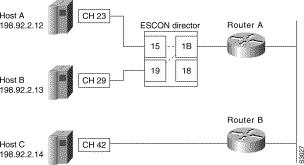
Note that the path between Host A and Host B is dynamically switched within the ESCON director. A third host is attached directly to Router B through path 42. The IOCP control unit statements would look something like the following examples:
CNTLUNIT CUNUMBER=0001, PATH=(23), LINK=1B, UNITADD=((00,64)), UNIT=SCTC, CUADD=F
CNTLUNIT CUNUMBER=0002, PATH=(29), LINK=1B, UNITADD=((00,64)), UNIT=SCTC, CUADD=A
CNTLUNIT CUNUMBER=000A, PATH=(42), UNIT=SCTC, UNITADD=((00,64))
The system administrator would provide you with the values, for example 15 and 19, for the return channel attachment from the switch to each host. Given these values, the claw command path argument for the two channel attachments to Router A becomes:
claw 150F
claw 190A
The offload command path argument for the two channel attachments to Router A becomes:
offload 150F
offload 190A
The claw command path argument for the directly attached channel to Router B is easy to determine:
claw 0100
Similarly, the offload command path argument for the directly attached channel to Router B is as follows:
offload 0100
Next, determine the claw or offload command device-address argument value, which is shown as 00 in the UNITADD parameter for all three devices. This value can be any even value between 00 and 3E, as long as it matches an allowed UNITADD value in IOCP. The claw (or offload) commands now become:
claw 150F 00 claw 190A 00
offload 150F 00 offload 190A 00
claw 0100 02
offload 0100 02
The remainder of the claw and offload command arguments are derived from the DEVICE, LINK, and HOME statements in the host TCPIP configuration files. The statements will be similar to the following:
DEVICE EVAL CLAW 500 VMSYSTEM C7000 NONE 20 20 4096 4096 LINK EVAL1 IP 0 EVAL HOME 198.92.2.12 EVAL1
DEVICE EVAL CLAW 600 STSYSTEM C7000 NONE 20 20 4096 4096 LINK EVAL1 IP 0 EVAL HOME 198.92.2.13 EVAL1
DEVICE EVAL CLAW 700 RDUSYSTM C7000 NONE 20 20 4096 4096 LINK EVAL1 IP 0 EVAL HOME 198.92.2.14 EVAL1
Based on this example, you can supply the remainder of the arguments for the sample claw commands:
claw 150F 00 198.92.2.12 VMSYSTEM C7000 TCPIP TCPIP claw 190A 00 198.92.2.13 STSYSTEM C7000 TCPIP TCPIP
claw 0100 02 198.92.2.14 RDUSYSTM C7000 TCPIP TCPIP
Similarly, the sample offload commands are as follows:
offload 150F 00 198.92.2.12 VMSYSTEM C7000 TCPIP API offload 190A 00 198.92.2.13 STSYSTEM C7000 TCPIP API
offload 0100 02 198.92.2.14 RDUSYSTM C7000 TCPIP API
When you have a directly attached channel, the system administrator might provide you with a system IODEVICE ADDRESS that you can use. In this case, you must work backwards through the IOCP file to locate the proper device-address argument value for the claw command.
In this first example, the IODEVICE ADDRESS value is 800. Using this number, you locate the IODEVICE ADDRESS statement in the IOCP file, which points you to the CNTLUNIT statement that contains the device-address argument value for the claw or offload command:
IODEVICE ADDRESS=(0800,256),CUNUMBR=(0012),UNIT=SCTC **** Address 800 points to CUNUMBR 0012 in the following statement CNTLUNIT CUNUMBR=0012,PATH=(28),UNIT=SCTC,UNITADD=((00,256)) **** The device-address is the UNITADD value of 00
From this example, the claw or offload command would be similar to the following:
claw 0100 00 197.91.2.12 CISCOVM EVAL TCPIP TCPIP
In the next example, the system administrator has given you an IODEVICE ADDRESS of 350, which does not correspond exactly to a value in the IOCP file. In this instance you must calculate an offset device-address argument value for the claw or offload command:
IODEVICE ADDRESS=(0340,64),CUNUMBR=(0008),UNIT=SCTC IODEVICE ADDRESS=(0380,64),CUNUMBR=(0009),UNIT=SCTC **** Address 350 (340 + 10) is in the range covered by CUNUMBER 0008 CNTLUNIT CUNUMBR=0008,PATH=(24),UNIT=SCTC,UNITADD=((40,64)),SHARED=N, X **** The device-address is the UNITADD value of 40, offset by 10 **** The device-address to use is 50
From this example, the claw or offload command would be similar to the following:
claw 0100 50 197.91.2.12 CISCOVM EVAL TCPIP TCPIP
 | Caution When you are running MVS, you must disable the missing interrupt handler (MIH) to avoid introducing errors into the CLAW algorithm. Refer to the IBM publication Transmission Control Protocol/Internet Protocol TCP/IP Version 2 Release 2.1 for MVS: Planning and Customization (publication SC31-6085 or later) for information on disabling the MIH. |
You can perform the tasks in the following sections to monitor and maintain the interfaces:
Perform the following commands in privileged EXEC mode:
| Task | Command |
|---|---|
Display information about the CIP interfaces on the Cisco 7000 series. These commands display information that is specific to the interface hardware. | show extended channel slot/port connection-map llc2 show extended channel slot/port csna [admin | oper | stats] [path [device-address]] show extended channel slot/port icmp-stack [ip-address] show extended channel slot/port ip-stack [ip-address] show extended channel slot/port llc2 [admin | oper | stats] [lmac [lsap [rmac [rsap]]]] show extended channel slot/port max-llc2-sessions show extended channel slot/port statistics [path [device-address ]] show extended channel slot/port subchannel show extended channel slot/port tcp-stack [ip-address] show extended channel slot/port udp-listeners [ip-address] show extended channel slot/port udp-stack [ip-address] show interfaces channel slot/port [accounting] |
Display current internal status information for the interface controller cards in the Cisco 7000. | show controllers {cxbus | fddi | serial | t1 | token}1 |
Display the number of packets of each protocol type that have been sent through the interface for the Cisco 7000. | show interfaces channel slot/port |
Display the hardware configuration, software version, the names and sources of configuration files, and the boot images. | show version2 |
| Task | Command |
|---|---|
Clear interface counters for the Cisco 7000. | clear counters [slot/port]1 |
| 1This command is documented in the "Interface Configuration Commands" chapter of the Router Products Command Reference publication. |
Complete the following tasks in EXEC mode to clear and reset interfaces. Under normal circumstances, you do not need to clear the hardware logic on interfaces.
| Task | Command |
|---|---|
clear interface type number1 |
| 1This command is documented in the "Interface Configuration Commands" chapter of the Router Products Command Reference publication. |
One reason to shut down an interface is if you want to change the interface type of a Cisco 7000 port online. To ensure that the system recognizes the new interface type, shut down the interface, then reenable it after changing the interface. Refer to your hardware documentation for more details.
To shut down an interface and then restart it, perform the following tasks in interface configuration mode:
| Task | Command1 |
|---|---|
Shut down an interface. | |
Reenable an interface. | no shutdown |
| 1These commands are documented in the "Interface Configuration Commands" chapter of the Router Products Command Reference publication. |
To check whether an interface is disabled, use the EXEC command show interfaces. An interface that has been shut down is shown as administratively down in the show interfaces command display.
The CIP does not provide software loopback support. You can use special loopback wrap plugs to perform hardware loopback with the ECA and PCA interface cards. Hardware loopback information is included in the hardware installation notes for the CIP.
The following example configures an Enhanced IGRP routing process in autonomous system 127 and defines two networks to be advertised as originating within that autonomous system:
router eigrp 127 network 197.91.2.0 network 197.91.0.0
The following example assigns an IP address and network mask to the IBM channel attach interface on the router:
ip address 197.91.2.5 255.255.255.0
The following example configures the IBM channel attach interface to support a directly connected device:
claw 0100 00 197.91.0.21 VMSYSTEM C7000 TCPIP TCPIP
The following example consists of the mainframe host profile statements, buffer poolsize recommendations, and router configuration statements for the network shown in Figure 33-2.
; Device statement DEVICE OFF CLAW 762 CISCOVM CIP1 NONE 20 20 4096 4096 ; Link Statements (both needed) LINK OFFL OFFLOADLINK1 1 OFF LINK MEMD OFFLOADAPIBROAD 162.18.4.59 OFF OFFL ; Home Statement ; (No additional home statements are added for offload) ; Routing information (if you are not using the ROUTED SERVER) GATEWAY ; NETWORK FIRST HOP DRIVER PCKT_SZ SUBN_MSK SUBN_VALUE 162.18 = MEMD 4096 0.0.255.248 0.0.4.56 DEFAULTNET = MEMD 1500 0 ;START statements START OFF
See the IBM TCP/IP Performance Tuning Guide (SC31-7188-00) for buffer size adjustments.
The following statements configure the offload feature in the router:
interface Channel0/0 ip address 162.18.4.57 255.255.255.248 no ip redirects ip route-cache same-interface ip route-cache cbus no keepalive offload C300 62 162.18.4.59 CISCOVM CIP1 TCPIP TCPIP TCPIP API
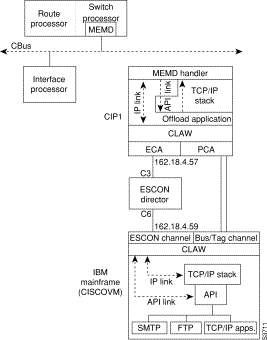
The following configuration shows how to configure CSNA in a Cisco 7000 channel-attached router. This configuration example accommodates the router configuration illustrated in Figure 33-3.
source-bridge ring-group 2 source-bridge remote-peer tcp 198.92.0.122 source-bridge remote-peer tcp 198.92.0.123 interface serial 1/0 ip address 198.92.0.122 255.255.255.0 clockrate 56000 interface tokenring 2/0 mac-address 400070000411 no ip address ring-speed 16 source-bridge active 101 1 2 source-bridge spanning interface ethernet 3/0 mac-address 020070000412 no ip address bridge-group 1 interface fddi 4/0 mac-address 400070000413 no ip address source-bridge 102 1 2 interface channel 0/0 csna 0100 80 csna 0100 81 interface channel 0/1 csna 0100 40 csna 0100 41 time-delay 30 length-delay 4096 int channel 0/2 max-llc2-sessions 2048 lan tokenring 0 source-bridge 1000 1 2 adapter 0 4000.0000.0401 adapter 1 4000.0000.0402 llc2 N2 3 llc2 t1-time 2000 lan tokenring 1 source-bridge 1001 1 2 adapter 2 4000.0000.0401 adapter 3 4000.0000.0403 llc2 N2 3 llc2 t1-time 2000 lan ethernet 0 bridge-group 1 adapter 0 4000.0000.0C01 lan fddi 0 source-bridge 1002 1 2 adapter 0 4000.0000.0D01 bridge 1 protocol ieee
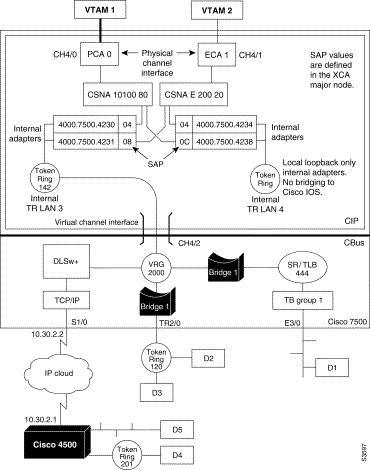
The following example turns off the CIP interface in slot 2 at port 0:
interface channel 2/0 shutdown
The following example enables the CIP interface in slot 3 at port 0 that had been previously shut down:
interface channel 3/0 no shutdown
|
|