|
|

This chapter takes you through first-time startup. Use the information you entered on the Global Configuration Worksheet and the Interface Configuration Worksheet as you interact with the setup command facility's System Configuration Dialog. If you have not completed the worksheets, read the "Preparing for First-Time Startup" chapter before starting up.
This chapter includes sample worksheets filled in to show you how this information is used when the setup command facility runs through the System Configuration Dialog.
The first time you start up the system, the setup command facility operates automatically. An interactive dialog called the System Configuration Dialog appears on the system console screen. The dialog navigates you through the configuration process by prompting you for the information you have recorded on the configuration worksheets. The setup command facility also provides default values and help text for the configuration parameters, as described later in this section.
The setup command facility detects which interfaces are installed and prompts you for configuration information for each installed interface. When you finish configuring one interface, the setup command software prompts you for the next interface and continues until they are all configured.
At first-time startup, you must do the following:
Many prompts in the System Configuration Dialog include default answers, shown in square brackets following the question. To accept a default, press the Return key. If the system was previously configured, the defaults that appear are the currently configured values. If you are configuring the system for the first time, the defaults that appear are factory defaults. If no factory default exists, as in the case of passwords, nothing appears after the question mark.
At any time during use of the setup command facility, you can request help by typing a question mark (?) at a prompt. If the prompt requires a Yes or No answer, no further help is available. If the prompt offers a range of acceptable answers, the help facility gives you some guidance. For example, if the setup command facility prompts you to select the number of bits in a subnet mask for your previously entered Class B IP address, the help facility prompts you to choose a decimal number between 0 and 14.
Additionally, if you enter invalid information at a prompt, the help facility automatically asks you for the correct information. For example, if you answer "okay" instead of "yes" at a prompt, the help facility guides you with the following information:
%Please answer 'yes' or 'no'.
As another example, if you answer a prompt with a value of 0 and the required value must be a decimal between 1 and 65535, then the help facility automatically prompts you with the following message:
%A decimal number between 1 and 65535
Before powering up your system, check for correct AC power voltages.
Now you can safely power up your system by flipping the switch on the back of the router.
When you first power up your console and network router, a script similar to the following appears on the screen. The script shown is for a Cisco 3000 series with an IGS-BFPX image. The first section of the script displays the banner information, including the software version. (A sample of the complete configuration script is included at the end of this chapter.)
Restricted Rights Legend Use, duplication, or disclosure by the Government is subject to restrictions as set forth in subparagraph (c) of the Commercial Computer Software - Restricted Rights clause at FAR sec. 52.227-19 and subparagraph (c) (1) (ii) of the Rights in Technical Data and Computer Software clause at DFARS sec. 252.227-7013. cisco Systems, Inc. 170 West Tasman Drive San Jose, California 95134 Cisco Internetwork Operating System Software Cisco IOS (tm) 3000 Software (IGS-BFPX), Version 11.0 Copyright (c) 1986-1995 by cisco Systems, Inc. Compiled Tue 16-May-95 20:41 by chansen Image text-base: 0x03000060, data-base: 0x00001000
The next portion of the script lists installed hardware and software options, such as bridging and X.25. The system presents the appropriate interfaces for these options during the configuration process.
cisco 3000 (68030) processor (revision A) with 8192K/2048K bytes of memory. Processor board serial number 00743954 X.25 software, Version 2.0, NET2, BFE and GOSIP compliant. ISDN software, Version 1.0. Bridging software. SuperLAT software (copyright 1990 by Meridian Technology Corp). 1 Ethernet/IEEE 802.3 interface. 2 Serial network interfaces. 1 ISDN Basic Rate interface. 128K bytes of non-volatile configuration memory. 4096K bytes of flash memory sized on embedded flash. Configuration register is 0x10F
The System Configuration Dialog appears, and asks whether you want to begin the configuration dialog.
- System Configuration Dialog -
At any point you may enter a question mark '?' for help.
Refer to the 'Getting Started' Guide for additional help.
Use ctrl-c to abort configuration dialog at any prompt.
Default settings are in square brackets '[]'.
Would you like to enter the initial configuration dialog? [yes]:
At this point, you can choose to exit the System Configuration Dialog by answering No at the prompt. To begin the initial configuration process, answer Yes. If you answer Yes, the System Configuration Dialog asks whether you want to view the current interface summary. Answer Yes to see the summary.
First, would you like to see the current interface summary? [yes]:
In the following example, the summary shows a router at first-time startup. That is, nothing has been configured, and the summary reflects that fact.
Any interface listed with OK? value "NO" does not have a valid configuration. Interface IP-Address OK? Method Status Protocol BRI0 unassigned NO not set down down Ethernet0 unassigned NO not set up down Serial0 unassigned NO not set down down Serial1 unassigned NO not set down down
The interface summary contains six columns. The Interface column lists the router's installed interfaces. The IP-Address column lists the IP address for each interface or states that an IP address for an interface is currently unassigned. Because this example shows the summary at first-time startup (that is, prior to configuration), no IP addresses have yet been assigned. The OK? column describes whether an interface has a valid configuration. Again, no configuration exists, so the OK? column contains NO for each interface. The Method column describes where an interface gets its configuration information--manually or from NVRAM. If you have not configured the interface with an IP address, the column shows "not set" for the interface. The Status column indicates whether an interface is up, down, or administratively down. Ethernet interfaces have a default status of up. Therefore, when you power up your router, Ethernet interfaces are usually up. Serial interfaces are not up unless they receive the correct carrier detect signal on the line. The Protocol column lists the line protocol for an interface. A line protocol tells you whether the interface line missed the last three keepalives. If so, the column shows "down" for that interface.
After displaying the interface summary, the dialog begins to prompt you for global configuration parameters. You can press Ctrl-C to return to the privileged EXEC prompt (Router#) at any time throughout the setup dialog; however, you will lose any parameter configurations you have made up to that point. You can either reenter the setup facility and complete the dialog (at which time the configurations are saved) or configure the router from this mode. Refer to the Router Products Configuration Guide for information about configuring the router. Refer to the publication Protocol Translation Configuration Guide and Command Reference for information about configuring protocol translation.
If a --More-- prompt appears during the dialog, press the space bar to continue.
The System Configuration Dialog prompts you for global parameters, then interface parameters. Enter the values you recorded on the two configuration worksheets. To accept default settings that appear in square brackets, press the Return key.
When you complete the configuration process for all installed interfaces on your router, the setup command facility shows you the configuration command script that was created. It also asks you if you want to use this configuration. If you answer Yes, the configuration is saved to NVRAM. If you answer No, the configuration is not saved and the process begins again. There is no default for this prompt; you must answer either Yes or No.
Once you have answered Yes to this last question, your system is now ready for use. If you want to modify the configuration you have just established, see the "Where to Go from Here" chapter.
Figure 3-1 and Figure 3-2 show sample completed worksheets for a first-time startup configuration. Following the worksheets is the screen output for the setup command facility at first-time startup, showing the user responses from the completed worksheets. The screen output includes both the interactive configuration process and the resulting script that was created. The sample output is from a Cisco 3000 series running an IGS-BFPX image with an ISDN BRI.
In the sample System Configuration Dialog, when it appears that no response was made, the user pressed the Return key to accept the default.
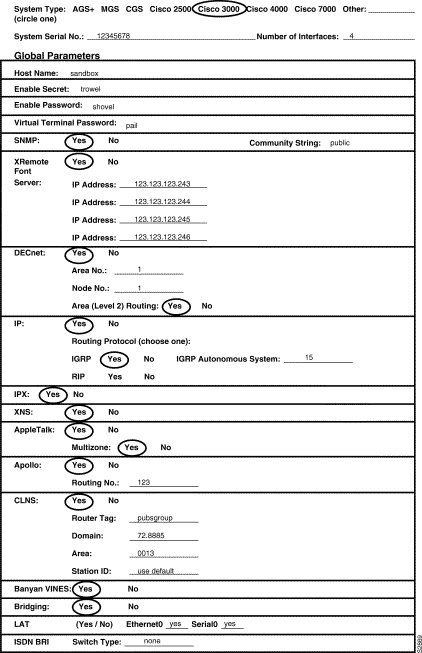
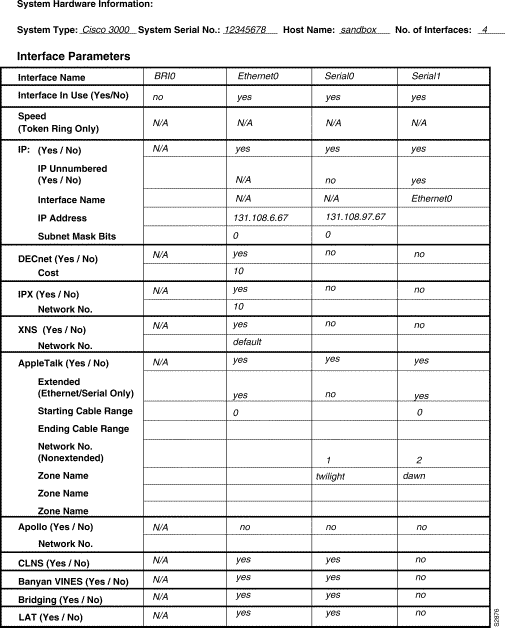
--- System Configuration Dialog --- At any point you may enter a question mark '?' for help. Refer to the 'Getting Started' Guide for additional help. Use ctrl-c to abort configuration dialog at any prompt. Default settings are in square brackets '[]'. Would you like to enter the initial configuration dialog? [yes]: First, would you like to see the current interface summary? [yes]: Any interface listed with OK? value "NO" does not have a valid configuration Interface IP-Address OK? Method Status Protocol BRI0 unassigned NO not set down down Ethernet0 unassigned NO not set up down Serial0 unassigned NO not set down down Serial1 unassigned NO not set down down Configuring global parameters: Enter host name [Router]:sandboxThe enable secret is a one-way cryptographic secret used instead of the enable password when it exists. Enter enable secret :trowelThe enable password is used when there is no enable secret and when using older software and some boot images. Enter enable password:shovelEnter virtual terminal password:pailConfigure SNMP Network Management? [no]:yesCommunity string [public]: Configure XRemote font servers? [no]:yesEnter a font server IP address or press RETURN to exit:123.123.123.243Enter a font server IP address or press RETURN to exit:123.123.123.244Enter a font server IP address or press RETURN to exit:123.123.123.245Enter a font server IP address or press RETURN to exit:123.123.123.246Enter a font server IP address or press RETURN to exit: Configure DECnet? [no]:yesYour area number [1]: Your node number [1]: Area (level 2) routing? [no]:yesConfigure IP? [yes]: Configure IGRP routing? [yes]: Your IGRP autonomous system number [1]:15Configure RIP routing? [no]: Configure IPX? [no]:yesConfigure XNS? [no]:yesConfigure AppleTalk? [no]:yesMultizone networks? [no]:yesConfigure Apollo? [no]:yesApollo routing number [1]:123Configure CLNS? [no]:yesCLNS router tag [area_1]:pubsgroupCLNS domain [49]:72.8885CLNS area [0001]:0013CLNS station id [0000.0C01.0D1D]: Configure Vines? [no]:yesConfigure bridging? [no]:yesConfigure LAT? [no]:yesEnter ISDN BRI Switch Type [none]: Configuring interface parameters: Configuring interface BRI0: Is this interface in use? [no]: Configuring interface Ethernet0: Is this interface in use? [no]:yesConfigure IP on this interface? [no]:yesIP address for this interface:131.108.6.67Number of bits in subnet field [0]: Class B network is 131.108.0.0, 0 subnet bits; mask is 255.255.0.0 Configure DECnet on this interface? [no]:yesDECnet cost [10]: Configure IPX on this interface? [no]:yesIPX network number [2]:10Configure XNS on this interface? [no]:yesXNS network number [2]: Configure AppleTalk on this interface? [no]:yesExtended AppleTalk network? [no]:yesAppleTalk starting cable range [0]:Configure Apollo on this interface? [no]: Configure CLNS on this interface? [no]:yesConfigure Vines on this interface? [no]:yesConfigure bridging on this interface? [no]:yesConfigure LAT on this interface? [no]:yes! Configuring interface Serial0: Is this interface in use? [no]:yesConfigure IP on this interface? [no]:yesConfigure IP unnumbered on this interface? [no]: IP address for this interface:131.108.97.67Number of bits in subnet field [0]: Class B network is 131.108.0.0, 0 subnet bits; mask is 255.255.0.0 Configure DECnet on this interface? [no]:Configure IPX on this interface? [no]:Configure XNS on this interface? [no]:Configure AppleTalk on this interface? [no]:yesExtended AppleTalk network? [no]: AppleTalk network number [1]: AppleTalk zone name [myzone]:twilightConfigure Apollo on this interface? [no]: Configure CLNS on this interface? [no]:yesConfigure Vines on this interface? [no]:yesConfigure bridging on this interface? [no]:yesConfigure LAT on this interface? [no]:yes! Configuring interface Serial1: Is this interface in use? [no]:yesConfigure IP on this interface? [no]:yesConfigure IP unnumbered on this interface? [no]:yesAssign to which interface?:Ethernet0Configure DECnet on this interface? [no]: Configure IPX on this interface? [no]:noConfigure XNS on this interface? [no]:noConfigure AppleTalk on this interface? [no]:yesExtended AppleTalk network? [no]:yesAppleTalk starting cable range [0]:AppleTalk network number [2]: AppleTalk zone name [myzone]:dawnConfigure Apollo on this interface? [no]: Configure CLNS on this interface? [no]: Configure Vines on this interface? [no]: Configure bridging on this interface? [no]:Configure LAT on this interface? [no]: The following configuration command script was created: hostname sandbox enable secret 5 $1$ST4X$oOfjeDxDgBh20sXaJ6Oyup0 enable password shovel line vty 0 4 password pail snmp-server community xremote tftp host 123.123.123.246 ! ip routing decnet routing 1.1 decnet node-type area ipx routing xns routing appletalk routing apollo routing clns routing router iso-igrp pubsgroup net 78.8885.0013.0000.0C01.0D1D.00 vines routing bridge 1 protocol dec no mop enabled ! interface BRI0 no ip address ! interface Ethernet0 ip address 131.108.6.67 255.255.255.0 ipx network 10 xns network 2 appletalk cable-range 0-0 0.0 appletalk discovery clns router iso-igrp pubsgroup vines metric bridge-group 1 no mop enabled lat enabled ! interface Serial0 ip address 131.108.97.67 appletalk address 1.75 appletalk zone twilight clns router iso-igrp pubsgroup vines metric bridge-group 1 no mop enabled no lat enabled ! interface Serial1 no ip address ip unnumbered interface name Ethernet0 appletalk address 1.75 appletalk cable-range 0-0 0.0 appletalk zone dawn no mop enabled no lat enabled ! router igrp 15 network 131.108.0.0 ! end Use this configuration? [yes/no]:yes[OK] Use the enabled mode 'configure' command to modify this configuration. Press RETURN to get started!
First-time startup is complete. Your router is now ready for use. To modify the configuration you have just established during first-time startup, use the setup command facility described in the next chapter, "Where to Go from Here." To perform advanced configurations, use the configure command, as described in the publications Router Products Configuration Guide and Router Products Command Reference. To configure protocol translation, refer to the Protocol Translation Configuration Guide and Command Reference publication.
|
|